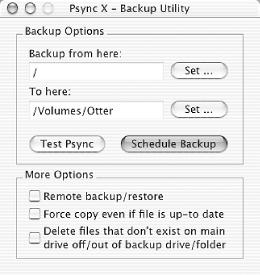With a confusing array of backup solutions for Mac OS X, we pick out a couple of our favorites: Apple’s Backup and the open source, Perl-based psync.
Backup is the bane of anybody’s computer existence. You know it’s an integral part of data hygiene — not unlike flossing, in fact. But it’s late, you have a presentation in the morning, and you’re too busy creating data to bother finding a CD or some extra hard drive space to shove a backup set onto. Not that you’d know what and how to back up in the first place.
Many of the available software applications don’t work as advertised, are complicated when they shouldn’t be, don’t restore as one would hope during your time of need, and are often expensive to boot. Online backup always sounds like a good idea; and it is, for reasonably sized data sets, meaning not mine and probably yours.
Backup proves such a pain that you never really think about it until it’s too late — again, much like flossing.
So what’s a data hog to do?
Backup (http://www.mac.com/1/iTour/tour_backup.html), .Mac’s free personal backup software, has the simplicity you’ve been craving in a backup application.
It sports an intuitive iApp-style interface and an intelligent QuickPicks feature to help you identify important files and locate them on your hard drive for you rather than the hunt-and-peck of lesser backup programs. You can back up to CD or DVD, even spanning multiple CDs or DVDs should your important data be just that much. If you’re a .Mac member ($99.95 per year), you have 100 megabytes of iDisk space (upgradable up to 1 gigabyte for a fee) that can be used for remote backup. That 100 megabytes isn’t much and will be gobbled up pretty quickly if used as your primary backup space, but it’s useful for backing up your address book, keychain, Internet Explorer settings and favorites, Quicken financial data, and a few other vital files while you’re on the road.
Tip
Disappointingly, Backup doesn’t allow you to back up to an internal or external hard drive, meaning that my 20-gigabyte external FireWire simply can’t be used by this utility. Otto Moerbeek has a nice hack for running Apple’s Backup without a .Mac account (http://www.drijf.net/dototto/).
Backup is also covered in [Hack #3].
Dan Kogai’s psync (http://www.dan.co.jp/cases/macosx/psync.html), part of the MacOSX::File (http://search.cpan.org/dist/MacOSX-File/) Perl module distribution is a rather nice, free, open source backup solution. It will back up Mac volumes, synchronize directories, and create bootable backups but cannot yet make an incremental backup of only changed files. It plays nicely with just about any media you throw at it, including NFS and Samba for remote backup.
psyncX (http://sourceforge.net/projects/psyncx) is
an Aqua front end to
the psync command. psyncX’s
Package Installer guides you gently through installation of both
psyncX and the underlying psync Perl bits. It includes a handy backup
scheduler (see Figure 1-9), so you can archive your
data while you snooze — just so long as your computer
isn’t asleep as well.
If you forego psyncX’s
GUI interface and would rather run psync from the command line or
regularly out of cron
[Hack #53],
go ahead and start up the Terminal [Hack #48]. Run the
psync command specifying a source directory to
back up and a destination directory for the backup. Here I back up
everything in my Documents directory to my
FireWire drive:
% psync ~/Documents /Volumes/FireThe destination directory should be on another disk or at least another partition; otherwise, it won’t do much good if the original partition or drive goes under.
To back up anything but your own home directory, you need
superuser privileges [Hack #50]; after all, you can’t back up
what you don’t have permission to access. Use the
su
command to temporarily (for this
command only) become the superuser. For example, the following backs
up everything on the local drive (the /
directory and below) to another mounted volume,
/Volumes/BackupDisk:
% sudo psync / /Volumes/BackupDisk
By the time you next back up the same
source directory to the same destination directory, you may well have
removed some of the original files — that project was over and
you wanted to be rid of all traces of it. If you really
don’t want them in your backup directory, tell psync
to delete those files that exist in the destination but not in the
source, using the -d switch like so:
% psync -d ~/Documents/Projects /Volumes/FireTo test
psync to
make sure it does the right thing without actually copying any files,
use the -n switch to turn on simulation mode. The
psync command reports what it would have done, but
does nothing otherwise.
% sudo psync -n / /Volumes/BackupDiskTo back up to a filesystem other than a mounted
hard drive, use the
-r switch to turn on remote backup mode:
% psync -r ~/Documents /Volumes/Windows_ShareSince remote filesystems do not behave in quite the same manner as a
local hard drive, psync stores some extra information in a file
called .psync.db
.
Retrospect Express Backup (available at http://www.dantz.com/index.php3?SCREEN=reb_mac) ($49) is probably the most well respected commercial backup solution for Macintosh.
—brian d foy
Get Mac OS X Hacks now with the O’Reilly learning platform.
O’Reilly members experience books, live events, courses curated by job role, and more from O’Reilly and nearly 200 top publishers.