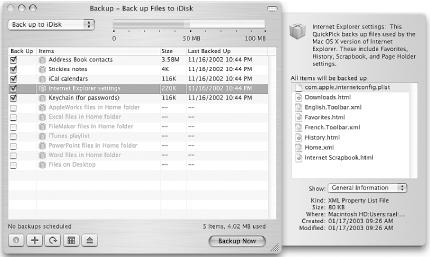Combining .Mac services with 802.11b connectivity provides some vital protection for current projects while on the road.
Generally speaking, I’m pretty good about backing up my PowerBook data. But sometimes a few days go by between sessions. I used to think that such a span was acceptable, but these days, when every hour of work is as precious as gold, I’m rethinking my old habits.
I don’t want to replace my existing system. I like it. What I really want to do is add the capability to temporarily back up work files to protect me between archiving sessions. As I was mulling over this situation, I noticed a nice convergence of technologies that presented me with a solution.
After I upgraded my .Mac membership, I took a look at the new tools available. At this point, the one that interests me the most is the Backup (http://www.mac.com/) application. Clearly, I didn’t see this as a total solution to my archiving needs, especially with a measly 100MB iDisk, but I thought that Backup had some potential as a temporary container for my work in progress.
The appealing aspect of this new application is that I can designate particular folders on my hard drive to be copied to my iDisk whenever I have a network connection. At the end of each work session, for example, I simply click the Backup Now button, and the latest version of my designated files is copied to my iDisk (see Figure 1-10). That means instead of risking 24 hours or more between archiving sessions, I’m constantly saving my most important documents many times a day.
The log files for Backup are very accessible and help me keep track of the success of my sessions. I recommend that you use the Show Toolbar view of Backup, enabling you to access your log files directly from the main interface. Also, to keep this system as efficient as possible, don’t designate too many items to back up — your sessions will run too long and defeat the purpose of having an easy-to-use safety net during the course of your workday.
For the most part, the application’s behavior has been steady. Every now and then I get a strange pop-up notice that I need to join .Mac to use Backup. I just click the Quit button, and Backup continues to go about its business uninterrupted.
If you want to restore a file — in other words, copy it from your iDisk back to your computer — simply select Restore from iDisk from the View menu. Backup will ask you if you’re sure you want to replace your existing file with the iDisk version before copying it to your hard drive. This function worked well in my testing.
More and more I’m writing outside of the office or home. Travel means that I find myself working on documents in Starbucks, airports, and other remote locations. Since I’m using a laptop, I’ve been concerned about protecting my work while I’m away from the auxiliary FireWire drive I use at home for archiving.
Fortunately, 802.11b networks are appearing everywhere. For example, Starbucks has contracted with T Mobile HotSpot (http://www.t-mobile.com/hotspot/) to provide wireless Internet access in most of their U.S. locations. You can sign up (without a contract) and use the service for $2.99 for a 15-minute session, which is more than enough time to check your email and run Backup. If you want more time, you can sign up for a monthly program too.
This type of connectivity changes everything. If I’m on the road working on a project for an hour in Starbucks, then as soon as I finish sipping my tall Americano, I can run Backup and send updates of all the changed files to my iDisk drive, and that includes new browser bookmarks and scrapbook pages.
Heaven forbid if my PowerBook ever suffered an ill fate while on the go, but if so, I won’t lose a single hour of work as a result.
You can use Backup to save to CDs also, which does have some merit for larger archiving sessions. For my purposes on the road, I’m not as interested in this feature, because if I lose my laptop, chances are that the CDs in the case are gone too.
Obviously, CD archives offer some protection from hard-drive failure. But for the most part, I think my existing archiving system covers that base just fine.
This nifty system I’ve discussed is flexible and, so far, has proved reliable. But it’s a convenience that comes with a price tag. The upgrade to my .Mac membership was $49 (annual fee), and next year I’ll have to pay the full $99. Wireless access on the road runs from $2.99 a session to as much as $10, depending on the service you use. Every now and then you may happen upon a free access point, but generally speaking, you should be prepared to pony up a few bucks for the connection.
The individual technologies are not groundbreaking in and of themselves, but what I find interesting is that I can string these services together to fill a need. These days, the thought of losing even one hour of productive work is disheartening. Now, by combining .Mac services with 802.11b connectivity, I’ll keep my projects safe, even when I’m on the road.
—Derrick Story
Get Mac OS X Hacks now with the O’Reilly learning platform.
O’Reilly members experience books, live events, courses curated by job role, and more from O’Reilly and nearly 200 top publishers.