Understanding Front Page Basics
This chapter assumes you have a Moodle site and a teacher, a course builder, or an administrator account. When you or your IT administrator first set up your Moodle course, it appears on the site front page. Chapter 4 explains the basic course setup, course setting, and Moodle site basics. I know that this seems out of order, but you really can start building your front page before you do those other tasks. It's only when you want to start getting learners in your course that you need the deeper understanding outlined in Chapter 4. In this chapter, I explain tool functionality and how to put tools to use in detail. This section is here to help you get comfortable with Moodle so you can start building your course with confidence.
Depending on how your administrator set up the site front page and your course(s), when you access it using a standard Web address (the URL), you see a page similar to Figure 3-1. The site has a Calendar block and a News block on the right and a list of courses in the center. If you're logged in as I am in the figure, you can see your username in the top-right corner as well as a Logout link.
Figure 3-1: A site front page.
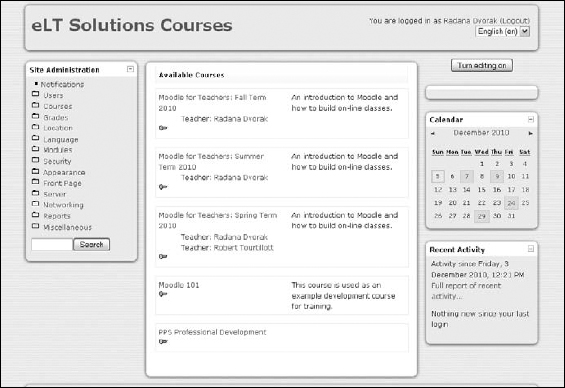
If you aren't logged in, the top-right corner displays the same link, but the link states You Are Not Logged In (Login). Click the Login link and then enter the username and password given to you by your ...
Get Moodle® For Dummies® now with the O’Reilly learning platform.
O’Reilly members experience books, live events, courses curated by job role, and more from O’Reilly and nearly 200 top publishers.

