Managing Quizzes and Data
Moodle collects data on all learners' activities, which is discussed in Chapter 14. Within the Quiz module, data is collected on individual learners, including results for individual responses and itemized analysis for each question.
Viewing the results
On the Editing Quiz page (refer to Figure 11-25), click the Results tab. This action opens the Overview quiz reports page, shown in Figure 11-26. There are four links right under the tabs: Overview, Regrade, Manual Grading, and Item Analysis.
Figure 11-26: Looking at the Results tab.
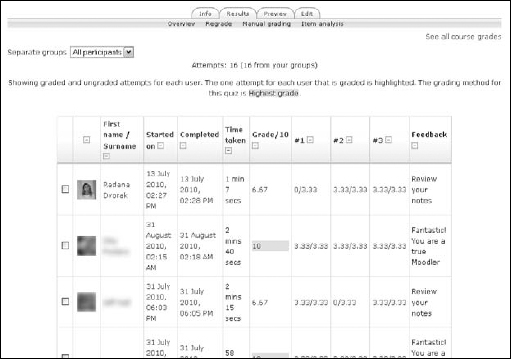
- Overview page: This page displays detailed information about learners' attempts, including dates when the quiz was taken and completed, time taken, overall score, score per question, and the feedback. If more than one attempt is allowed, you see the follow-up attempt(s) under the learner's name. The check box to the left of each attempt allows you to delete it. Note: If you want to add questions to the quiz, you need to delete all the attempts before Moodle allows you to make any changes.
At the bottom of the list, Moodle provides the overall average score as well as Select All and Deselect All links, which select all the attempts on the quiz or deselect the selections. (See Figure 11-27.) To remove the attempts whether they're all selected or just individual selections, click the Delete Selected Attempts button.
- • Downloading ...
Get Moodle® For Dummies® now with the O’Reilly learning platform.
O’Reilly members experience books, live events, courses curated by job role, and more from O’Reilly and nearly 200 top publishers.

