The Notification Center
All right, now you know how to dismiss, stifle, or respond to notification bubbles. But what if you miss one? Or you decide to act on it later?
Thought you’d never ask.
All of those “Hey you!” messages collect on a single screen called the Notification Center (Figure 9-3).
To make it appear on a laptop, swipe two fingers onto the trackpad from the right. (Start the swipe off to the right of the trackpad. It’s the first time you’ve ever crossed the edge of the trackpad with a Mac gesture. Weird.)
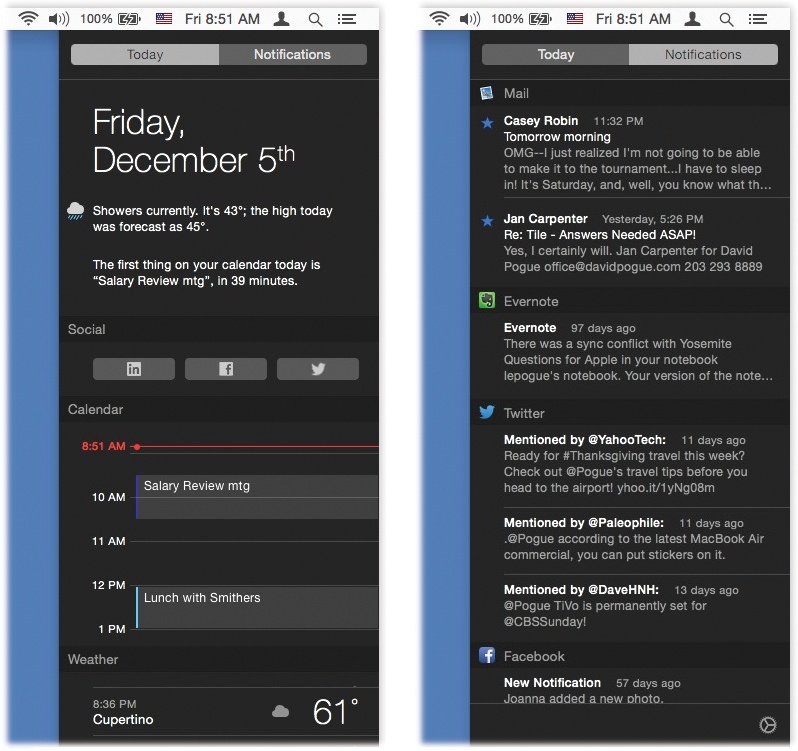
Figure 9-3. Right: Here’s the Notification Center, where all those incoming messages pile up, for your inspection pleasure. Left: The Today view shows everything you’ve got coming up—as well as the information widgets you’ve installed here (page 340).
You can also open the Notification Center by clicking the ![]() in the upper-right corner of your screen. That’s a handy trick if your Mac doesn’t have a trackpad—if it’s an iMac, for example. (You can also set up a keystroke or a “hot corner” to open the Notification Center, if you like. See Changing a Menu Keyboard Shortcut and Screen corners.)
in the upper-right corner of your screen. That’s a handy trick if your Mac doesn’t have a trackpad—if it’s an iMac, for example. (You can also set up a keystroke or a “hot corner” to open the Notification Center, if you like. See Changing a Menu Keyboard Shortcut and Screen corners.)
Either way, the Notification Center slides onto the screen like a classy black window shade, printed in white with every recent item of interest; whatever was on your screen gets shoved temporarily ...
Get OS X El Capitan: The Missing Manual now with the O’Reilly learning platform.
O’Reilly members experience books, live events, courses curated by job role, and more from O’Reilly and nearly 200 top publishers.

