Mission Control: Death to Window Clutter
These days, managing all the open windows in all the open programs can be like herding cats. Off you go, burrowing through the microscopic pop-up menus of your Dock, trying to find the window you want. And heaven help you if you need to duck back to the desktop—to find a newly downloaded file, for example, or to eject a disk. You have to fight your way through 50,000 other windows on your way to the bottom of the “deck.”
Mission Control, newly overhauled in El Capitan, tackles this problem in a fresh way. The concept is delicious: With one mouse click, keystroke, or finger gesture, you shrink all windows in all programs to a size that fits on the screen (Figure 5-11), like index cards on a bulletin board. Now you feel like an air-traffic controller, with all your screens arrayed before you. You click the window you want, and you’re there. It’s efficient, animated, and a lot of fun.
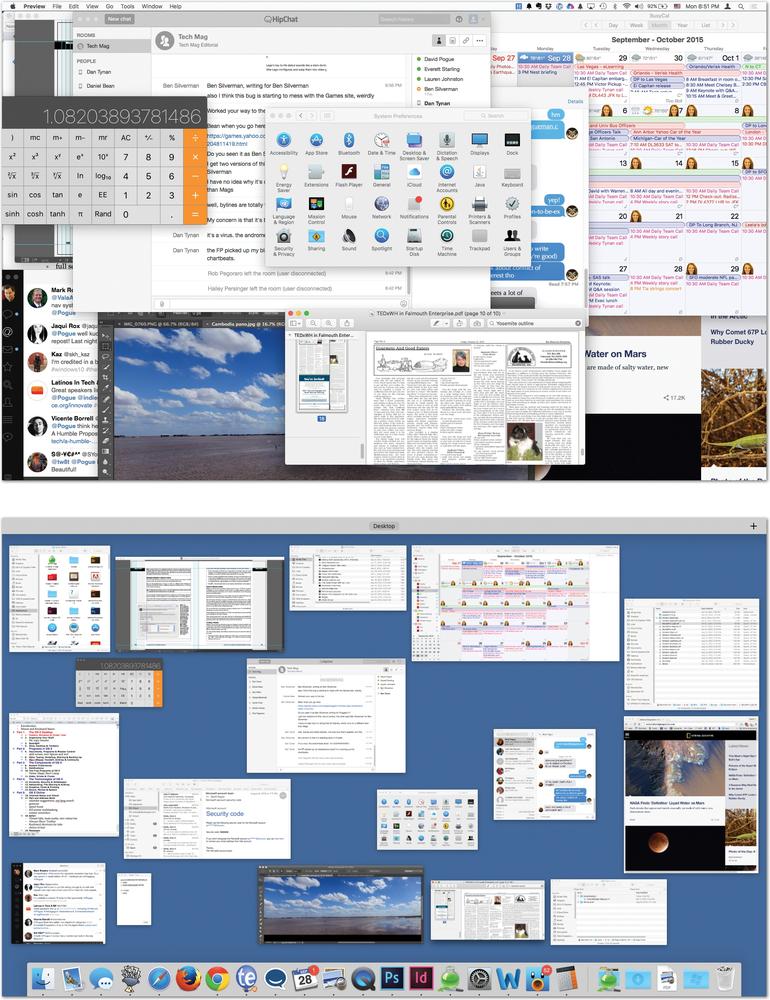
Figure 5-11. Top: Quick! Where’s the Finder in all this mess? Bottom: With a four-finger upward swipe on the trackpad, you can open Mission Control and spot every window, shrunken but not overlapped. These aren’t static snapshots of the windows at the moment you Mission Controlled them. They’re live, still-updating windows, as you’ll discover if one of them contains a QuickTime movie or a web page that’s still loading.
Tip
In OS X El Capitan, the window miniatures are ...
Get OS X El Capitan: The Missing Manual now with the O’Reilly learning platform.
O’Reilly members experience books, live events, courses curated by job role, and more from O’Reilly and nearly 200 top publishers.

