The Memory/Info Screen
The Memory program (see Figure 5.4), available on every Palm model until the Palm III, serves three important functions. First, it identifies your operating-system version (see Chapter 1) at the very top of the window. Second, it shows how full your memory is getting. (Remember, a PalmPilot has no disk drive; the RAM capacity of your PalmPilot is its storage capacity.) Finally, the Memory program lets you remove programs you’ve added. It’s important to remember this final feature, because you might not otherwise think to look in the Memory program for a delete-application function.
To view your Memory information, tap the Applications button in the lower-left of your screen to bring up the Applications screen. Tap the Memory icon.
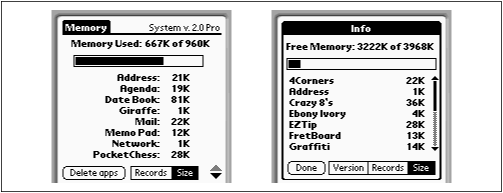
Figure 5-4. The Memory application. Left: Palm OS 2.0, with the Records button engaged. Note the Palm OS version at the top of the screen. Right: the enhanced Memory display of the Palm III and later models.
On the Palm III and later models, there’s no Memory program. However, the same feature is built right into the Applications launcher—you get to the memory display by tapping Menu → App → Info.
Records Versus Size
As you explore your PalmPilot and its manual, you may occasionally encounter the term record. A record, in Palm-speak, is one morsel of information: a Memo Pad page, for example, or one person in your Address Book, or ...
Get PalmPilot: The Ultimate Guide, Second Edition now with the O’Reilly learning platform.
O’Reilly members experience books, live events, courses curated by job role, and more from O’Reilly and nearly 200 top publishers.

