Address Book
Palm Desktop’s Address Book module is quite similar to the PalmPilot’s own. The most pleasant difference is that on the PC, you get to see both the complete list of names and the details screen for whichever name is currently selected (see Figure 8.13).
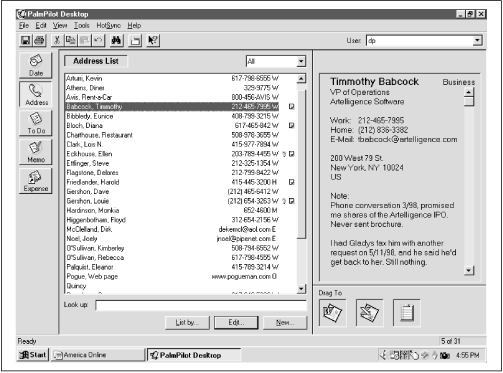
Figure 8-13. Click a name in the Address Book list (center) to view that person’s complete info screen (right). The tiny key icon indicates a Private record; the tiny Note icon indicates that you’ve attached a note to this person’s entry.
You can operate this primary display screen entirely from the keyboard: with the cursor in the Look Up: field below the list, just begin typing a person’s last name, for example, and Palm Desktop “zeroes in” on the closest matching name in your list, exactly as the PalmPilot does.
Editing Addresses
To edit a name in the list, double-click it (or click once and then click Edit beneath the list). You get a screen that closely resembles the PalmPilot’s own Address Edit screen (see Figure 4.19).
You must click each of the first two tabs in turn—Name and Address—to access all the different fields (see Figure 8.14). The third tab, Note, is equivalent to the Note button on the PalmPilot’s Address Edit screen; it makes an empty window appear, into which you can record a page of notes about the person whose record you’re editing.
Figure 8-14. The Address Edit dialog box is broken into multiple panels. ...
Get PalmPilot: The Ultimate Guide, Second Edition now with the O’Reilly learning platform.
O’Reilly members experience books, live events, courses curated by job role, and more from O’Reilly and nearly 200 top publishers.

