Memo Pad
Palm Desktop’s Memo Pad repeats the pattern of its other modules: it’s exactly the same as its counterpart on the PalmPilot (described in Chapter 4), except that the larger screen offers you the chance to see both the master list and the full memo page simultaneously (see Figure 8.30).
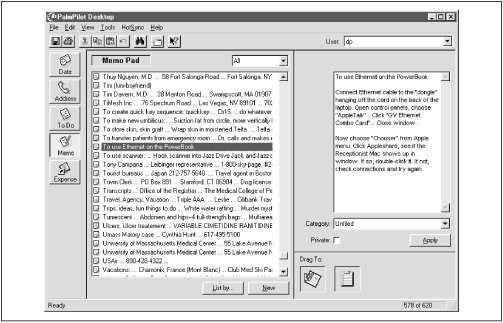
Figure 8-30. The Memo Pad module of Palm Desktop closely resembles the Memo Pad on the actual PalmPilot.
All the usual features work just as they do on the PalmPilot, such as defining, assigning, and viewing categories; clicking a master-list item to view its full text on the right side of the screen; marking memos as Private; and changing the sorting order (either alphabetically or in the order you’ve dragged items into on the PalmPilot) using the List By button. Delete a memo just as you’d delete anything from Palm Desktop: click its name in the master list, and then choose Edit → Delete.
There are only two features unique to Palm Desktop’s Memo Pad. First, you can import or export text files—which can be important to anyone who, for example, wants to slurp reading material into the PalmPilot before a plane ride. (See A Free Stash of Useful Travel Information earlier in this chapter for step-by-step instructions.)
Second, you can drag a memo, or several selected memos, from the master list onto one of the “Drag To” icons in the lower-right corner of the screen. (To select multiple list items, ...
Get PalmPilot: The Ultimate Guide, Second Edition now with the O’Reilly learning platform.
O’Reilly members experience books, live events, courses curated by job role, and more from O’Reilly and nearly 200 top publishers.

