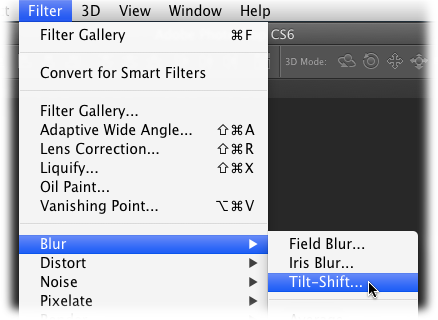Congratulations on buying one of the most complicated pieces of software ever created. Fortunately, it’s also one of the most rewarding. No other program on the market lets you massage, beautify, and transform your images like Photoshop. It’s so popular that people use its name as a verb: “Dude, you Photoshopped the heck out of her!” You’d be hard-pressed to find a published image that hasn’t spent some quality time in this program, and those that didn’t probably should have.
The bad news is that it’s a tough program to learn; you won’t become a Photoshop guru overnight. Luckily, you hold in your hot little hands a book that covers the program from a practical standpoint, so you’ll learn the kinds of techniques you can use every day. It’s written in plain English for normal people, so you don’t have to be any kind of expert to understand it. You’ll also learn just enough theory (where appropriate) to help you understand why you’re doing what you’re doing.
Note
This book focuses primarily on the standard edition of Photoshop CS6. Adobe also offers Photoshop CS6 Extended, which costs more and offers extra features primarily designed for folks who work in 3D, as well as fields like architecture and medical science.
Adobe has added some amazing new features to Photoshop and incorporated many items that have been on customers’ wish lists for years (such as being able to change the blend modes of several layers at once and create dashed and dotted lines). In fact, this is one of the most feature-packed upgrades the program has seen in years. Here’s an overview:
Workspace updates. No matter which version you’re upgrading from, the Photoshop workspace now looks completely different thanks to a new charcoal-gray color theme. Adobe also removed the Application bar to give you more screen real estate (the controls that roosted in it are now sprinkled throughout the Tools panel and various menus). Settings for Adjustment layers, layer masks, and 3D items are now consolidated into the new Properties panel, and the whole workspace sports more consistent wording across panels and dialog boxes.
This new version also sports a new Mercury Graphics Engine that relies much more heavily on your computer’s graphics processing unit. This speeds up the live previews of things like Free Transform, Warp Transform, Puppet Warp, Liquify, and Lighting Effects. (The Lighting Effects feature was also redesigned in this version.)
Several familiar features—such as the Move tool, the Crop tool (which has been completely revamped and is now nondestructive) and the Free Transform command—now display an info overlay next to your cursor when you use ’em that shows size, rotation angle, and other useful info (the exact info depends on what you’re doing). You also see this handy overlay when you resize a brush cursor by Ctrl-Option-dragging on a Mac (Alt+right-click+dragging on a PC); it displays brush size, hardness, and opacity.
Auto Save, Auto Recover, and Background Save. When a complicated program like Photoshop crashes, it’s heartbreaking; depending on when you last saved your document, you could lose hours of work. That’s why Adobe has added an auto-save feature that automatically saves your file every few minutes (you control the interval) and then reopens the last saved version when you restart the program after a crash. Also, saving files now takes place in the background (whether it’s an automatic save or you choose File→Save), meaning you don’t have to wait until the program is finished saving your document before you perform other edits.
64-bit Bridge. To give you even faster access to files through Bridge (see Chapter 21), Adobe has updated it to run in 64-bit mode. Unfortunately, this means that the Mac version of Photoshop only works in 64-bit mode (the Windows version still works in both 32-bit and 64-bit modes—see the box on What Does “64-bit” Mean?). The Mini Bridge panel in CS6 also has a new filmstrip mode that lets you view images in a single row at the bottom of your screen.
Video editing. The Extended version of Photoshop has included video-editing features for a few versions now, but in CS6 you get the full suite of video-editing controls in the standard version. This book sports a brand-new chapter (Chapter 20) that shows you how to import, trim, and split clips; create effects using filters, Adjustment layers, and layer styles; and export your finished videos.
Content-Aware Patch and Move tools. With each new version of the program, Adobe includes more tools that use Content-Aware technology. Now the Patch tool takes advantage of it, which makes removing objects from photos easier and more realistic than ever. When you set the Patch tool to use Content-Aware, you can use it on an empty layer thanks to the new Sample All Layers option. There’s also a brand-new tool called Content-Aware Move that lets you move an object from one spot in an image to another, as well as extend objects beyond their original size (in order to make them taller, wider, and so on).
New Fill and Stroke options for Shape layers. Once you create a Shape layer in CS6, you’ll spot a slew of new settings in the Options bar that let you add a fill and/or stroke (even dashed and dotted lines), as well as align paths in a variety of ways. These new settings work like their counterparts in Adobe Illustrator and designers have been begging to have ’em in Photoshop for years.
New blur filters. The new Field Blur, Iris Blur, and Tilt-Shift filters make creating blurry backgrounds easier than ever. Best of all, these filters use a brand-new workspace where you can see the image at its full size, and you get on-image controls that let you easily determine the blur’s placement, size, and strength. These filters also include a Bokeh option that you can use to make any specular highlights in your photo sparkle and shine.
Adaptive Wide Angle filter. This new filter makes it a snap to fix the distortion problems that can happen when you shoot with a wide-angle or fish-eye lens. Simply draw a line across the distorted area (a curved horizon that ought to be straight, say) and Photoshop uses the lens profile database that was added to the Lens Correction filter back in CS5 to straighten your image in no time flat.
Improved Camera Raw. The newest version of the Camera Raw plug-in has undergone a substantial overhaul and includes a re-ordered set of sliders, including new ones for Highlights, Shadows, Whites, and Blacks (which replace the Recovery, Fill Light, and Brightness sliders in previous versions). With these changes, Camera Raw should do a much better job of correcting the color and lighting in images while preserving details in the shadows and highlights. (Camera Raw is discussed throughout this book, but the bulk of the coverage lives in Chapter 9.)
Painting upgrades. Adobe keeps on improving the painting experience in Photoshop, and CS6 includes two new brush tips that make digital painting more realistic than ever before. The new Erodible brush tip wears down as you use it (just like real chalk or a graphite pencil), and the new Airbrush tip works less like a can of spray paint and more like a professional airbrush rig. You’ll also find new customization settings in the Brush panel that let you introduce color changes to individual brush marks within a brushstroke (look for the Apply Per Tip checkbox in the Color Dynamics settings), tilt and stretch brush marks made by shaped brush tips by rotating and tilting your stylus (see the Brush Projection checkbox in the Shape Dynamics settings), and the Texture settings sports new Brightness and Contrast sliders. And with the new Oil Paint filter, you can create a shockingly nice painting from a photo with the flick of a few sliders, no brushstrokes required!
Layer filtering. Layers got a few upgrades, too. For example, you can now make Photoshop hide or show layers in the Layers panel based on criteria that you set with the new buttons at the top of the Layers panel. You can filter layers by kind (Smart Object, Type layer, Shape layer, and so on), name, effects (layer styles), attribute (whether the layer is locked, linked, and so on), and color-coding. You can also change the blend mode of multiple layers at once, duplicate several layers at one time by pressing ⌘-J (Ctrl+J on a PC), and see the Opacity, Fill, and blend mode settings of layers whose visibility is turned off. And once you’ve highlighted a layer’s name to rename it, you can press the Tab key to highlight the next layer’s name (pressing Shift-Tab moves backward through ’em instead).
New character and paragraph styles. You can now save frequently-used text formatting as character or paragraph styles that you access via new Character Styles and Paragraph Style panels. You’ll also spot a brand-new Type menu that includes handy commands to convert text into a shape or path, change font preview size, rasterize Type layers, and so on. This version also includes a Paste Lorem Ipsum command that automatically creates placeholder text.
There are also tons of little changes in Photoshop CS6, too, that are the direct result of Adobe’s customer feedback initiative called Just Do It (JDI). For example, the Contact Sheet II and PDF Presentation plug-ins are back (they were removed in CS4); you can apply custom scripts to introduce randomness into patterns made with the Edit→Fill command; you can increase brush size to 5000 pixels; the Eyedropper tool’s Sample menu now lets you snatch color from the current layer and any layers below it (you can have it ignore Adjustment layers); Photoshop automatically chooses the best resampling (interpolation) method when you use Free Transform, the Crop tool, or the Image Size dialog box; holding the Shift key while you launch the program disables third-party plug-ins; the Auto button in a Levels and Curves adjustment uses new and improved math; the Color Range command includes a new option for helping you select skin tones; and much, much more.
Adobe has pulled together an amazing amount of information in its online help system (Appendix B), but despite all these efforts, it’s geared toward seasoned Photoshop jockeys and assumes a level of skill that you may not have. The explanations are very clipped and to the point, which makes it difficult to get a real feel for the tool or technique you’re learning about.
That’s where this book comes in. It’s intended to make learning Photoshop CS6 tolerable—and even enjoyable—by avoiding technical jargon as much as possible and explaining why and when you’ll want to use (or avoid) certain features of the program. It’s a conversational and friendly approach intended to speak to beginners and seasoned pixel pushers alike.
Some of the tutorials in this book refer to files you can download from this book’s Missing CD page on the Missing Manuals website (www.missingmanuals.com/cds) so you can practice the techniques you’re reading about. And throughout the book, you’ll find several kinds of sidebar articles. The ones labeled “Up to Speed” help newcomers to Photoshop do things or explain concepts that veterans are probably already familiar with. Those labeled “Power Users’ Clinic” cover more advanced topics for the brave of heart.
Note
Photoshop CS6 functions almost identically on Mac and Windows computers, but the screenshots in this book were all taken on a Mac for the sake of consistency. However, the keyboard shortcuts for the two operating systems are different, so you’ll find both included here—Mac shortcuts first, followed by Windows shortcuts in parentheses. In a few instances, the locations of certain folders differ, and in those cases, you get the directions for both operating systems.
This hefty book is divided into six parts, each devoted to the type of things you’ll do in Photoshop CS6:
Part One. Here’s where you’ll learn the essential skills you need to know before moving forward. Chapter 1 gives you the lay of the land and teaches you how to work with panels and how to make the Photoshop workspace your own. You’ll also find out the many ways of undoing what you’ve done, which is crucial when you’re still learning. Chapter 2 covers how to open and view documents efficiently, and how to set up new documents so you have a solid foundation on which to build your masterpieces.
Chapter 3 dives into the most powerful Photoshop feature of all: layers. You’ll learn about the different kinds of layers and how to manage them, the power of layer masks, and how to use layer styles for special effects. Chapter 4 explains how to select part of an image so you can edit just that area. In Chapter 5, you’ll dive headfirst into the science of color as you explore channels (Photoshop’s way of storing the colors that make up your image) and learn how to use channels to create selections; you’ll also pick up some channel-specific editing tips along the way.
Part Two. Chapter 6 starts off by explaining a variety of ways you can crop images, both in Photoshop and in Camera Raw. The chapter then demystifies resolution once and for all so you’ll understand how to resize images without reducing their quality. In Chapter 7, you’ll learn how to combine images in a variety of ways, from simple techniques to more complex ones. Chapter 8 covers draining, changing, and adding color, arming you with several techniques for creating gorgeous black-and-white images, delicious duotones, partial-color effects, and more. You’ll also learn how to change the color of almost anything.
Chapter 9 focuses on color-correcting images, beginning with auto fixer-uppers, and then moving on to the wonderfully simple world of Camera Raw and the more complicated realm of Levels and Curves. Chapter 10 is all about retouching images and is packed with practical techniques for slimming and trimming, and explains how to use the Dodge and Burn tools in ways that won’t harm your images. This chapter also covers using the various Content-Aware tools to remove objects from images or scoot an object from one spot to another, and using the Puppet Warp command to move just your subject’s arms and legs. Chapter 11 covers all kinds of ways to sharpen images to make them look especially crisp.
Part Three. This part of the book is all about creativity. Chapter 12 explains the many ways of choosing colors for your documents, and teaches you how to create a painting from scratch. Chapter 13 focuses on using the mighty Pen tool to create complex illustrations and selections, along with how to use Photoshop’s shape tools. Chapter 14 teaches you the basics of typography and then moves on to how to create and format text in Photoshop. You’ll find out how to outline, texturize, and place text, among other fun stuff. Chapter 15 covers the wide world of filters; you’ll come away with at least one practical use for one or more of the filters in each category.
Part Four. In Chapter 16, you’ll learn about printing images, beginning with why it’s so darn hard to make what comes out of your printer match what you see onscreen. You’ll learn about the different color modes and how to prepare images for printing, whether you’re using an inkjet printer or sending your files to a commercial printing press. Chapter 17 focuses on preparing images for the Web, walks you through the various file formats you can use, explains how to protect your images online, and shows you how to use Bridge to create web galleries. Rounding out the chapter is info on using the Slice tool on a web page design, and step-by-step instructions for creating an animated GIF.
Part Five. This part is all about working smarter and faster. It starts with an entire chapter devoted to using actions (Chapter 18), which help you automate tasks you perform regularly. Chapter 19 covers installing and using plug-ins (small programs you can add on to Photoshop) and recommends some of the best on the market today. Chapter 20 teaches you how to edit videos in Photoshop, and Chapter 21 explains how to use both Adobe Bridge and Photoshop’s Mini Bridge panel.
Part Six: Appendixes. Appendix A covers installing and uninstalling Photoshop. Appendix B gives you some troubleshooting tips, explains Photoshop’s help system, and points you to resources other than this book. Appendix C gives you a tour of the mighty Tools panel. And finally, Appendix D walks you through Photoshop CS6’s 200+ menu items. All the appendixes are available on this book’s Missing CD page at www.missingmanuals.com/cds.
If you’re relatively new to digital-image editing or you’ve always shot film and are taking your first brave steps into the world of digital cameras, you’ll be amazed at what you can do in Photoshop, but there’s a lot to learn. By breaking Photoshop down into digestible chunks that are most important to you, the learning process will feel less overwhelming. (There’s no sense in tackling the whole program when you’ll only use a quarter of it—if that much.)
The most important thing to remember is to be patient and try not to get frustrated. With time and practice, you can master the bits of Photoshop that you need to do your job better. And with the help of this book you’ll conquer everything faster than you might think. As you gain confidence, you can start branching out into other parts of the program to broaden your skills. Here’s a suggested roadmap for quickly learning the most useful aspects of the program:
Read all of Chapter 1 and Chapter 2 (or at the very least skim them).
These two chapters show you where to find all of Photoshop’s tools and features and explain how the program is organized. You’ll learn how to open, view, and save images, which is vital stuff to know.
If your photos aren’t on your computer already, read Chapter 21 about Adobe Bridge.
Bridge is an amazingly powerful image organizer and browser that can help get your images onto your computer. It takes care of importing, renaming, and even backing up your precious photos.
If you shoot in Raw format (Working with Raw Files) and need to color-correct your images in a hurry, skip ahead to the section on editing in Camera Raw in Chapter 9 (Correcting Images in Camera Raw).
This chapter includes an entire section on practical editing techniques you can use in Camera Raw, and a quick reference that points you to where you’ll find other Camera-Raw techniques throughout this book.
If you’re not shooting in Raw and you need to resize your images before editing them, read Chapter 6.
This chapter explains resolution and how to resize images without reducing their quality.
Proceed with Chapters Chapter 8, Chapter 9, and Chapter 10 to learn about color effects, color-correcting, and retouching people, respectively.
When you’re ready to sharpen your images, read Chapter 11.
Finally, when you want to print your photos, read the section on printing with an inkjet printer in Chapter 16 (Printing on an Inkjet Printer).
This chapter walks you through printing photos and includes advice on how to print borderless images.
That’s all you need to get started. When you’re ready to dive more fully into Photoshop, pick back up at Chapter 3, which covers layers, and then move on through the book as time permits.
This book assumes that you know how to use a computer and that, to some extent, you’re an expert double-clicker, and menu opener. If not, here’s a quick refresher:
To click means to move the point of your cursor over an object on your screen and then press the left mouse or trackpad button once. To right-click means to press the right mouse button once, which produces a menu of special features called a shortcut menu. (If you’re on a Mac and have a mouse with only one button, hold down the Control key while you click to simulate right-clicking.) To double-click means to press the left button twice, quickly, without moving the cursor between clicks. To drag means to click an object and use the mouse to move it while holding down the left mouse button. Most selection buttons onscreen are pretty obvious, but you may not be familiar with radio buttons: To choose an option, you click one of these little empty circles that are arranged in a list. If you’re comfortable with basic concepts like these, you’re ready to get started with this book.
You’ll find tons of keyboard shortcuts along the way, and they’re huge timesavers. If you see “Press ⌘-S (Ctrl+S on a PC) to save your file,” that means to hold down the ⌘ (or Ctrl) key while pressing the S key. Press the first, and keep holding it as you press the other. (This book lists Mac keyboard shortcuts first, followed by Windows shortcuts in parentheses.) Other keyboard shortcuts are so complex that you’ll need to use multiple fingers, both hands, and a well-placed elbow.
In Photoshop CS6: The Missing Manual (and in all Missing Manuals, for that matter), you’ll see arrows sprinkled throughout each chapter in sentences like this: “Choose Filter→Blur→Tilt-Shift.” This is a shorthand way of helping you find files, folders, and menu items without having to read through painfully long and boring instructions. For example, the sentence quoted above is a short way of saying: “At the top of the Photoshop window, locate the Filter menu. Click it and, in the list that appears, look for the Blur category. Point to the word Blur without clicking and, in the resulting submenu, click Tilt-Shift” (see Figure 1).
On the Missing Manuals website (www.missingmanuals.com), you’ll find this book’s Missing CD page, which includes links to downloadable images mentioned in this book’s tutorials, in case you want to practice techniques without using your own photos.
A word about the image files for the tutorials: To make life easier for people with dial-up Internet connections, the file sizes have been kept pretty small. This means you probably won’t want to print the results of what you create (you’ll end up with a print about the size of a matchbook). But that doesn’t really matter because the files are only meant for onscreen use. You’ll see notes throughout the book about which practice images are available for any given chapter.
On the website, you can also find articles, tips, and updates to this book. If you click the Errata link, you’ll see any corrections we’ve made to the book, too; if you find something in these pages that you think is wrong, feel free to report it by clicking that link. Each time the book is printed, we’ll update it with any confirmed corrections. If you want to be certain that your own copy is up to the minute, this is where to check for any changes. And thanks for reporting any errors or suggesting corrections.
We’d love to hear your suggestions for new books in the Missing Manual line. There’s a place for that on www.missingmanuals.com, too. And while you’re online, you can also register this book at www.oreilly.com/register. Registering means we can send you updates about this book, and you’ll be eligible for special offers like discounts on future editions.
Safari® Books Online is an on-demand digital library that lets you easily search over 7,500 technology and creative reference books and videos to find the answers you need quickly.
With a subscription, you can read any page and watch any video from our library online. Read books on your cellphone and mobile devices. Access new titles before they’re available for print, and get exclusive access to manuscripts in development and post feedback for the authors. Copy and paste code samples, organize your favorites, download chapters, bookmark key sections, create notes, print out pages, and benefit from tons of other timesaving features.
Get Photoshop CS6: The Missing Manual now with the O’Reilly learning platform.
O’Reilly members experience books, live events, courses curated by job role, and more from O’Reilly and nearly 200 top publishers.