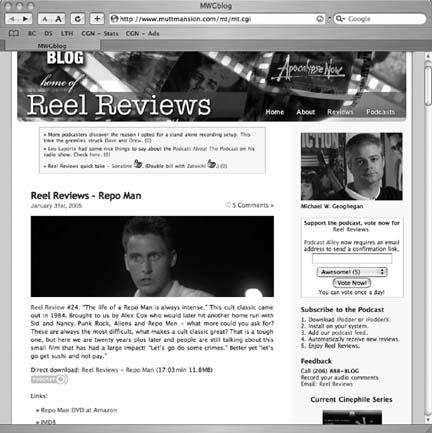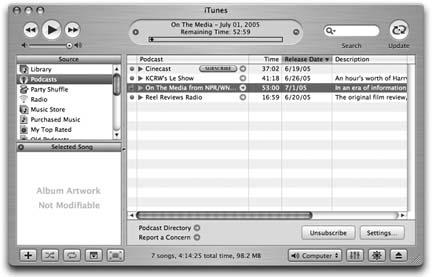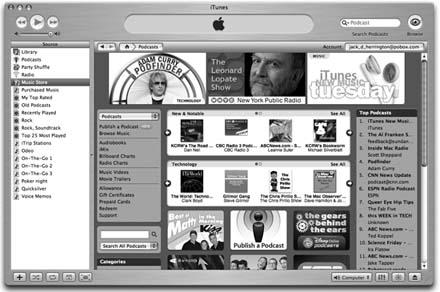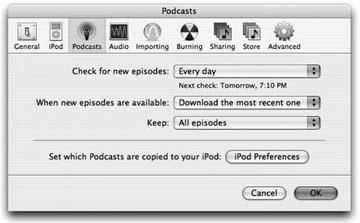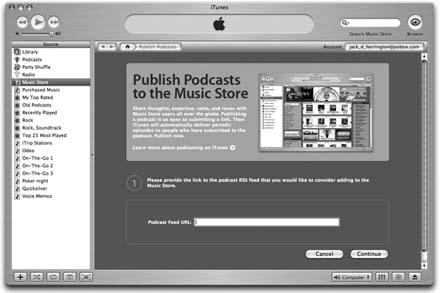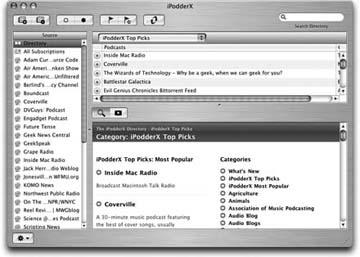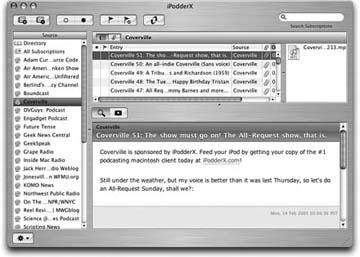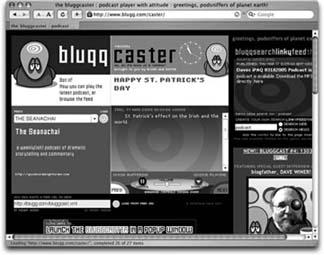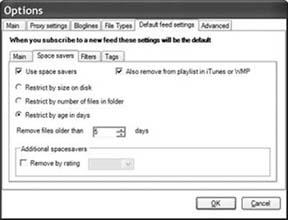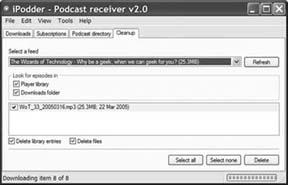Use your browser to find podcasts. Click a link, and in seconds, you’ll be listening to the podcast in your favorite MP3 application.
You can listen to a podcast right now with the software you already have. Moreover, with thousands of podcasts to choose from covering every conceivable topic, you are sure to find something you like. This hack shows you how to listen to and subscribe to podcasts, how you can find the right podcast using directories, and how to manage your podcast download inventory.
Your first experience with podcasting starts with you pointing your browser to a podcast web site and clicking one of the show links. Here are some links to the perennial best of the podcast world:
- The Daily Source Code(http://www.curry.com/)
This is Adam Curry’s (ex-MTV veejay) 40-minute show, mixing podcast plugs, technology news, music, and more.
- The Dawn and Drew Show(http://www.dawnanddrew.com/)
A popular comedy show featuring a young Midwestern couple with insights on relationships and technology.
- Scripting News(http://www.morningcoffeenotes.com/)
The original podcast from Dave Winer. This is a combination audio/video blog that covers technology, politics, blogging, and a whole host of other topics.
- The Rock and Roll Geek Show(http://www.americanheartbreak.com/movabletype/)
A popular and well-produced music show featuring new artists.
- Coverville(http://www.coverville.com/)
A very well-produced music show featuring cover songs from a wide variety of artists. Clocking in at around 30 to 40 minutes per episode, this is a great way to enhance a workout or commute with familiar music played in a different style.
- Reel Reviews (http://mwgblog.com/)
Michael Geoghegan’s deep and insightful reviews into the classic movies of the past shed new light on our favorites.
When you surf to one of these sites, you will see what amounts to a blog with links on one or more of the entries to an audio file, usually an MP3.
Figure 1-1 shows that the Reel Review of Repo Man is located next to the Direct Download link. In addition, there is the standard podcast icon, which helps you identify podcasts.
Here is a list of the common browsers, and how they support the ability to listen to MP3 links:
- Safari on MacOS X
For sheer simplicity of previewing podcasts, Safari can’t be beat. Clicking an MP3 link takes you to an almost-blank page where a reasonably sized QuickTime control plays the show and allows you to move around the audio randomly. When tabs are enabled, command-clicking opens the MP3 in a new tab. Right-clicking, or option-clicking, brings up acontext menu that lets you open the MP3 in a new tab or a new window, or save it to disk.
- Firefox
By default, Firefox plays MP3s right in the browser using your default audio player, such as the QuickTime player. If you don’t want to play the file in the browser, you can copy the MP3’s URL by selecting Copy Link Location from the context menu that appears when you right-click (or Ctrl-click on Macs with a single-button mouse) the MP3 link. Then paste the link into streaming audio applications such as QuickTime Player or Windows Media Player.
- qInternet Explorer
On recent versions of Internet Explorer, clicking MP3 links will bring up the download dialog. Use this dialog to save the MP3 file to a convenient location on your hard drive. When the download is finished, click the Open button to open your default MP3 player. Older versions of Internet Explorer will bring up the media panel when you click an MP3 link and start the embedded media player.
- QuickTime, Windows Media Player, Real Audio, Sonique, and WinAmp
You can listen to podcasts in your favorite MP3 player application by using the MP3 file’s URL. First, right-click the link in the browser, and use the context menu that pops up to copy the URL. Then use the URL playback feature of your favorite media application. In most players, this option is located in the File menu with a title such as Open URL. The media player will play from a streaming in-memory copy of the MP3.
I strongly recommend that you use headphones when you listen to podcasts in a public space, especially at the office or on a train. Podcasts aren’t regulated by the FCC, or anyone else, for that matter, and they often contain profanity and discuss topics intended for mature audiences. This is part of the allure for some listeners. Podcasting opens up a whole new vista of creative expression that is currently unrestricted and looks to remain so.
You can search the world of podcasts using the Pod Razor web site (http://www.podrazor.com/). The engine catalogs the text portions of the podcasts’ Really Simple Syndication (RSS) feeds. Then you can search this catalog using a search box similar to Google. If you are a Firefox web browser user, the Pod Razor site has a search tool that adds another engine to Firefox’s search box. Just click the Firefox Search Tool link that appears on every page.
A new service called Podscope (http://www.podscope.com/) “listens” to podcasts and indexes them based on what it hears. Simply enter the phrase you are looking for into the search box and it will search the index to find any podcasts that match. From my experience, the service works reasonably well and is certainly worth a look.
Once you have found the shows that you like, you will want to listen to each new episode as it comes out. Some are presented daily, while others follow a more random schedule. Thankfully, the ability to subscribe is baked right into the podcast architecture itself. Each podcast has an RSS file [Hack #37] attached to it. This file lists the recent shows, their date of publication, a title, some part of the text of the blog entry, and the URL of the podcast MP3.
iTunes offers the easiest way to subscribe to podcasts and to have them downloaded into your iPod. iTunes v4.9 was the first version to offer podcast support. If you don’t have iTunes or you have an older version, you should go to the Apple iTunes site (http://www.apple.com/itunes) to download the latest version.
Once you have iTunes installed, click on the podcast icon to see your podwcast subscription list. In Figure 1-2 you can see that I’ve subscribed to three podcasts and have a subscription pending with the Cinecast podcast.
To find out what podcasts are available, click on the Podcast Directory link at the bottom on the window. This will take you to a special section of the iTunes Music Store, as you can see in Figure 1-3.
Click around to see what’s available and then click the Subscribe button on any of the podcasts that appeal to you. These podcasts will be added to your podcast subscription list and will update automatically as often as you like.
You can alter how often iTunes checks for new episodes and how many episodes are saved by clicking on the Settings button when you have a podcast subscription selected. The settings dialog is shown in Figure 1-4.
Podcasts can be fairly large in size, often ranging between 10 and 40 megabytes, so you should set the podcasting subscription to save only as many as you think you will have the time to listen to. With a dozen or so subscriptions, you can easily consume several gigabytes of your disk and iPod space if you keep all of the downloaded episodes.
If you have your own podcast, then you should use the Publish a Podcast link in the iTunes Music Store podcast directory to add your podcast to the Apple directory.
Figure 1-5 shows the publishing page in the iTunes Music Store podcasting section. Paste the URL of your RSS feed, or one you would like to subscribe to, into the Podcast Feed URL field, and click the Continue button to start the publishing process. Then you will be asked to categorize the feed and specify the language and whether or not the content is explicit in nature. You will then be published on the Apple directory, which offers your podcast to listeners worldwide.
If you don’t have iTunes or don’t want to use it, there are several Podcatcher applications for Windows, Mac OS X, and Linux. These Podcatchers have media players built right into them to make it easy to listen to the shows without ever leaving the program.
- iPodder(http://ipodder.sourceforge.net/)
iPodder is an open source podcatcher written in Python that runs on Windows, Macintosh, and Linux. The podcatcher maintains a subscription list and automatically downloads new podcasts as they become available. The latest version supports BitTorrent (http://www.bittorrent.com/) for downloads. Using BitTorrent for downloads is increasing in popularity as the large size of MP3 files becomes a bandwidth issue.
iPodder was the first on the block and has a lot of grassroots support.
- iPodderX(http://ipodderx.com/)
iPodderX is a popular Macintosh podcatcher that has the iPodderX directory viewer built in. You can find the shows you want in the directory and add them to your subscriptions list. iPodderX also integrates with iTunes to add new podcasts to your iTunes library as each is downloaded. iPodderX Lite is a freeware version of iPodderX, with a restricted feature set. The newest version of iPodderX is an RSS reader that will read text feeds as well as podcast feeds.
- Doppler Radio(http://www.dopplerradio.net/)
Doppler is a podcatcher for Windows. Its feature set is roughly the same as that of iPodder, though it has some more advanced features such as history maintenance to remove old podcasts, and it has a smooth integration with iTunes. Multithreaded downloading and resuming interrupted downloads are upcoming features not present in the most recent version as of this writing.
- PoddumFeeder(http://www.ifthensoft.com/poddumfeeder.html)
PoddumFeeder is a commercial Macintosh podcatcher. It supports subscriptions, directory browsing, and integration with iTunes and the iPod. This is one of the most polished of the Macintosh podcatchers. PoddumFeeder does not have an embedded media player. Instead, it loads all the downloaded podcasts into iTunes directly. It also features a headache-saving option for deleting podcasts from iTunes that you have already listened to.
The list of podcatchers is growing quickly, though most at the time of this writing were just in their first versions. The preceding list comprises productionready podcatchers. Podcast Alley (http://podcastalley.com/podcast_software.php) maintains a complete and current list of podcatchers.
To demonstrate using a podcatcher I will use iPodderX for Macintosh. iPodderX starts with the list of available podcasts from the iPodderX directory.
The top-right pane of the window in Figure 1-6 is filled with the list of available podcasts. You can refine the list using the drop-down menu to select the category of podcasts that interests you. Clicking the plus (+) button will add the podcast to your subscriptions list, which is located on the lefthand side of the window.
Figure 1-7 shows the Coverville podcast feed list. By clicking an individual feed, you can see the list of available shows. And by clicking an entry in the list, you can start listening to the podcast through the embedded QuickTime player. The little arrow next to each show in the subscriptions list launches your web browser and opens up the home page for that podcast.
Using the Preferences dialog, you can specify how often the application should check for updates to the feeds, where the downloaded files should go, and whether the audio files should be added automatically to iTunes. If you are impatient and you want the program to check for new podcasts immediately, you can click the Check Now button on the main window.
If you bump into a podcast as you surf the Web, you can subscribe to it in your podcatcher. First copy the RSS link, which usually appears as an orange XML button or a button labeled RSS. Then use the Add a Podcast (or similar) menu item in your podcatcher and paste the URL into the Podcast Feed URL field.
Another approach is to use the RSS reader you already have, assuming it supports enclosures.Enclosures are how RSS feeds specify binary files (usually multimedia files) along with each blog entry. This is a natural fit for podcasting, and as podcasting has been gaining in popularity, more of the established RSS readers have been adding support for enclosures.
NetNewsWire 2.0 Beta for the Macintosh automatically downloads enclosures. This is an all-in-one solution for the Macintosh if you are already using it to read the day’s news via RSS. The downside is that NetNewsWire focuses on the RSS and not on podcasts, so there is no built-in media player or integration with iTunes. What you do with the MP3s as they come in is entirely up to you.
Another option is to use the Firefox browser on Mac or Windows. Use the Bookmark Manager to create a new live bookmark using the Add Live Bookmark command in the File menu. Then paste the URL to the RSS 2.0 feed into the Feed location field. Firefox will monitor the feed continuously. Firefox won’t download the enclosures for you automatically, like a podcatcher does, but it is a good solution if you don’t want to download and maintain additional software. Firefox is free and is available from its official site (http://getfirefox.com/).
If you use Bloglines (http://bloglines.com/) to read RSS feeds, you can use that service to read enclosures as well.
Blugg provides a flash-based podcatcher, called bluggcaster, at http://blugg.com/caster/. The site is shown in Figure 1-8.
It’s a fun way to try out a bunch of podcasts without going through the hassle of downloading them to a podcatcher. For example, Philip Torrone of Engadget uses bluggcaster on a tablet PC to have a little podcast radio station (http://make.oreilly.com/).
Several directories of podcasts are available for finding podcasts that interest you:
- iPodder (http://iPodder.org/)
This is the original podcast directory. It has a very comprehensive list of all the directories. It’s also accessible in OPML form if you want to turn it into something else with XSLT and/or your favorite programming language.
- iPodderX (http://iPodderX.com/)
iPodderX maintains a very up-to-date directory of podcasts.
- Podcast Alley (http://podcastalley.com/)
Podcast Alley maintains a comprehensive list of podcasts, and it is the site where listeners go to vote for their favorite podcasts. On the home page are the top 10 ranked podcasts. A list of the top 50 is also available.
You can surf these directories to find the podcast you are looking for on the Web. When you find a podcast you like, copy the RSS 2.0 URL and paste it into your podcatcher’s Subscribe dialog. Then the podcatcher will continuously monitor the feed, looking for new podcasts as they come along and downloading them for you.
Listening to podcasts can fill up your hard disk quickly. You can set some of the newer podcatchers, such as Doppler (http://dopplerradio.net/), to maintain your iTunes library for you.
In Figure 1-9, I have set Doppler to remove the podcasts for the feeds if they are still around after five days. You can also restrict the size to a specified amount of disk space, or have Doppler remove podcasts with a specific iTunes rating.
iPodder (http://ipodder.sf.net/) has a tab for cleaning up the iTunes directory after downloading.
With iPodder, shown in Figure 1-10, you need to use the feed selection drop-down menu to select the feed you want to trim. Then use the list of downloaded items to select the ones you want to remove. Click the Delete button to delete the sound files from iTunes.
If you want more control over what items to remove, I recommend using iTunes’ Smart Playlist feature. The Smart Playlist editor dialog is shown in Figure 1-11.
Using the New Smart Playlist command under the File menu, I built a new Smart Playlist. I added a filter that selects only the songs that were added within the last 10-day period. I also added an additional filter to select only those songs with a genre of Other (which is often used for podcasts).
Tip
Both iPodderX and Doppler Radio allow you to force the genre of the incoming podcast to a particular value. I strongly recommend doing that so that you can use easy Smart Playlist filtering.
When you click OK, you will see the new Smart Playlists in the playlists section. Double-click the Smart Playlist name to edit its name and set it to whatever you like. You can make these smart lists as elaborate as you want. For example, you can add an additional filter to allow podcasts below a certain rating. This will allow you to keep the podcasts you like and discard the rest.
It would be great if you could use the Delete key to delete all the items in the list at this point, but you can’t delete items directly from a Smart Playlist. Mac users can use Doug Adams’ Deleted Selected Files AppleScript (http://www.dougscripts.com/).
Get Podcasting Hacks now with the O’Reilly learning platform.
O’Reilly members experience books, live events, courses curated by job role, and more from O’Reilly and nearly 200 top publishers.