Start Page
When you open VS2005 for the first time (unless you configure it otherwise), you’ll find yourself looking at the VS2005 application window, as shown in Figure 2-1.
Along the top of the application window is a typical collection of Windows menu items and buttons, plus several that are specific to the VS2005 Integrated Development Environment (IDE). Specialized tabs that provide access to tools and controls, and to other servers and databases in the development environment, appear on the left side of the application window, labeled Toolbox and Server Explorer, respectively. The
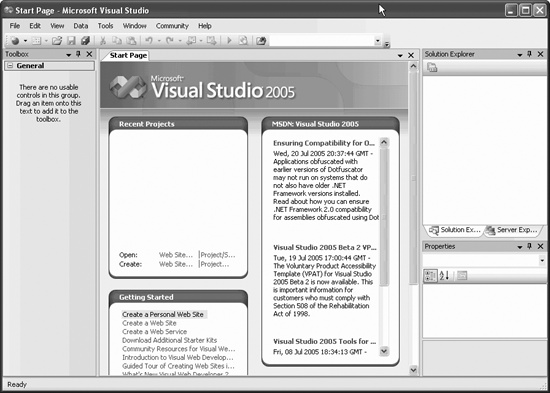
Figure 2-1. Visual Studio 2005 Start Page
Solution Explorer, for exploring the files and classes associated with a particular project, appears on the right side. More windows are available through the VS2005 menu bar (see "The Integrated Development Environment (IDE)“).
At the center of the application window is the Start Page, which contains links for creating new projects and web sites or opening existing ones. It also contains several windows with links to helpful topics for getting started and up-to-date news items.
In a tradition that goes back to the early days of computing, our first program will be a web site that displays the words “Hello World.” We’ll jazz it up a bit by adding a button that changes the text to “Hello Visual Studio 2005.”
To begin, start VS2005 and from the Start Page click on ...
Get Programming ASP.NET, 3rd Edition now with the O’Reilly learning platform.
O’Reilly members experience books, live events, courses curated by job role, and more from O’Reilly and nearly 200 top publishers.

