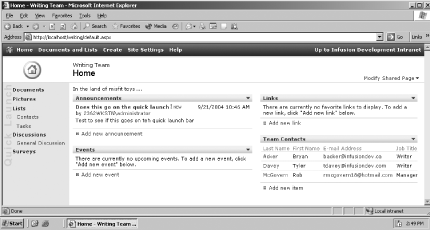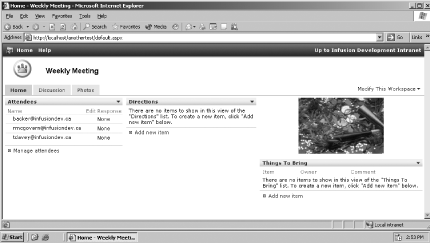To understand the power of Windows SharePoint Services, you must first understand how SharePoint sites organize and access content. A SharePoint site is a web site that creates the base structure for everything you do with Windows SharePoint Services. SharePoint sites provide you with the ability to collaborate on documents, facilitate a meeting, and organize your team's content and ideas.
In this chapter, you will learn about:
The types of sites SharePoint supports
How to access, browse, and search a SharePoint site
How to create and edit a SharePoint site
How to personalize a SharePoint site
After reading this chapter, you should have a strong understanding of managing and working with SharePoint sites.
Windows SharePoint Services gives you the ability to create sites for both internal and external use. Within the context of Windows SharePoint Services, a site can be either a team site or a workspace. Team sites provide users with a place where they can collaborate on projects. Workspaces are designed to facilitate more specific tasks, such as reviewing documents or planning a meeting.
A basic SharePoint site is known as a team site. When you install SharePoint, a default top-level team site is automatically created. This first team site provides you with a starting point for creating additional team sites or workspaces.
A basic team site incorporates many individual collaboration tools, or Web Parts, including:
- Lists
Lists form the heart of a SharePoint site and can be used for many things, from storing documents to creating alerts to creating discussions and surveys.
- Document libraries
Document libraries let you store documents in a SharePoint site. You can apply access rights to grant or deny users access to specific document libraries. Also, you can use version control to document each change a user makes to a document.
- Picture libraries
Picture libraries allow you to store, manipulate, and control image files in many formats, including .bmp, .gif, and .jpg.
- Discussions
A SharePoint discussion is a built-in message board that allows the team to discuss issues in an interactive way.
- Surveys
A survey is an interactive form that allows team members to provide feedback in an organized fashion.
Every item in this list is a Web Part. Web Parts are reusable components that you can add to team sites and workspaces. Web Parts provide most of the functionality within any SharePoint site. Web Parts are discussed in Chapters Chapter 2 and Chapter 3.
A team site increases team productivity by giving team members a central web site for document management, team discussions, surveys, alerts, tasks, and lists. Figure 1-1 displays a typical team site.
Note that the team site is divided into several distinct content zones, allowing for easy navigation and organization. Each content zone contains related elements. For example, the left-most zone is colored blue and contains navigation links, whereas the middle zone contains two Web Parts (Announcements and Events). You can organize your site in the manner that best suits your particular team. Organizing a site and its zones is discussed in Section 1.2.
A document workspace is a specialized team site designed to facilitate collaboration on shared documents. A document workspace lets you create:
Lists
Document libraries
Discussions
Surveys
Naturally, you can add any other Web Parts that you might need to the site as well.
Document workspaces look very much like team sites. If the members of your team use Office 2003, they can also access and work with the documents in a document workspace using Office applications such as Excel, Word and PowerPoint. Integrating Office applications with SharePoint is discussed further in Chapter 5.
A meeting workspace is used to create and manage meetings. Meeting workspaces provide users with the ability to:
Use document libraries
Display meeting attendees
Create meeting agendas
Set meeting objectives
Meeting workspaces use a different structure than document workspaces and team sites. By reducing the navigation and the options for displaying content, meeting workspaces make organizing and discussing a meeting easier for participants. Figure 1-2 displays a sample meeting workspace.
Note that the meeting workspace lacks the left navigation bar and the middle and right content zones found at a team site. Instead, the workspace is designed specifically for presenting information about a meeting, including the attendee list, directions to the meeting, the meeting agenda, a "things to bring" list, and other meeting-specific content.
Get SharePoint User's Guide now with the O’Reilly learning platform.
O’Reilly members experience books, live events, courses curated by job role, and more from O’Reilly and nearly 200 top publishers.