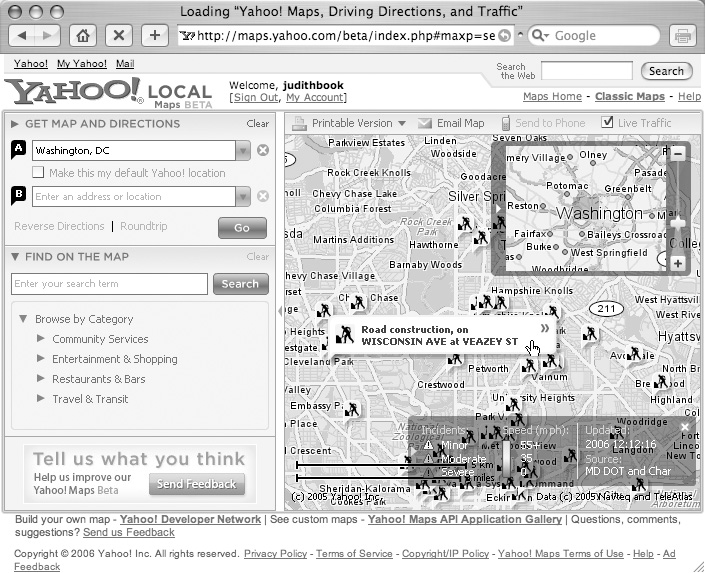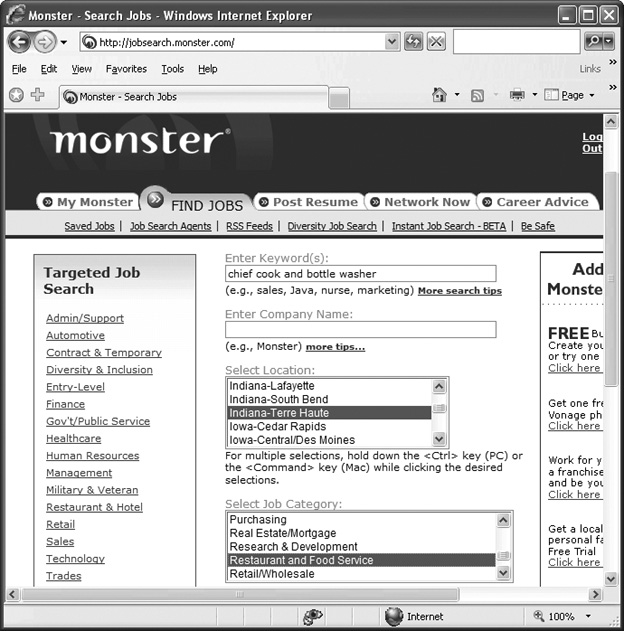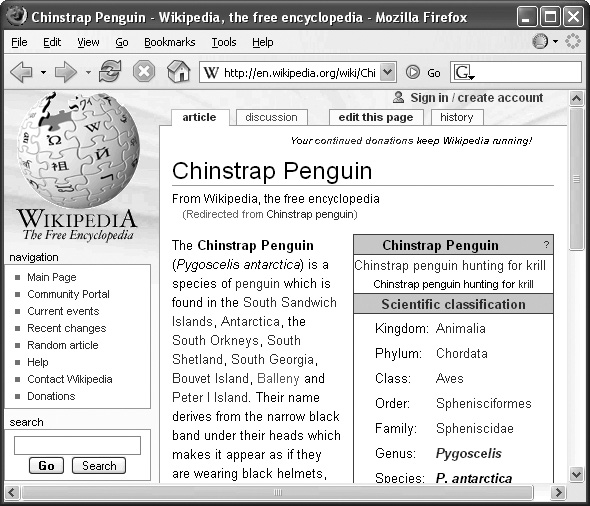Chapter 4. Searching by Information Type
By now, you know how to conduct basic and advanced Web searches with the major search engines (and if you don’t, read the previous chapter). But even advanced queries and precise keywords can’t always help you find what you need to know. Suppose you need directions from your mother-in-law’s house to the nearest Motel 6. Or a copy of Form 8283 to fill out for your tax preparation package. Or who’s hiring people with a Master’s in zoology.
For quests like these, start your search at a site that specializes in that type of information. This chapter’s a compendium of sites that help you find people, businesses, maps, careers, health and government information, and more.
White Pages, Yellow Pages
When you’re at your computer, the Web can be faster than a telephone book. Plus, you can search the entire country, not just the area in the book the phone company dumps on your porch once a year.
To look someone up in an online directory, you need to know at least the person’s last name, plus any other information you can supply, like first name, city, and state. For very common surnames, this additional information gets you more accurate results.
Here are the most popular people-finder sites:
Switchboard.com. Billing itself as Your Digital Directory, Switchboard.com (www.switchboard.com) lets you search for phone numbers and addresses.
You can also do a reverse lookup on the address if you know the phone number, look up area codes, and get maps and directions between two addresses.
Yahoo People Search. This site (http://people.yahoo.com) helps you try to find a person’s email address, as well as the usual phone number and postal address. Since no one’s invented a completely comprehensive or accurate email directory yet, though, don’t count on getting an up-to-date, working email address this way. But at least it’s a start.
Google. Along with all the other tricks up its sleeve, Google has its own phone book. You can get to it right from the regular search box at www.google.com. Simply type the person’s name (and city and state if you know them)—for example, douglas smith 10024 or timothy ettlinger chagrin falls, oh—and hit Enter. Google lists all matching names on your results page, complete with links to maps of the address.
If you know the phone number but not the address, you can also do a reverse lookup: type the full phone number with area code into the box and click Search to get the address listing.
WhoWhere. Powered by Verizon’s SuperPages directory, WhoWhere (http://whowhere.lycos.com) offers searchable White Pages, reverse lookup, and its own email address directory.
Note
When you go digging for people on some of these sites, you may see offers to sell you all kinds of data on the person, from criminal background checks to high school information. Most of this data’s freely available in public records, so selling it online is crass capitalism. Not to mention disturbingly Orwellian.
Driving Directions
It’s easy enough to find the address of an individual or business on the Web, but you may also need help finding your way there. Most mapping sites are easy to use: Type a street address, and the site shows you a map pinpointing its location. Most maps let you zoom in for a closer look or zoom out to orient yourself in the surrounding area. You can even print the map out to take with you or email it to someone.
If you need to not only find an address, but also get there from your current location, most sites also give you driving directions between the two points. Just type in the address you’re starting from and the one where you want to end up. The site lists your turn-by-turn instructions and draws your route on a map.
Map sites aren’t always 100-percent accurate; among other things, most don’t account for current road construction, detours, rush hour, flash floods, or other factors that may cause you to vary your route. Still, their directions should get you there eventually and are almost always better than stopping 54 times to ask directions.
With that in mind, here’s where to find maps on the Web:
Google Maps. Google’s maps section (http://maps.google.com) serves up easy-to-read street maps, clearly indicating the location of your entered address. Google also offers unique hybrid maps that overlay markers like state and city boundaries over satellite photographs. (See the Tip in Section 4.3.)
Yahoo Maps. Gunning to keep tabs on current road conditions, Yahoo now adds live traffic updates (Figure 4-1) to its maps. Standard maps and driving directions are also on the menu at http://maps.yahoo.com.
MapQuest. Owned by America Online, www.mapquest.com was one of the first sites to deliver street maps and driving directions to your desktop computer—and it’s continuing to innovate. MapQuest’s mobile features for phones and personal organizers let you find places (including your own current location) on compatible wireless phones. They also sell a personal navigation device for your car that gives directions and displays real-time satellite-generated maps.
MapBlast. Part of the MSN Empire, MapBlast lets you specify maps in miles or kilometers, the shortest route or the quickest one, and has links to traffic maps as well. Microsoft’s in the process of changing the site, at www.mapblast.com, into a new service called Windows Live Local with more interactive features for Windows folks.
Tip
Want to feel like Superman swooping high above the Earth? Google and Microsoft have been diligently working on interactive mapping services that combine satellite and aerial photography. To see the world from your desktop, check out Google Earth (http://earth.google.com) or Microsoft’s Virtual Earth (http://local.live.com), which works for Windows computers and Macs running the Firefox browser.
Health and Medicine
There’s a wealth of online information about medical conditions and all aspects of health and fitness. Healthcare sites can provide quick answers to your questions and support your at-home efforts to stay in tip-top shape.
These sites are especially good for getting background information before or after you see a doctor. (As disclaimers on all these sites tell you, never use information you read on the Web as your sole source in diagnosing a medical condition or prescribing treatment.)
For general healthcare information on the Web, you can explore one of these sites:
WebMD. WebMD (www.webmd.com) is one of the most comprehensive health-related sites. Here, you can research symptoms, read the latest medical news, and submit your own questions to experts. There’s also a section of message boards and blogs where regular WebMD visitors exchange everything from advice to recipes.
MedicineNet. Run by a healthcare publishing company, www.medicinenet.com is known for its plain-English articles on a wide range of medical topics. Sections devoted to describing various procedures, guides to symptoms and illnesses, and a dictionary of medical terms are laid out for easy browsing.
Mayo Clinic. The world-famous Mayo Clinic has its own Web site (www.mayoclinic.com) with sections dispensing information about diseases and medical conditions, drugs and herbal supplements, and various treatments. There’s also a section called Healthy Living with medical advice on just that.
Tip
While you’re waiting on hold to ask your health insurance company a question, you could be finding the answer even faster online. Oxford, Medicare, Blue Cross/Blue Shield, and other providers let you look up specific information about your plan, find a doctor or specialist, and see your coverage options online. Look for a URL on your member card or statement.
Job Hunting
For centuries, the local newspaper’s Help Wanted section had a monopoly on the job listings market. And, in fact, your local newspaper’s electronic classified ad section is still a good place to start. On sites like the Boston Globe’s BostonWorks.com and the Seattle Times' NWjobs.com, you’ll find the latest job listings and get much less ink on your fingers.
Scores of job hunters post their résumés on one of the huge sites devoted solely to job searching. Most career sites let you browse and search through job postings by field, salary, and geographical area. Many offer career advice, too.
Note
These sites let you post your résumé in hopes that a prospective employer may browse through the listings. You’re more likely to get an email from a recruiter (a.k.a. headhunter) than from someone who’s actually doing the hiring. Still, recruiters can and do have connections to employers with active job openings.
CareerJournal.com. This site (www.careerjournal.com) from the folks at The Wall Street Journal caters to executives. If you’re looking to move up in the business world, this site tells you what’s out there and how to go about getting it.
Monster.com. If you’re not happy in your present employment, the site’s name may remind you of your boss. Monster (Figure 4-2) offers more than just an electronic job board where you can scan listings and post your résumé. It (www.monster.com) has loads of career advice, self-assessment tests, and articles. It also has a community section full of tips and stories from people in the same boat.
HotJobs. This site (http://hotjobs.yahoo.com) is the career-counselor corner of Yahoo world, with a searchable database of jobs around the country. It also has a Career Tools section where you can calculate how high a salary you need to ask for, find out what to expect in an interview, and so on.
CareerBuilder. Like a dating site, CareeerBuilder (www.careerbuilder.com ) offers to match you with the jobs you’re best suited to do—or you can browse the listings yourself in search of new horizons. The site lets you search for jobs by company or industry and provides links to career fairs around the country and articles dispensing job-hunting advice.
Craigslist. Much more low-key than the big job-focused sites, the Craigslist (www.craigslist.org) jobs section posts jobs in all kinds of fields in hundreds of cities. Because it’s mostly free to post ads (except for employers posting Help Wanted ads in New York, Los Angeles, and San Francisco), it’s a great place to find and fill part-time jobs, like tutoring. It’s also popular among nonprofit companies that can’t afford to place ads in newspapers. (See Section 2.2.3 for background on this little list that grew into an Internet anchor.)
Getting the Facts
Quick—what movie won the Oscar for Best Picture in 1942? If you need fast facts to finish your homework, settle a bet, or bone up on game-show trivia, the Web is quicker than a trip to the library and cheaper than a bookstore spree.
You may be able to pull up the bit of information you need in a standard Web search. But when accuracy counts, you want a resource you can trust—like an encyclopedia. The Web contains many electronic encyclopedias for your reference needs, although some of the name-brand stalwarts like Encyclopæa Britannica charge a subscription fee to see every article available on the site.
Tip
If you’re researching a topic very thoroughly and deeply, you may need to access published articles from thousands of sources. Services like Lexis-Nexis maintain databases of every newspaper and magazine article published in the last several decades, although you’ll pay dearly for access to this miraculous storehouse of text. See the box below.
By the way, Mrs. Miniver won Best Picture in 1942. If you answered Casablanca (which won in ’43), you need a better online encyclopedia, like one of the following:
Encylopedia.com. With 57,000 articles from the Columbia Encyclopedia, this free site (www.encyclopedia.com ) often adds links to maps and newspapers to its entries so you can read other sources on the topic. Some material is subscription-only, but there’s a free trial period—so in a pinch, you can sign up, get the goods, and skedaddle. If you decide you like the service, however, subscriptions cost about $20 a month or $100 annually.
Reference.com. On the site that also brings you Dictionary.com and The-saurus.com, you can find brief articles culled from other encyclopedias around the Web (www.reference.com). (See Section 4.6–95 for more on the dictionary and thesaurus options.)
CIA World Factbook. The free CIA World Factbook (www.cia.gov/cia/publications/factbook) is great for looking up geographical information and population statistics. It also displays maps and the flags of the world.
Wikipedia. Wikipedia (www.wikipedia.org) is a collaborative, grassroots encyclopedia. Anyone who reads it can also add to it or edit it, quickly and easily (Figure 4-3). (The “wiki” part of the site’s name means “quick” or “fast” in Hawaiian.) As a result, Wikipedia is brilliant, unusually helpful, and occasionally incorrect. Although Wikipedia’s creators made provisions for correcting or deleting erroneous information, it’s best to verify the facts on another site.
Encarta. Microsoft’s digital reference work, usually sold as a DVD aimed at students, is also online at http://encarta.msn.com. Some articles are free, but you have to pay to get the good stuff ($5 per month or $30 per year).
Encyclopædia Britannica. This famed collection, founded in Scotland in 1768, is still an authoritative reference in the Internet age (www.britannica.com). Non-members can search and browse brief articles and summaries, but paying members enjoy unlimited, ad-free access to the entire collection and qualify for discounts in Store Britannica. Fees are about $12 per month or $70 per year.
Tip
In addition to these encyclopedias, you can sometimes find answers to trivia stumpers on www.funtrivia.com. If you can’t find your answer online, try asking an expert directly. Google (http://answers.google.com) offers professional researchers who scurry off and dig up answers for you for a fee that you propose. Yahoo (http://answers.yahoo.com) offers a different spin: You can post a few questions to the Yahoo community at no charge, but use up your free allotment of “points” by doing so. When you run out, you can earn points back by answering other people’s questions.
Word Definitions
What with email, blogging, and online chat, the Internet has created a resurgence of written communication. With more typing, however, comes more room for embarrassing errors in spelling, grammar, and vocabulary.
The spell checkers built into many programs are handy, but they can’t tell you whether you’re using a word correctly or help you find the right word in the first place. If you need quick access to a dictionary or thesaurus while composing a memo, report, or letter, consider sites like these:
Dictionary.com. A dictionary that gathers definitions from other dictionaries and presents them all on the same page, Dictionary.com saves you a lot of thumbing through heavy, paper-based resources. Although peppered with advertisements, the site includes free guides to grammar, usage, and style (http://dictionary.reference.com).
Onelook.com. A search engine that specializes in finding words, OneLook (www.onelook.com) boasts five million different words in its index, collected from 900 different dictionaries around the Web. The site also features a Word of the Day. In a reverse lookup feature, you type in a description of something and OneLook tries to supply the word you’re grasping for.
Thesaurus.com. If you want to avoid using the same words all the time, this site (http://thesaurus.reference.com) gives your vocabulary an instant boost. Like Roget’s on steroids, Thesaurus.com brings back a whole screenful of alternatives.
Tip
If you want to improve your vocabulary while entertaining your eyes, try the Thinkmap Visual Thesaurus at www.visualthesaurus.com. When you look up a word, Visual Thesaurus displays synonyms or other terms commonly associated with the original word. Built-in audio files even pronounce the words for you. The site lets you explore 145,000 English terms (and 115,00 different meanings) for $3 a month or $20 a year.
Get The Internet: The Missing Manual now with the O’Reilly learning platform.
O’Reilly members experience books, live events, courses curated by job role, and more from O’Reilly and nearly 200 top publishers.