LANGUAGES
Table 6-1 lists the pre-installed language packs for the backoffice user interface.
 A difference exists between adding and working with languages for the backoffice user interface and localizing your public website. To support multi-lingual sites, please refer to Chapter 7.
A difference exists between adding and working with languages for the backoffice user interface and localizing your public website. To support multi-lingual sites, please refer to Chapter 7.
As you can see from Table 6-1, Umbraco offers a lot of flexibility out of the box. A later section covers in detail how to add a language and configure a user for that new language. You can find all the language files in the <install root>/umbraco/config/lang directory.
 Do you need more information on .NET and cultures? Take a look at the following article on the MSDN knowledge base site: http://msdn.microsoft.com/en-us/library/system.globalization.cultureinfo.aspx.
Do you need more information on .NET and cultures? Take a look at the following article on the MSDN knowledge base site: http://msdn.microsoft.com/en-us/library/system.globalization.cultureinfo.aspx.
TABLE 6-1: Pre-Installed Language Packs
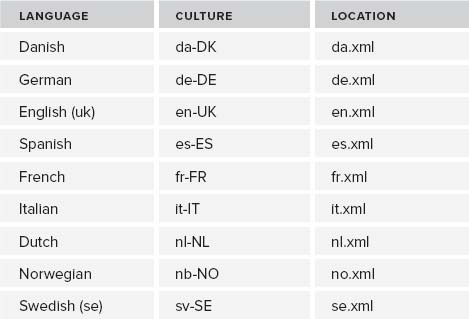
Changing the Default Language
Eventually, you may get a client located somewhere in the world where one of the pre-installed languages doesn't do the job. Right now, you can find the languages listed in Table 6-1 as a drop-down form control within the user details form. Figure 6-1 shows the interface. The next section describes in detail how to add another language to this drop-down form control. ...
Get Umbraco User's Guide now with the O’Reilly learning platform.
O’Reilly members experience books, live events, courses curated by job role, and more from O’Reilly and nearly 200 top publishers.

