Calendaring/Event Management: Manage and Share Online Calendars with JCal Pro
Extension: JCal Pro
Website: http://dev.anything-digital.com
Cost: $29 USD
License: GNU/GPL
Minimum requirements: Joomla 1.5.7, PHP 5.2+, MySQL 4.1+
Helen travels to dog shows and other pet events all year. She needs a way to keep track of those events, as well as let her site visitors know about them. The best way is to add a calendar to her site and for this we recommend using JCal Pro. Once you’ve installed the extension, we’ll start off by creating your first calendar.
Note
After you install JCal Pro and before you begin, it’s important to set your time zone settings. Go to Components→JCal Pro→Settings from the top menu. In the Environment tab, configure the time zone to match your server time zone and the time zone setting in the Joomla Global Configuration.
Creating a Calendar
In JCal Pro, you can have a virtually unlimited number of calendars. We’re going to create a single calendar for the entire site, but each user could have her own private calendar. To create a new calendar:
Go to Components→JCal Pro→Manage Calendars and click the New button in the top toolbar.
Enter a name and description for your calendar (see Figure 18-9).
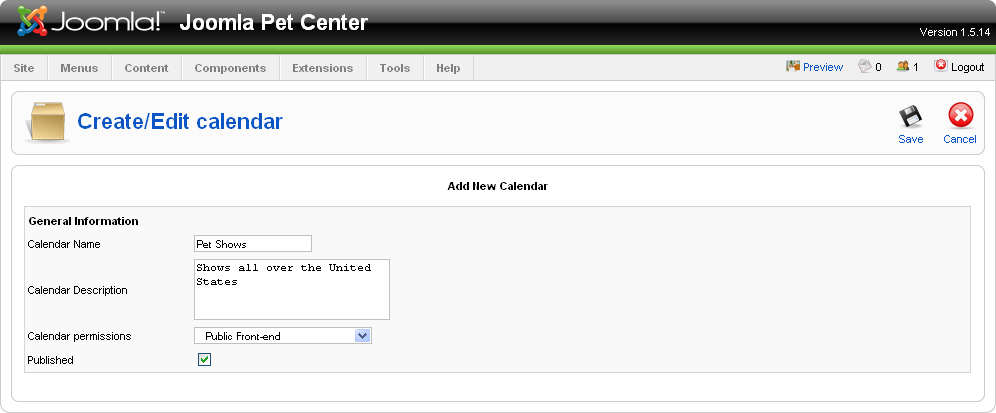
Figure 18-9. JCal Pro: Create a calendar
Choose the level of access for your calendar. Helen chose Public, but you might want something else. Refer to Chapter 12 for more information ...
Get Using Joomla now with the O’Reilly learning platform.
O’Reilly members experience books, live events, courses curated by job role, and more from O’Reilly and nearly 200 top publishers.

