Chapter 2. Installation and Deployment
Now that you've been thoroughly introduced to what's new, what's hot, and what's not in Windows Server 2008, the time has come to install the operating system on your machines. Installing Windows Server 2008 is easy: the fun comes in configuring and customizing the operating system. I'll begin by covering the installation process. Then I devote a large part of this chapter to unattended installations, automated deployment, and batch machine imaging, because you can gain a significant time savings by letting your computer handle as many of the tedious installation tasks as possible. So, let's jump in and get started.
Installing Windows Server 2008
It's a fairly effortless procedure to install Windows Server 2008 onto new systems. Here are the steps:
Turn the system power on and insert the Windows Server 2008 DVD into the drive. If you receive a prompt asking you to select from what location to boot, choose the option to boot from the CD. The system will boot and begin the initial installation procedure. Figure 2-1 shows the beginning of this phase from the Install Windows screen. Choose the correct language, time and currency format, and keyboard input method, and then click Next.
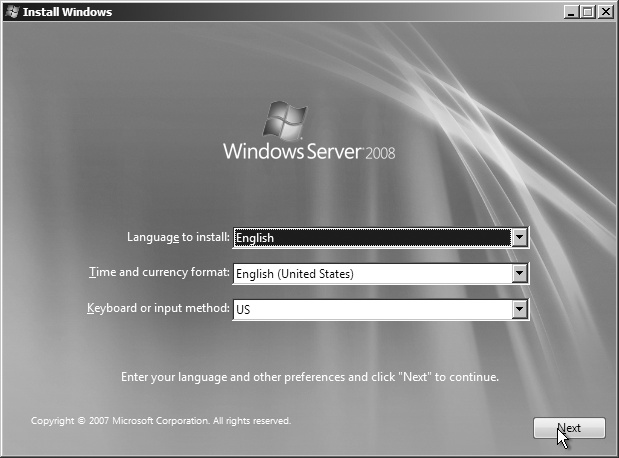
Figure 2-1. Beginning the Windows installation process
Click the "Install now" button in the middle of the screen.
When you click the next screen, shown in Figure 2-2, you ...
Get Windows Server 2008: The Definitive Guide now with the O’Reilly learning platform.
O’Reilly members experience books, live events, courses curated by job role, and more from O’Reilly and nearly 200 top publishers.

