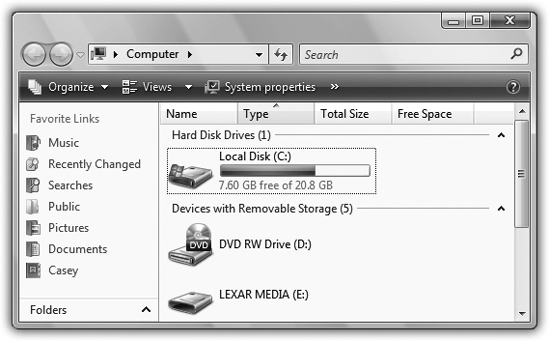The top-level, all-encompassing, mother-ship window of your PC is the Computer window. From within this window, you have access to every disk, folder, and file on your computer. Its slogan might well be, “If it’s not in here, it’s not on your PC.”
To see it, choose Start→Computer, or double-click its icon on the desktop, if you’ve put it there (Section 5.5).
No matter how you open the Computer window (Figure 4-5), you wind up face-to-face with the icons of every storage gizmo connected to your PC: hard drives, CD and DVD drives, USB flash drives, digital cameras, and so on.
Figure 4-5. The Computer window is the starting point for any and all folder-digging. It shows the “top-level” folders: the disk drives of your PC. If you double-click the icon of a removable-disk drive (such as your CD or DVD drive), you receive only a “Please insert a disk” message, unless there’s actually a disk in the drive.
Most people, most of the time, are most concerned with the Local Disk (C:), which represents the internal hard drive preinstalled in your computer. (You’re welcome to rename this icon, by the way, just as you would any icon.)
Tip
The drive letters, such as C: for your main hard drive, are an ancient convention that doesn’t offer much relevance these days. (Back at the dawn of computing, the A: and B: drives were floppy drives, which is why you rarely see them any more.)
If you double-click the Local Disk (C:) icon in Computer—that is, your primary hard drive—you’ll find these standard folders:
Windows’ accounts feature is ideal for situations where different family members, students, or workers use the same machine at different times (Chapter 15.)
That’s the importance of the Users folder. Inside are folders—the Personal folders, described in a moment—named for the different people who use this PC. In general, standard account holders (Section 15.2.1) aren’t allowed to open anybody else’s folder.
This folder contains all of your applications—Word, Excel, Internet Explorer, your games, and so on.
Here’s a folder that Microsoft hopes you’ll simply ignore. This most hallowed folder contains Windows itself, the thousands of little files that make Windows, well, Windows. Most of these folders and files have cryptic names that appeal to cryptic people.
In general, the healthiest PC is one whose Windows folder has been left alone. (One exception: the Fonts folder contains the icons that represent the various typefaces installed on your machine. You’re free to add or remove icons from this folder.)
Everything that makes your Vista experience your own sits inside the Users→[your name] folder. This is your Personal folder, where Windows stores your preferences, documents, email, address book, pictures, music, Web favorites, and so on. You can get to it more directly by choosing your name from the top right of the Start menu.
Get Windows Vista Annoyances now with the O’Reilly learning platform.
O’Reilly members experience books, live events, courses curated by job role, and more from O’Reilly and nearly 200 top publishers.