Name
Context Menus
Synopsis
In Figure 3-8, I’ve right-clicked on the Recycle Bin icon to display its context menu, which is a list of special actions or commands that affect only that object. The idea is that the options available for any given object in Windows depend upon the context, the set of circumstances under which you’re operating. The “Empty Recycle Bin” option is shown here, since it is relevant to the context of the Recycle Bin, but since the Recycle Bin is currently empty here, the option is grayed out (disabled). Nearly all objects in Windows have their own context menus, almost always accessible with the right mouse button. See Windows Explorer in Chapter 4 for details on customizing the context menus for your files, folders, and certain Desktop items, and Chapter 8 for details on the way Windows stores file type information.
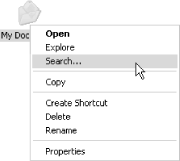
Figure 3-8. Right-click nearly any object to display its context menu, a list of actions that can be performed with the selected object
When a file or other object is selected (highlighted), press Shift-F10 to display the context menu. If you have a special Windows keyboard, there is a special key for this purpose, usually located to the right of the spacebar. The most frequently used item in most context menus is Properties, which can be more quickly accessed by pressing Alt-Enter. Othershortcuts for context menu items include Del, F2, Ctrl-X, ...
Get Windows XP in a Nutshell now with the O’Reilly learning platform.
O’Reilly members experience books, live events, courses curated by job role, and more from O’Reilly and nearly 200 top publishers.

