Making graphics respond to data value changes
The following screenshot shows a triangular shape, named DepartmentMarker, added to the group shape of the Person master in the Document Stencil:
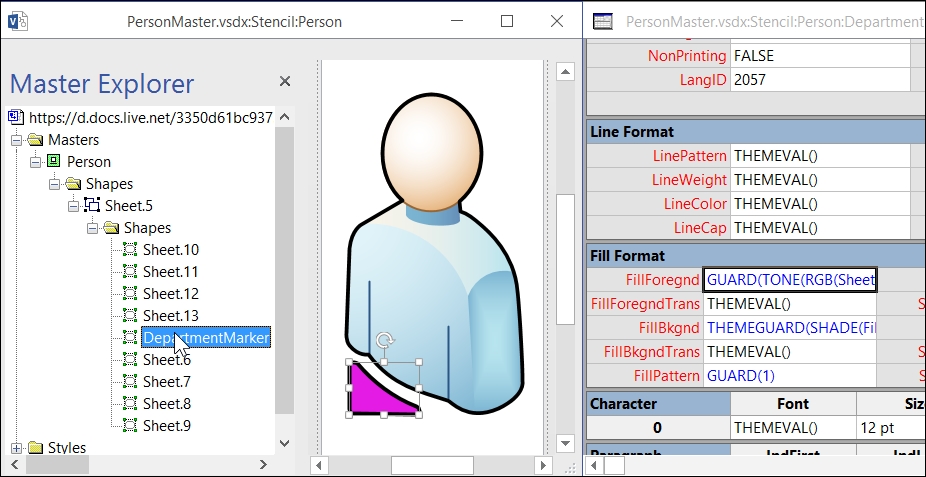
Notice that the top group shape is currently named Sheet.5. This is the default name, and it will remain as the NameID property even if the shape is renamed. In fact, 99% of Masters have the top group Shape with an ID of 5. NameID is the ID of the shape preceded by sheet making it Sheet.5.
To make the color of the DepartmentMarker Shape change whenever the value of the Department Shape Data row changes, the following formulas were entered:
FillForegnd=GUARD(TONE(RGB(Sheet.5!Prop.Red,Sheet.5!Prop.Green,Sheet.5!Prop.Blue),50)) ...
Get Mastering Data Visualization with Microsoft Visio Professional 2016 now with the O’Reilly learning platform.
O’Reilly members experience books, live events, courses curated by job role, and more from O’Reilly and nearly 200 top publishers.

