Firewall with Windows
Yes, you can use Windows as a firewall.
You
may
not know it, but Windows has a very capable firewall built right in.
To access it, run the Microsoft Management Console. You can do this
by opening up a Run dialog, typing mmc, and
clicking the OK button. After the program loads, you should see
something similar to Figure 3-1.
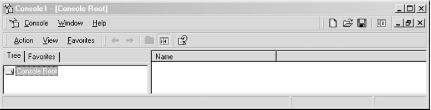
Figure 3-1. The Microsoft Management Console
Click on the Console menu and select the “Add/Remove Snap-in...” menu item. Next you should be presented with a dialog that has an Add button at the bottom. After clicking the Add button, you should see a dialog box with a list of available snap-ins. Scroll through the list and locate the item titled IP Security Policy Management. After you’ve selected this, the dialog box should look like Figure 3-2.
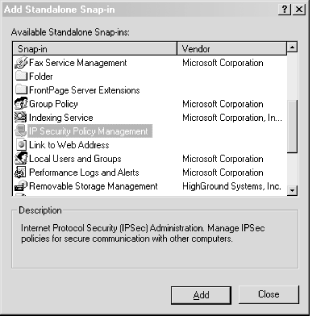
Figure 3-2. Adding the IP Security Policy Management snap-in
Now click the Add button. You’ll be presented with a dialog asking whether you want the snap-in to manage the local computer or a domain. Determine whether you want to apply the filtering settings to just the local computer or the entire domain, and click the Finish button. Click the Close button in the Add Standalone Snap-in list dialog as shown in Figure 3-2. You should now see the IP Security Policies snap-in listed in the Add/Remove Snap-in ...
Get Network Security Hacks now with the O’Reilly learning platform.
O’Reilly members experience books, live events, courses curated by job role, and more from O’Reilly and nearly 200 top publishers.

