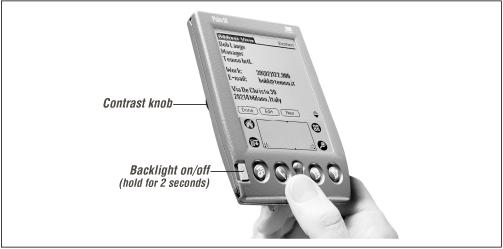The PalmPilot’s screen is pressure-sensitive; in other words, it’s a touch screen. There’s nothing magical about the stylus included with the device—it’s not magnetic, or electrostatic, or otherwise gimmicked. The PalmPilot can’t tell whether it’s being touched by the stylus, or, say, your fingernail (although unless you’ve got some kind of rare genetic condition, the stylus is probably more precise than your fingernail). In other words, if you lose your stylus, almost anything will do as a replacement, including any of the fancy gold-plated inkless pens sold by Cross and others just for use with handheld computers. (See Appendix B for some replacement stylus possibilities.) Many experienced Palm addicts use an ordinary ball-point pen—with the tip retracted, of course. Ink from a pen or graphite from a pencil can damage the screen.
Generally speaking, the LCD (liquid-crystal display) screen is black-and-white. (Technically, it’s grayscale, like a “black-and-white” TV, capable of creating four or sixteen gradations of gray—but few programs make use of this little-known feature. See Chapter 11, and Chapter 14, for some examples.)
Therefore, the PalmPilot screen generally creates its image with tiny, solid black dots against the gray-green background. Still, this characteristic doesn’t deal quite as severe a blow to the device’s graphics potential as you might think. More on the PalmPilot’s graphics skills in Chapter 11.
As on any LCD screen, the clarity of the PalmPilot’s display varies dramatically according to the temperature of the device and the angle at which you’re viewing it. The screen is actually a sandwich of glass; in the middle, 25,600 tiny individual squares float in a gooey liquid. Each little square, or pixel, is controlled by a minute electric current. When a particular pixel is instructed to do so, it rotates in the gooey fluid so that instead of floating parallel to your line of vision, its full square surface is facing you, blocking the transmission of light. The result: a tiny black square dot.
All this is a complicated way of saying this: whenever you turn the PalmPilot on for the first time in a work session, fiddle with the contrast knob (see Figure 1.5). A little tweaking will do wonders for your eyesight—and save on battery life, as described next.
One of the key differences between the original Pilot and its successors (such as the PalmPilot and Palm III) was the addition of a backlighting feature. You couldn’t use the original Pilot in the dark—a devastating blow to the world’s coal miners, theater critics, and electricians.
On more recent models, however, if you press the on/off button (see Figure 1.5) for two seconds or more, you turn on the backlight. The screen is suddenly bathed by an eerie X-Files-ish glow, making the PalmPilot useful to night-shift workers at last. Press the power button a second time (again, two seconds or longer) to turn the backlighting off.
It’s easy to understand why the original Pilot’s designers didn’t want to add backlighting to begin with; one of the palmtop’s most appealing features is its stinginess with battery juice. The backlight, however, more than doubles the PalmPilot’s power consumption, draining the batteries like crazy. That’s why you’re encouraged to use the backlighting sparingly, unless you (a) use rechargeable batteries, or (b) work at Duracell.
Note
That business about pressing the on/off button for two full seconds can be inconvenient when you’re in a hurry. Fortunately, the PalmPilot offers a much faster method of turning the backlight on and off—you can just draw a giant line up the screen. The light springs on instantly; another slash up the glass turns the light off again. To configure your PalmPilot so that it uses the slashlight method, see Chapter 2.
Get PalmPilot: The Ultimate Guide, Second Edition now with the O’Reilly learning platform.
O’Reilly members experience books, live events, courses curated by job role, and more from O’Reilly and nearly 200 top publishers.