25.7. Pulling It All Together
Okay, we looked at the code in fragments, so I wanted to provide something of a reference section to show what all my code looked like pulled together:
How you choose to do your form is up to you, but mine looks like Figure 25-3.
Which buttons are which in the code should be self-descriptive based on the button names you'll see in the code. The very bottom box is a text box that I called txtReturn in the code.
Figure 25.3. Figure 25-3
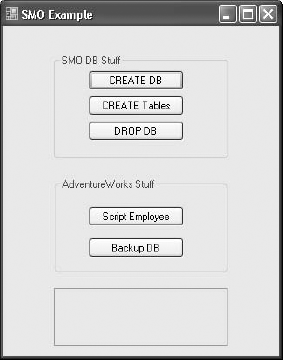
Following is my entire form code:
using System;
using System.Collections.Generic;
using System.ComponentModel;
using System.Data;
using System.Drawing;
using System.Text;
using System.Windows.Forms;
using Microsoft.SqlServer.Management.Smo;
using Microsoft.SqlServer.Management.Common;
namespaceSQLSMOSample
{
publicpartialclassfrmMain: Form
{
publicfrmMain()
{
InitializeComponent();
}
privatevoidbtnBackupDB_Click(objectsender, EventArgse)
{
// Create the server and connect to it.
ServerConnectioncn = newServerConnection();
cn.LoginSecure = true;
Server svr = newServer(cn);
svr.ConnectionContext.Connect();
// Create and define backup object
Backupbkp = newBackup(); bkp.Action = BackupActionType.Database; bkp.Database = "AdventureWorks"; bkp.Devices.AddDevice(@"c:\SMOSample.bak", DeviceType.File); // Actually start the backup. Note that I've said to do this Asynchronously // I could easily have make it synchronous by choosing ...
Get Professional SQL Server™ 2005 Programming now with the O’Reilly learning platform.
O’Reilly members experience books, live events, courses curated by job role, and more from O’Reilly and nearly 200 top publishers.

