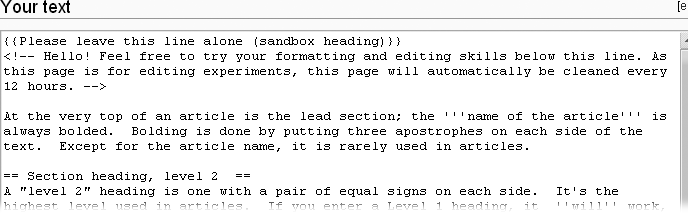Some articles are very (temporarily or permanently) popular with editors—perhaps the article is about a current event (say, a hurricane) or a person suddenly in the news. Such articles may be edited as frequently as once every minute or two. For such an article, if you as an editor take a while to do an edit—say, you begin editing, then do something else for five minutes, then come back to editing—your chances of an edit conflict are quite high when you attempt to save your edit.
If there is an edit conflict, the Wikipedia screen has four parts:
The warning at the top (Figure 1-8).
A text box with the text for the current version of the page. It’s Wikipedia saying “Here’s what you can edit—the current version,” plus all the other editing stuff (edit summary box, buttons, wiki markup symbols, and so on.)
A Differences section that shows how your version (the one you saw in “show preview”) now differs from the existing page (the one revised by someone else while you were working on your revision).
At the very bottom, an additional text edit box, with your edit in it (Figure 1-9).
Figure 1-9. When there is an edit conflict, your screen will have an additional edit box, at the bottom of the screen, with the label “Your text.” (Not all the text in Figure 1-4 is shown here, but all of it would be in the edit box.)
The best way to handle an edit conflict depends on the circumstances. Here are two common approaches:
If you were adding information, then you should copy that information from the lower text box to another place (a word processing document, Windows Notepad, or similar.). Once you have the information in a safe place, go back to the page (in reading mode) and review whether what you were adding still needs to be added. If so, edit the section or page again (this time more quickly, if possible), do a quick preview, and save the edit.
If you were doing a small amount of copyediting, just go back to the page (in reading mode), go into edit mode, and do your edit again (more quickly). Of course, before you go into edit mode, you should check that what you were trying to fix still needs to be fixed.
Basically, you haven’t lost any text that you added (you can simply copy it), but if you did a lot of copyediting, you may have to do that over again, because the alternative is to overwrite what another editor or other editors just did. You absolutely don’t want to do that, assuming that the other editor(s) improved the article.
Of course, the best way to settle a conflict is to avoid it in the first place. You can avoid edit conflicts entirely by using the following techniques:
Edit a section of an article, not the entire article (editing of sections is discussed on Editing Article Sections).
Click the “history” tab to see if an article is getting a lot of edits; if so, do a series of small (quick) edits rather than trying to do a lot of changes within a single edit.
Prepare lengthy additions offline, in a word processing document or Windows Notepad or something similar, or on a subpage (see Creating Your Personal Sandbox). After the text is ready, you can then go into edit mode for the article, copy and paste the text into the edit window, preview, and save, all in a short amount of time.
Get Wikipedia: The Missing Manual now with the O’Reilly learning platform.
O’Reilly members experience books, live events, courses curated by job role, and more from O’Reilly and nearly 200 top publishers.