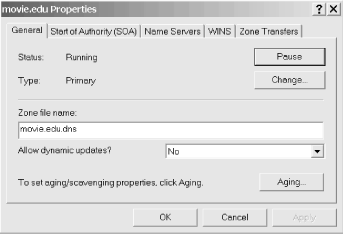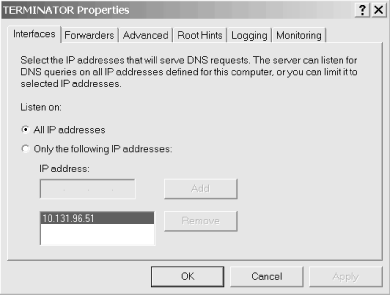Let’s finish this chapter with an explanation of the Action → Properties selection. The Properties selection on the Action menu is context-sensitive. When selected, the DNS console displays the properties of the resource record, zone, or server that is highlighted.
Select a resource record on the right by single-clicking it. Then choose Action → Properties. The window should look familiar: it’s the same one you used to add the record. You can get the same effect by simply double-clicking the record, too.
The zone properties window is viewed by selecting a zone on the left and choosing Action → Properties. Unlike resource record properties, some zone information can be changed only from this window. It has five tabs:
- General
This window shows the name of the zone’s data file as well as indicating if it’s a primary or slave (secondary) zone. The type of the zone can be changed from primary to slave or vice versa. Dynamic updates and aging/scavenging are advanced topics that we’ll cover in Chapter 11. The window for the movie.edu zone is shown in Figure 4-28.
- Start of Authority (SOA)
This window shows the zone’s SOA record. The display is the same as the window shown way back in Figure 4-13 and is no different than if you double-click the SOA record in the right panel.
- Name Servers
We’ve already seen this window—see Figure 4-26.
- WINS
The WINS tab is covered in Chapter 10.
- Zone Transfers
The Zone Transfers tab and Notify settings are also covered in Chapter 10.
You can view the server properties by selecting a server on the left and choosing DNS Properties. It has three tabs:
- Interfaces
This window allows you to specify the interfaces on which the server will listen for queries. If you have multiple interfaces (as for virtual web hosting), you might not need them all to be listed here. The default behavior is for the server to listen on all interfaces. The window is shown in Figure 4-29.
- Forwarders, Advanced, Logging, and Monitoring
These tabs are all covered in Chapter 10.
- Root Hints
We discussed this window earlier—see Figure 4-20.
Get DNS on Windows 2000, Second Edition now with the O’Reilly learning platform.
O’Reilly members experience books, live events, courses curated by job role, and more from O’Reilly and nearly 200 top publishers.