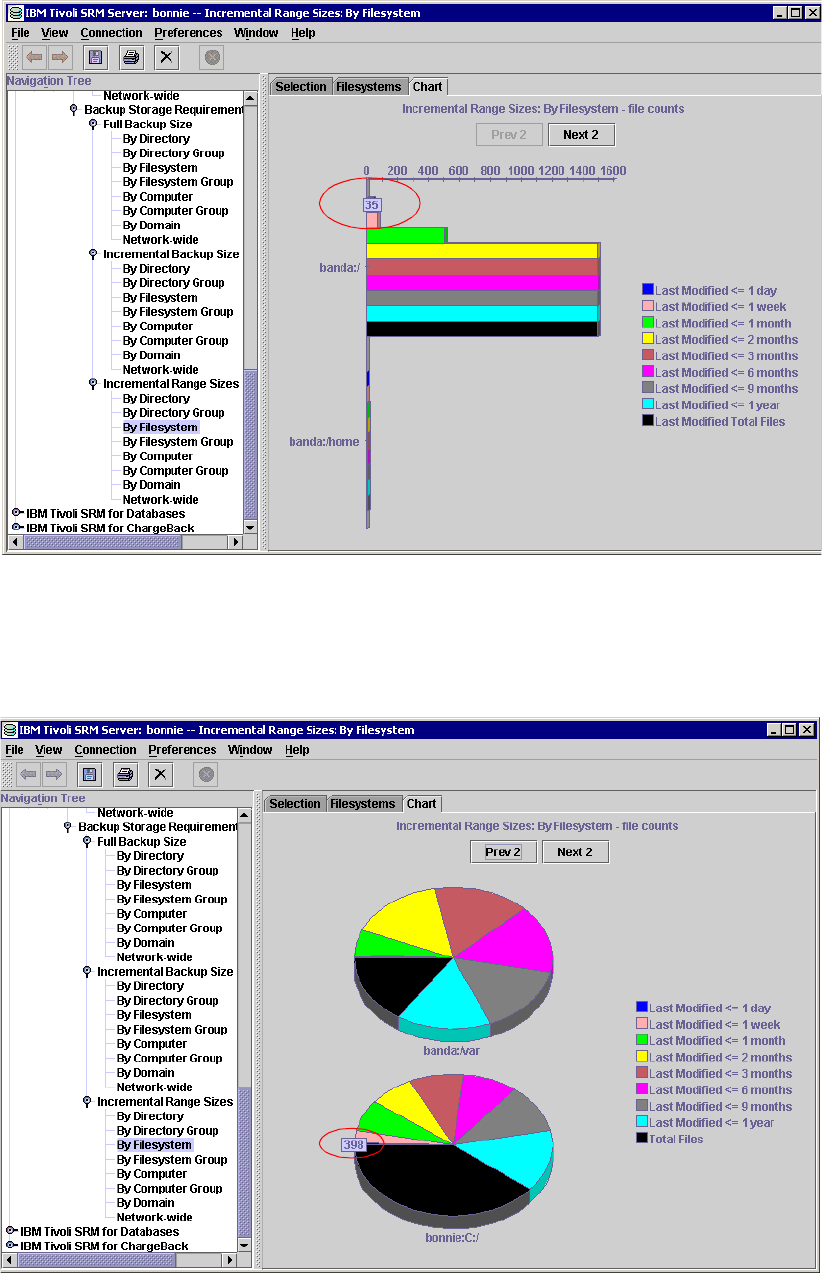
326 IBM Tivoli Storage Resource Manager: A Practical Introduction
Figure 6-115 Bar chart for Incremental Range Size by Filesystem
You can display other filesystems using the Next 2 and Prev 2 buttons. Change the chart
format by right-clicking and selecting a different
layout. Figure 6-116 is a pie chart of the same
data. The pop-ups work here also as circled.
Figure 6-116 Pie chart selected with number of files which have modified
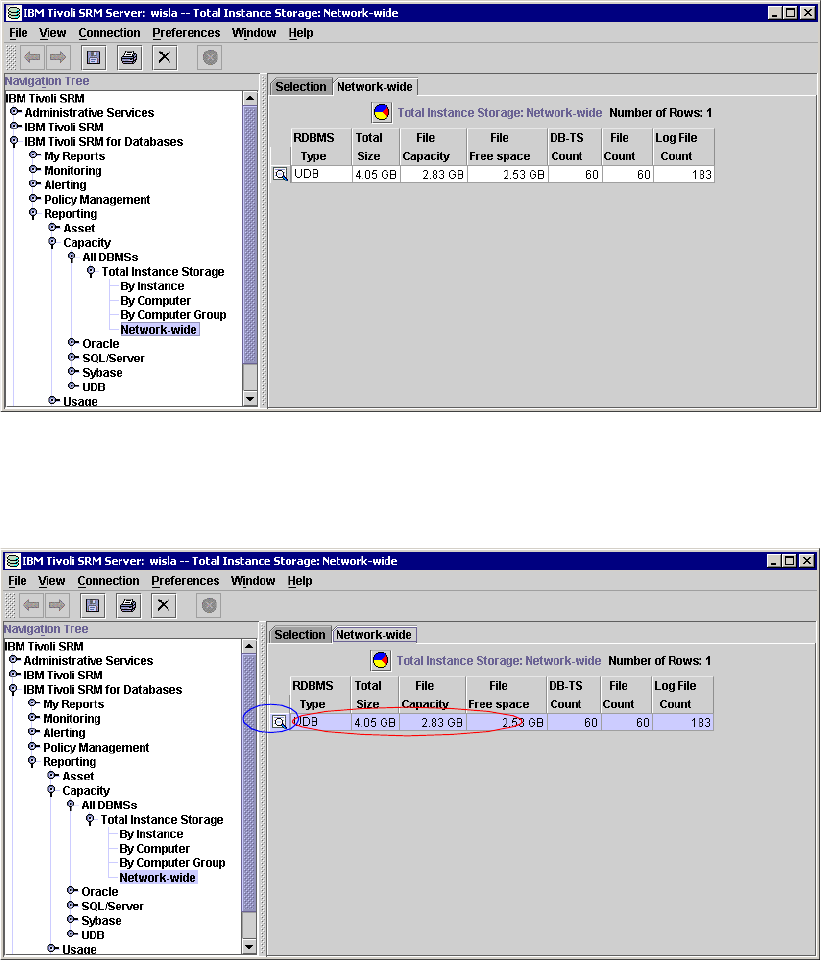
Chapter 6. Reporting 327
With these reports you can track and forecast your backups. You can also display backup
behavior for the last one, three, nine, or 12 months.
6.4.6 Database reports against DBMS size
This report shows an enterprise wide view of storage usage by all RDBMS. Select IBM Tivoli
SRM for Databases -> Reporting -> Capacity -> All DBMSs -> Total Instance Storage ->
Network-wide
and click Generate Report.
Figure 6-117 shows a sample output.
Figure 6-117 Total Instance storage used network wide
This is a quick overview database space consumption across the network. To drill down on a
particular RDBMS type, select the appropriate magnifying glass icon as in Figure 6-118.
Figure 6-118 DBMS drill down to the computer reports
The report (Figure 6-119) displays.

328 IBM Tivoli Storage Resource Manager: A Practical Introduction
Figure 6-119 DBMS drill down to the computer result
It shows the following fields for each Agent running DB2:
Computer name
Total size
Container capacity
Container free space
Log file space
Tablespace count
Container count
Log file count
6.4.7 Database instance storage report
This report shows storage utilization by database instance. Go to IBM Tivoli SRM for
Databases -> Reporting -> Capacity -> UDB -> Total Instance Storage -> by Instance
,
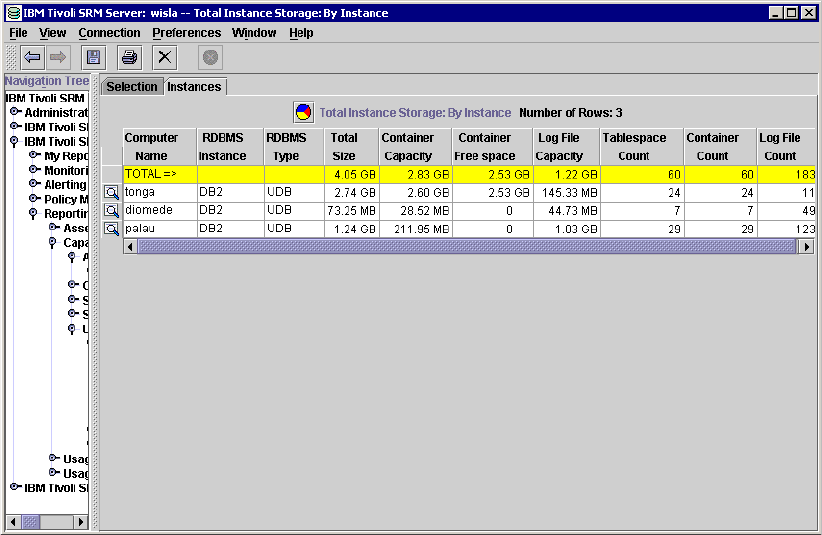
Chapter 6. Reporting 329
select the computer(s) of interest, and click Generate Report. Figure 6-118 shows the result.
Figure 6-120 DBMS report Total Instance Storage by Instance
Note you could select any RDBMS which is installed in your network.
The report shows the following information for each Agent with DB2, plus a total (summary):
Computer name
RDBMS instance
Total size
Container Capacity
Container free space
Log file capacity
Tablespace count
Container count
Log file count
6.4.8 Database reports size by instance and by computer
The next report is based on the previous report (database Instance storage report), but in
more detail. From the report in Figure 6-120, click the magnifying glass next to a computer of
interest. Then do a further drill down on the generated report as in Figure 6-121.

330 IBM Tivoli Storage Resource Manager: A Practical Introduction
Figure 6-121 Instance report RDBMS overview
Select the computer again, and click the magnifying glass. The report shows the entire DB2
environment running on computer TONGA. We have 3 DB2 UDB databases, shown in
Figure 6-122 and Figure 6-123.
Figure 6-122 Instance running on computer TONGA first part
Scroll to the right side of the panel.
Figure 6-123 Instance running on computer TONGA second part
Here we can see which databases are running in ARCHIVELOG mode.
Get IBM Tivoli Storage Resource Manager: A Practical Introduction now with the O’Reilly learning platform.
O’Reilly members experience books, live events, courses curated by job role, and more from O’Reilly and nearly 200 top publishers.

