Appendix B. iPad Troubleshooting and Care
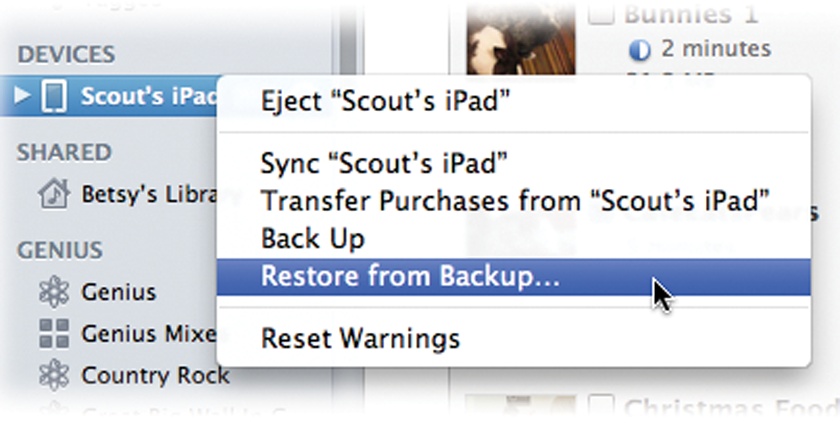
Like most electronic gadgets, the iPad always works perfectly fine—until it doesn’t. Many iPad woes are common and pretty easy to fix—the battery ran all the way down and needs to charge up a bit before iTunes will recognize your iPad, or the rotation lock is still on and that’s why the screen is always sideways. Less obvious glitches in the iPad’s behavior can be solved by adjusting something in the Settings area, as explained in Appendix A.
But the iPad is a little mini-computer in its own right, and it can exhibit bigger problems that require more than flipping a setting—and may even need the help of a technical expert. Figuring out what your iPad is trying to tell you when it’s sick is the first step in getting it back to good health. This chapter explains what to do if your iPad starts acting weird—and where to go if you need more information or can’t fix it yourself.
Troubleshooting Basics
Is the iPad freezing, crashing, or just behaving erratically? Here are some common tricks to try if your iPad starts acting up.
Restart the iPad. Like a computer that’s behaving badly, sometimes restarting your iPad clears up a cranky or stalled system. To restart your tablet, hold down the Sleep/Wake (On/Off) button on the top of the slab until the red “Slide to Power Off” bar appears. Swipe your finger to shut things down. Then press the Sleep/Wake button ...
Get iPad 2: The Missing Manual, 3rd Edition now with the O’Reilly learning platform.
O’Reilly members experience books, live events, courses curated by job role, and more from O’Reilly and nearly 200 top publishers.

