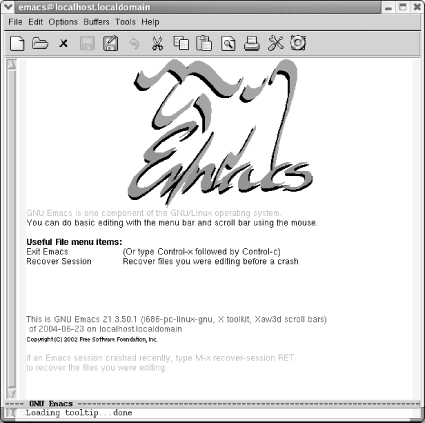To start Emacs, simply click on the Emacs icon or type emacs on the command line and press Enter.[1]
You'll see a short message describing a few
important menu items and the version of Emacs that
you're running. It may appear as a graphical splash
screen (like the one shown here) or a text splash screen. This
message disappears as soon as you type the first character. Emacs
then puts you in an (almost) empty buffer called
*scratch*, an ideal place for you to experiment.
[1] How you start Emacs may vary by platform. Linux has no icon on the desktop by default; Windows and Mac OS X do (if you've installed Emacs on these platforms). Note that Mac OS X comes with a version of GNU Emacs installed in /usr/bin, and that is what runs by default when you start up Emacs using the Terminal application. You won't be able to use the mouse at all if you run Emacs in the Terminal application, and there are a number of other limitations as well. Better versions of GNU Emacs are available to you; see Chapter 13 for details.
Get Learning GNU Emacs, 3rd Edition now with the O’Reilly learning platform.
O’Reilly members experience books, live events, courses curated by job role, and more from O’Reilly and nearly 200 top publishers.