Initiating Multiwindow Editing
You can initiate multiwindow editing when you start Vim, or you can split windows within your editing session. Multiwindow editing is dynamic in Vim, allowing you to open, close, and navigate among multiple windows at any point, from most contexts.
Multiwindow Initiation from the Command Line (Shell)
By default, Vim opens only one window for a session, even if you specify more than one file. While we don’t know for sure why Vim would not open multiple windows for multiple files, it may be because using just a single window is consistent with vi behavior. Multiple files occupy multiple buffers, with each file in its own buffer. (Buffers are discussed shortly.)
To open multiple windows from the command line, use Vim’s
-o option. For example:
$ Vim -o file1 file2This opens the edit session with the display horizontally split into two equal-sized windows, one for each file (see Figure 11-1). For each file named on the command line, Vim tries to open a window for editing. If Vim cannot split the screen into enough windows for the files, the first files listed in the command-line arguments get windows, while the remaining files are loaded into buffers not visible (but still available) to the user.
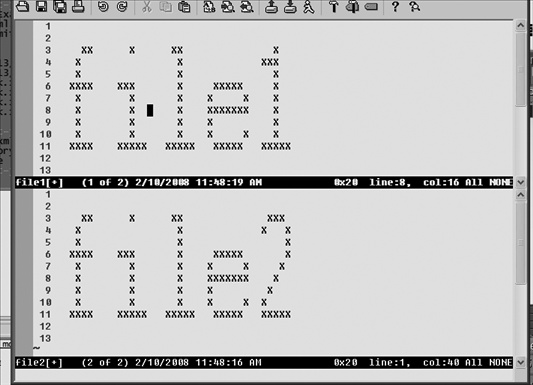
Another form of the command line preallocates the windows by
appending a number n to
-o:
$ Vim -o5 file1 file2This opens ...