Chapter 3. Navigating the Microsoft CRM System
In this chapter, we explain the main features of the most commonly used screens — like the workplace — and provide you with the skills to get from one screen to another without getting lost. The workplace, by the way, is the central repository for everything that you have going on in your life as far as CRM knows.
Whirlwind Tour of the Screen
The workplace is the first thing you see when you start Microsoft CRM, so that's where we begin our discussion of what's what on the screen. Figure 3-1 shows a typical workplace screen.
Note
Many elements in CRM are context sensitive, which means that what they contain differs depending on what part of the program you're viewing, what access rights you have, or both. In addition, you can change your personal settings (as we describe in Chapter 4). Those personal settings may further influence what you see on each screen. And, one more caveat: Microsoft CRM is highly customizable. If someone in your organization or your CRM dealer has already customized your system, your screens may not be exactly the same as those that came out of the box. (For this book, we used all out-of-the-box screens.)
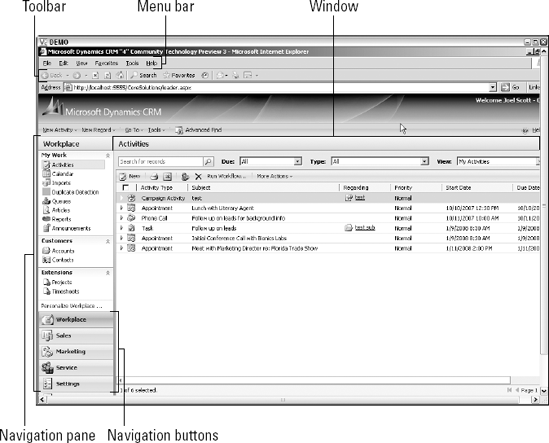
Figure 3.1. A typical workplace with the navigation pane on the left and the Activities window on the right.
If you've used Microsoft products before, you'll find that some of these elements are familiar.
Navigation ...
Get Microsoft Dynamics™ CRM 4 For Dummies® now with the O’Reilly learning platform.
O’Reilly members experience books, live events, courses curated by job role, and more from O’Reilly and nearly 200 top publishers.

