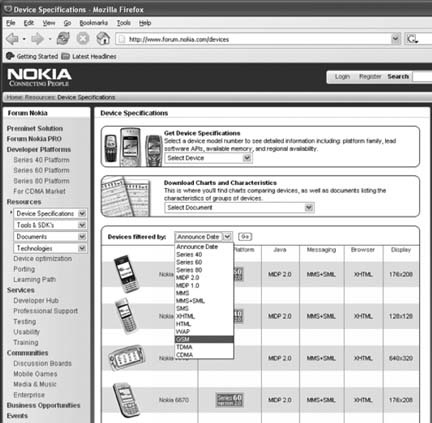Chapter 1. Get to Know Your Phone
Hacks 1–9: Introduction
Most casual mobile phone users use their phones only for voice calls. The phone’s keypad and small screen are well designed for such use. However, the modern Nokia mobile phone is much more than a voice communications device. In fact, the phone comes with a 200-page user manual, which covers many of the phone’s advanced features.
Today’s Nokia mobile phone is a voice, text, and multimedia communications hub, a personal information manager, a web browser, a multimedia entertainment center, a game console, and an extensible platform for new applications. In the rest of this book, I will discuss tricks and tips on how to make the best use of those features. But before you start on those hacks, you need to understand the Nokia phone’s features and how they relate to network services. That’s the focus of this chapter.
Tip
As I discussed in the Preface, in this book a smartphone is defined as a mobile phone that has computer functionalities, such as a web browser, an email client, a personal information manager, a media player, and video games. Under this definition, almost all Nokia mobile phones sold since 2003 are smartphones. If your Nokia phone has a color screen, it is most likely a smartphone covered in this book. Please note that our definition of smartphone is much broader than Nokia’s own definition, which calls only its Symbian-based mid-range to high-end phones smartphones.
The best place to find information about Nokia phones is the Nokia web site. Unfortunately, the Nokia web site is hard to navigate and bookmark, since most links are generated dynamically. If you are curious about a specific model, you can just enter the word Nokia, along with the four-digit number of the model you’re interested in (e.g., Nokia 6600), into the Google search engine (http://www.google.com/). The Nokia product page is typically the top-ranked search result. From that page, you can learn more about the phone, read the technical specifications, download the user manual, obtain additional software, and buy accessories.
Choose the Right Phone for the Network
A Nokia mobile phone works with either the GSM network or the CDMA network. You need to choose the right model to match your wireless operator.
Not all Nokia smartphones work with all wireless operators everywhere in the world. Wireless operators build their networks using different technologies, and a given phone typically works with only one of the network technologies.
If you got your Nokia smartphone directly from the wireless operator when you signed up for a service plan, you can rest assured that the device is compatible with the operator’s wireless network in your area. However, as smartphone power users and gadget lovers, many of us actually buy cutting-edge devices directly from electronics stores and then use them with existing service plans. In this case, you need to be a little careful to select a phone that works with your operator’s network.
Tip
Buying a smartphone from a third-party electronics store without a service plan will usually cost you more, since the mobile operator does not subsidize the cost of the device with service revenues in this case. However, you will have access to the latest devices that have not been officially supported by the operator, and you will be freed from operator lock-in [Hack #7] . Additionally, you get a handset unmolested by the mobile operator. Many operators apply custom firmware and branding to their handsets, such as adding new icons or removing functionality from the device. Even if you get a device unlocked from your operator, it will still have these customizations in place, and sometimes this can produce very undesirable effects.
Popular networking technologies used by today’s wireless operators include GSM (Global System for Mobile communications), iDEN (Integrated Digital Enhanced Network), and CDMA (Code Division Multiple Access):
- GSM
The GSM technology was originally developed in Europe for digital voice networks. It has been extended to support fast wireless data access via the General Packet Radio Service (GPRS; 20–40 kbps), EDGE (40– 230 kbps), and UMTS (384 kbps and up) protocols. GSM phones operate at frequencies of around 900, 850, 1800, and 1900 MHz. It is now the most widely used wireless phone network technology in the world. Most Nokia phones support GSM and GPRS. A few newer models also support EDGE and UMTS. I discuss how to set up data networking on Nokia GSM phones in “Connect Your Phone to the Internet” [Hack #10] .
- iDEN
The iDEN technology is Motorola’s proprietary wireless networking technology based on (but not compatible with) GSM. It attempts to combine the digital phone, two-way radio, alphanumeric pager, and data/fax modem in a single network. The iDEN network is used in about a dozen countries. In North America, Nextel and Mike (Telus Mobility) are iDEN operators. Nokia phones do not work on iDEN networks.
- CDMA
The CDMA technology is developed and licensed by Qualcomm. It is a spread-spectrum technology that uses a single-frequency band for all traffic. Individual transmission is differentiated via a unique code assigned by the network before transmission. CDMA supports wireless data at a peak of 153 kbps, roughly three times the speed of GPRS. As of late 2004, 15 models of CDMA-compatible Nokia devices were available. However, when it comes to device software and additional features, Nokia’s CDMA devices are not as technically advanced as its GSM-based devices.
Tip
Network availability is a consideration if you frequently travel abroad. For instance, most wireless operators in Western Europe use the GSM network. Your CDMA phone will have limited coverage there. On the other hand, South Korea uses mostly CDMA networks.
To get a complete list of GSM and CDMA devices from Nokia, go to the Forum Nokia device matrix at http://www.forum.nokia.com/ devices and choose GSM or CDMA in the “Devices filtered by” drop-down box (see Figure 1-1).
Pick the Right Class of Nokia Phone
Nokia phones come in many shapes, sizes, and models. The Nokia Device Series provides a logical way to categorize those phones according to their features.
In 2004, Nokia announced more than 40 new models of mobile phones to satisfy the diverse needs of the mass market. Add in the older devices that are still being supported, and you’ve got about 100 different models of Nokia phones currently in use by consumers. For most users, this forest of devices is confusing and difficult to navigate. Here is where a little knowledge about the Nokia device series could really help. If you are considering buying a Nokia smartphone in the near future, this hack also serves as a buyer’s guide.
Most Nokia devices share many common characteristics and can be grouped into several device series. The Nokia device series distinction is primarily a convenience for application developers (who need to distinguish between classes of device capabilities) rather than general consumers. Yet, as power users, knowledge about the device series helps us quickly identify the user interface (UI) style, available software, and hacking options on any Nokia device. In this book, I discuss hacks in the context of device series. For example, some hacks are applicable to only one series of devices, and others need to be applied differently on each series.
Currently, most Nokia devices are grouped into three series: Series 40, Series 60, and Series 80. You can see a complete list of devices in each series by filtering through the device series in the Forum Nokia device matrix [Hack #1] . Now, let’s look at the key characteristics of the devices in each series.
Tip
The device series information is especially useful when you need to purchase a new device. Based on your software and UI requirements, you can quickly narrow down your search to a specific series. Then you can dig into the detailed device specification via the Forum Nokia device matrix or the consumer home page for each device on the Nokia web site.
Series 40
Series 40 devices are mass-market consumer devices with hundreds of millions of users. Figure 1-2 shows several popular Series 40 devices in use today.
A typical Nokia Series 40 device features a 128 x 128 LCD display with a 12 bit color depth (4,096 colors). Some devices have 96 x 65 or 128 x 160 LCD screens and other color depths. The UI on Series 40 devices consists of a hierarchy of view-switch screens. It typically displays five lines of text, plus headers. The keypad has the traditional alphanumeric keys, a four-way scroll key, the Send/End keys, and two or three generic soft keys. The device displays images in common file formats, receives AM/FM radio station signals, records voice messages, and plays Musical Instrument Digital Interface (MIDI) polysynthetic ring tones. Device extensions such as cameras, full alphabetic keyboards, and MP3 players are available on selected Series 40 device models.
Tip
Nokia does not officially call Series 40 devices “smartphones.” However, as I indicated, Series 40 devices have a lot of smartphone features. Series 40 devices are covered in this book.
The software on Series 40 devices is based on the proprietary Nokia OS. The device is shipped with native software for telephony functions (e.g., the call log), Personal Information Management (PIM—e.g., contact lists and calendar), messaging (e.g., SMS, MMS, and email), and web browsing (e.g., WAP), etc. Since the Nokia OS is not open to developers outside of Nokia, you cannot hack into the core of the phone’s operating system. However, Series 40 devices do have limited programmability via their Java application environment. So, you can hack and enhance the phone with Java applications [Hack #16] .
Many highly successful Nokia Series 40 devices are available. The Nokia 7210 is one of the first compact color phones to support MMS and WAP browsing. The Nokia 6230 features a camera and advanced device software. The Nokia 5140 is a rugged device designed for an active lifestyle. The Nokia 6820 features a full keyboard and a camera. The Nokia 6170 is one of Nokia’s first flip-open models.
Series 60
The Nokia Series 60 devices target the midrange to high end of the consumer market. Figure 1-3 shows several popular Series 60 devices.
A Nokia Series 60 device typically has a 176 x 208 LCD screen capable of displaying 65,536 (16-bit) colors. Series 60 devices with other UI configurations (e.g., the 640 x 320 touch screen on the Nokia 7710) were starting to emerge as of early 2005. The UI of a Series 60 device is similar to that of a PDA, with icons in the grid layout and standard menus from the toolbar. Compared to a standard Series 40 keypad, a Series 60 keypad has several additional keys, including an Application key, a Clear key, and an Edit key. A Series 60 device plays Audio/Modem Riser (AMR) voice tones as well as other Series 40 audio formats.
Tip
The Series 60 platform is a licensable product from Nokia. It is licensed to seven other device makers.
Similar to Series 40 devices, Series 60 devices ship with native applications for making phone calls, PIM, messaging, web browsing, and more. However, a major difference between Series 40 and Series 60 devices is in the base software. Instead of the proprietary Nokia OS, Series 60 devices are based on the Symbian OS, which exposes core device functionality via the open Symbian C++ API. “Run Symbian Applications” [Hack #17] covers how to install Symbian native applications onto your Series 60 device. In addition, Series 60 devices are programmable via the Java environment. As a result, the Series 60 devices are much more “hackable” than the Series 40 devices. Some of the hacks in this book apply only to Series 60 devices.
Tip
It is important to note that two different versions of the Symbian OS are in use today on Nokia Series 60 devices. Older devices, such as the Nokia 3650, use Symbian OS 6. Devices released after 2003, such as the Nokia 6600, use Symbian OS 7. The UIs of the two OS versions are slightly different. So, throughout the book, I sometimes differentiate between “newer” and “older” Series 60 devices.
Nokia Series 60 devices are among the best-selling smartphones in the world. The Nokia 3650 camera phone is very popular. The newer Nokia 6600/6620 camera phones feature hardware and software improvements over the Nokia 3650. The Nokia N-Gage is the first smartphone that is also a mobile game console.
Series 80
The Nokia Series 80 devices target high-end enterprise users. A Series 80 device typically has two user interfaces. When the phone is unfolded, a large 640 x 200 screen and a full alphabetic keyboard become available. You can use the phone as a sort of mini-laptop computer with this setup. When the phone is closed, the external 128 x 128 color screen and keypad provide a Series 40-style user interface.
The Series 80 devices are based on the Symbian OS. However, since its UI style is different from that of the Series 60, there is no guarantee that Series 60 Symbian applications will run on Series 80 devices. The hacks in this book are not tested on Series 80 devices.
Series 80 devices include the Nokia 9500 and 9300 Communicators.
Series 90
If Nokia had a secret lab in a mountain somewhere, with giant lasers and an evil genius, it probably used this lab to make its Series 90 devices. Nokia originally planned to release a device called the 7700, which featured a wide-angle display and a touch screen. For whatever reason, it sacked this handset and then released the 7710, which is a very unique multimedia powerhouse. The larger display is great for video and for Nokia’s new “Visual Radio” that it’s testing in Finland, but the Series 90 platform has been swallowed up by other development efforts, and much of what made the Series 90 so interesting will be incorporated into the Series 60 in the future. If you have a Nokia 7710, you have an island of Nokia technology, albeit a very cool island.
Pick a Voice Plan
Given a choice between CDMA and GSM wireless network operators, how do you decide which kind of network, let alone which operator, to trust with your calls and mobile data?
We all love the gadgetry and cool factor of new equipment coming out these days. However, gizmophilia shouldn’t be your primary deciding factor when picking a wireless network operator (a.k.a. carrier). Unless you live in a major market comprising at least a couple million people and choices and coverage galore, there are more important considerations than the quality of the onboard PIM or the choice of downloadable games. A mobile phone is simply no good without service, and it’s fairly useless and more than a little irritating with spotty or iffy service. You should focus first and foremost on the available coverage and spectrum in your most frequent markets of use. Use the operator’s web site to look up your home and your office, and if you regularly visit another city or town, check that out too. Make sure the coverage map of the network operator you are looking at covers the areas you frequent. Nothing is worse than discovering that you can’t get a signal in the areas you visit regularly, or that you’re subject to large roaming fees!
Just so that I’m perfectly clear: there is no such thing as a best wireless operator. It really isn’t possible to be the best all around, for a lot of reasons, but I hope to give you the means to make an informed decision about which operator you should use in your primary market.
The two networks we are most concerned with are GSM and CDMA [Hack #1] . TDMA and AMPS are no longer being deployed, and Nokia does not make phones that support iDEN networks.
Pick the Phone
I recommend you find a handset [Hack #2] that answers your needs, and then find an operator that can support that handset or an operator that sells that handset at a discount. The CDMA operators typically aren’t very willing to let you move to them a CDMA handset that you bought from a competing operator, but it has been known to happen (it can’t hurt to ask). You’ll have better luck moving from operator to operator with a GSM handset [Hack #7] , because you can usually swap a small card called a SIM card from one phone to another; the SIM card identifies you and authorizes you to access a GSM network operator’s network.
Once you’ve picked a phone, you’ll be able to figure out from its description which kind of network it uses (CDMA or GSM). And once you’ve figured out which kind of network you need, you can use WirelessAdvisor to find out which operators in your area operate that kind of network. The search feature at http://www.wirelessadvisor.com/ can look up which operators have spectrum in any major city or Zip Code in the U.S. This doesn’t necessarily mean these companies are providing service; just that they own radio spectrum licenses there (most, if not all, of the listed operators provide service, although some of the operators who have licenses in a given area might not offer service yet). They will also list what kind of network they use, be it GSM, CDMA, iDEN, or TDMA.
Pick the Operator
Suppose you really want to use a Nokia 3660 smartphone. This is a GSM handset, so entering your Zip Code into the WirelessAdvisor search form gives you all operators that have GSM radio licenses in your area. Figure 1-4 shows the WirelessAdvisor with partial results for the 02881 (Kingston, which is located in Washington County, Rhode Island) Zip Code. Two operators are shown in that figure (Verizon and T-Mobile), although Verizon is broken out into its 800MHz and 1900MHz networks. So, if you see a provider on the list, such as T-Mobile, you can check the T-Mobile online store or a reseller to see whether that provider carries the phone (or a similar model).
At this point, you need to start listening to other customers’ experiences with the operator. Ask your family, friends, and co-workers which operator they use. They’ll tell you whether they hate the service, and you’ll know from personal experience whether they drop calls all the time when speaking to you on their mobile. This can be a sign of bad equipment, an overused network, or weak coverage in your area. I used one of the CDMA operators for years in the Washington, D.C., market. After decent service for a while, they quickly went downhill. I regularly got “network busy” messages on my handset, I got dropped-call credits on my bill each month, and I had a very long and distressing call history with the customer service representatives. In spite of using this operator for years (nearly five, in fact), I could no longer think of them as reliable, so I ran like the wind to someone else. And I made it very clear to anyone I knew what I felt about that company. For every network operator, I hear plenty of complaints, and I’ve found that the quality of service depends not only on the operator, but also on how well that operator’s network is implemented in a given geographic region.
So, you’ve tentatively selected an operator for your service with the phone you want (or one that you already own). Go to the operator’s web site and check out its coverage map. Usually these maps are not hugely accurate, but if it’s any consolation, operators generally err on the side of caution. See if the areas you frequent most are covered. If they aren’t, check out another operator that can support the same equipment. Failing this, reconsider your equipment options or lower your standards. At least you can’t say you didn’t know your new phone wouldn’t work in Hatteras, N.C. (a lovely place to visit, but last time I was there I had no mobile phone service of any kind).
Research Your Choices
To help you do some serious research on your market and the service that’s available, WirelessAdvisor provides discussion forums. In addition, Howard Chui’s excellent HowardForums (http://www.howardforums.com/) is where people talk about all things mobile. You can use the search feature at HowardForums in a provider-specific forum, for example, to look for information on your market (simply navigate to that forum and use the search box at the bottom of the page). Make sure you use the search function; it’s a very busy site, and I’m willing to bet the question you want to ask has been asked before.
HowardForums also has forums for manufacturers of all the mobile phones available today; in fact, Nokia has a following at HowardForums. It is also a good place to learn about new plans and specials before the operator makes a formal announcement. Plus, all the operators have several employees who read these forums regularly. I’ve seen many mobile users get assistance there when they thought they were getting the runaround on the phone with customer service.
Choose a Plan
Network operators change their plans constantly and offer promotions frequently. However, these promotions are usually based on two-year contracts, and the only thing you usually get a deal on is the price of the phone. If you factor in the early termination fee (ETF), which is usually $175 to $200, the deal isn’t that great. You’ll be hard-pressed to find anyone who is thrilled about signing up for a two-year contract: usually one year and one day into it, they begin wishing they’d gone with the one-year deal. As a result, many folks break their contracts, opting to pay the ETF so that they can switch to an operator who has a plan or data service [Hack #4] they prefer.
So, look for a promotion that includes permanent bonus minutes or greatly discounted monthly rates. These plans do exist. When AT&T Wireless launched its GSM service, its $39.95 500-minute Charter plan included an extra 500 minutes that a friend of mine still has active on a line to this day.
Warning
Many of these promotional plans disappear if you switch to a different plan. You will likely find that you can’t switch back to the promotional plan.
As far as which plan to choose, consider a minimum of 1,000 minutes if you’re a business user who is going to use the phone for a lot of calls during the day. If you’re using the phone for personal use, you can get away with far fewer minutes, such as 300 to 600, if your operator throws in free nights and weekends (and assuming you can be flexible in terms of when you use your phone).
Tip
Every operator has a different definition of nights and week-ends, and these definitions change occasionally. Over the years, operators have defined nights as starting at 9:00 p.m. and weekends as beginning on Friday at midnight, giving you only two days of weekend use. On the flip side, some have defined weekends as starting on Thursday at midnight, and so include all of Friday, Saturday, and Sunday. In that case, a business user might be able to get away with a plan with a low number of minutes, assuming he can schedule all his conference calls on Fridays.
Once you’ve chosen a plan, it doesn’t stop there. Keep an eye on the number of minutes you’re using [Hack #6] and switch plans if you need to. If you switch plans, make sure you know whether doing so will force you into another contract term.
After You Sign Up
Most network operators give you a trial period of 15 to 30 days. Use those days to your utmost advantage! Go to your home, your office, and any social place you frequent and you anticipate needing good service. Call customer service. Call them multiple times and speak to different representatives. In these cases, if the service doesn’t work as you want it to, you can drop out of your contract and wash your hands of the whole ordeal.
You will also get all manner of horror stories about the customer service of various operators. Customer service needs to improve across nearly all the operators. Customer service representatives (CSRs) need to be better trained in general, and specially trained to manage complaints and service issues. I think the general feeling is that they have you for the length of your contract, and that if you’ve been a customer for a while you are tied to the telephone number they assigned to you, so they don’t worry about losing you.
However, the relatively recent ability to port your number from one operator to another may cause some of the deadbeat customer service departments out there to rethink that assumption.
Tip
I’ve found that praising a helpful CSR to her supervisor has benefited me more (in terms of free minutes and other bonus items) than complaining about CSRs that haven’t been so helpful. No doubt a case of catching more flies with honey.
I know I can be a pain sometimes, but I will always notify a supervisor when a representative has been especially considerate, polite, and helpful. I feel it’s more important to give a high-five to the CSRs who are really pulling their weight in the trenches than it is to complain about the ones who aren’t.
Choose a Data Plan
With their comprehensive wireless support, Nokia phones are some of the most data-friendly gadgets around. If you’re going to use your phone to connect to the Internet, make sure you’ve got the right data plan.
Your Nokia phone can connect you to the Internet in a lot of ways, but it’s going to cost you. Before you commit to a costly data plan, you need to consider what you’ll do with the phone. Will you send and receive email on the phone [Hack #60] ? Do you plan to send a lot of camera phone pictures or video clips [Hack #69] ? How about posting to your weblog [Hack #56] ? And most important, will you use your Nokia phone to connect (tether) your laptop to the Internet [Hack #40] ? It’s possible for you to use your phone for a lot of what your computer can do, and yes, there are plenty of hotspots around for that data fix when you need it. But I think you’ll give in and tether eventually— just wait until the first time you open up your laptop and find no WiFi signal while your phone is showing five bars!
Tip
We will use the word tether even when referring to wireless methods of using your handset, such as the Bluetooth connection.
Data plans come in two flavors: metered and unlimited. With a metered plan, you get anywhere between 1 and 20 megabytes per month as a base allotment, and if you go over, you pay by the kilobyte. There are two types of unlimited plans: handset plans and really, honest, we-mean-it unlimited plans that let you use your phone as a wireless modem for your laptop or PDA.
Flavors of Cellular Data
The phone typically relies on the wireless operator’s data network to connect to the Internet. The underlying wireless network technology is known as the data bearer of the mobile data. Here’s a quick overview of the data bearers available from today’s wireless service plans. Since the vast majority of Nokia devices are GSM-based, I focus the discussion on that technology.
- GSM
The GSM network provides data access over the phone (data calls). It works in the same way as the dial-up modem on a PC. The benefit of this technology is that it is available everywhere you can get coverage. However, the drawbacks are the slow data rate (between 9.6 and 13.2 kbps) and the dedicated phone call for the connection. Since the call must be connected for the entire data session, it counts against your air time minutes. If you want to make a voice call, you must first disconnect the data call. All Nokia Series 40 and Series 60 devices support the GSM data bearer. GSM data is known as 2G (second generation).
- GPRS
The GPRS network allows the phone to have direct access to the packet-switched data from the network. The phone does not need to dial any calls. This feature allows the phone to have always-on access to data without using up airtime minutes. GPRS is known as 2.5G (halfway between second and third generation). The data speed of 2.5G data bearers (between 20 and 40 kbps) is also faster than that of the 2G data bearers. All Nokia Series 40 and Series 60 devices support the GPRS data bearer.
- EDGE
The EDGE network works much like the GPRS network, except that EDGE has a much faster data rate (up to 230 kbps). The EDGE network coverage is still limited. In the U.S., only AT&T Wireless (now part of Cingular Wireless) has national EDGE coverage. Only a handful of Nokia devices released after 2004 support the EDGE data bearer.
- UMTS
The UMTS network is what’s known as third-generation (3G) wireless networking technology. It offers broadband data speeds of around 384 bps. However, UMTS coverage is very limited. In the U.S., it is currently available in only a few selected cities. In addition, UMTS service plans can be very expensive. New Nokia phones such as the Nokia 6630 support UMTS.
Which data bearer is available to you depends on your wireless operator, your location, and your service plan. GPRS service should be available from all GSM operators wherever you have voice coverage. If your current service plan does not include any data service, you can call up your wireless operator and add it for an extra monthly fee. The data service is typically metered by the bandwidth you use in a billing period. Most operators also offer flat-fee subscriptions for unlimited data use. For instance, in the U.S., T-Mobile charges between $20 and $30 per month for its GPRS-only network, and Cingular charges $80 per month for its EDGE and GPRS networks.
Similar data bearers also exist in CDMA-based networks and are available on Nokia CDMA phones (Series 40). CDMA’s data bearer is Single Carrier Radio Transmission Technology (1xRTT) and Single Carrier Evolution Data-Only (1xEV-DO). 1xRTT has typical rates of 70–120 kbps, and 1xEV-DO has typical downstream speeds of 300–500 kbps (with upstream speeds the same as those of 1xRTT).
Figure Out What You’ll Need
This could be the hard part, but the good news is that you can just take a best guess. If the plan you select doesn’t work out, most providers will let you change data plans midstream. Here are some considerations:
- browsing Web
If you’re going to browse the Web using your Nokia’s built-in browser, chances are good that you won’t use a lot of data, simply because that browser doesn’t offer the rich graphical and multimedia content you get with a desktop browser—in this case, it might be OK to go with a metered plan. However, if you use a third-party browser, it’s possible you could end up using a lot of data, especially if you find yourself turning to your phone for web surfing [Hack #50] more than you do your laptop.
If you plan to use your phone for sending and receiving email, this won’t take up a huge amount of data (but see the next item). For the most part, email is text, and unless you’re likely to use your phone to work with office documents [Hack #39] , you probably won’t move a lot of data with email. As such, you could get away with a metered data plan. If you’re going to be sending and receiving lots of photos and video, get yourself an unlimited plan.
- Tethering
If you plan to connect your laptop to your cell phone to get online, welcome to what some folks think is a gray area. Here’s the problem: most of the low-priced unlimited data plans are intended for use with your phone only. However, it’s technically possible to connect your laptop to your phone and get online. You will probably get away with this if you don’t use a lot of data. However, anecdotes abound concerning people who claim to have received nastygrams from their cellular operator after using large amounts of data in this way. It’s insanely simple for a cell provider to distinguish between traffic that originates from a phone and traffic that originates from a laptop. For example, every web browser transmits a User-Agent identifier every time you load a page: this is a dead giveaway.
Some providers will bill you differently based on your usage. AT&T Wireless (which was being absorbed into Cingular at the time of this writing) had a $24.99 monthly handset data plan, but vowed it would charge $1 per megabyte to users who tethered a laptop or PDA to their mobile phone. Furthermore, cell providers routinely, and sometimes temporarily, block access to certain ports (there have been reports of SSH, secure IMAP, and POP for email, and even secure HTTP being blocked), with the (misguided) rationale that most handset users don’t need those ports.
If you plan to use your cell phone as your laptop or PDA’s lifeline to the Internet and you don’t want to risk unexpected overages or a service disconnection, go with an unlimited plan that explicitly supports tethering.
- SMS and MMS
In theory, Short Message Service (SMS) and MMS come out of a different billing bucket than does Internet data, so the number of messages you send and receive shouldn’t affect your choice of a data plan.
All those guidelines aside, the best thing to do is choose an unlimited data plan, if one is available (otherwise, pick the most generous metered plan). That way, if you don’t use a lot of data, you can progressively downgrade each month. If you do use a lot of data, at least you won’t get whacked with per-kilobyte charges.
Compare the Plans
Although wireless data might seem as though it’s brand new, its pricing is settled, for the most part. Usually you’ll pay around $5 to $10 per month for something that lets you do basic web surfing and email, and around $20 to $30 for more capabilities. So, if you’re planning to use a lot of third-party network applications (such as instant messaging [Hack #66] and RSS readers [Hack #55] ), you should go for the plan that gives you more. If you plan to use your phone as a wireless modem for your laptop [Hack #40] , you should definitely choose an unlimited plan that supports tethering. Table 1-1 shows a few unlimited data plans that were current as of this writing.
|
Provider |
Handset |
With tethering |
|
Cingular |
$24.99; Media Net Unlimited |
$79.99; Data Connect Unlimited |
|
Nextel |
$19.99; Enhanced Data Service Plan |
$54.99; Unlimited Wireless PC Access Plan |
|
Orange UK |
£88.13; (if you exceed 1000 MB per month, you will probably get a nastygram) |
Same as handset |
|
Sprint |
$15; Unlimited Vision |
None |
|
T-Mobile |
$4.99; Unlimited T-Zones (email and web only) $9.99; Unlimited T-Zones Pro |
$29.99; T-Mobile Internet ($19.99 with a qualifying voice plan) |
|
Verizon Wireless |
$15; VCAST $4.99; Mobile Web (uses up plan minutes) |
$79.99; BroadbandAccess or NationalAccess Unlimited |
If you think Table 1-1 looks very U.S.-centric, you’re right. Although the U.S. lags behind in terms of the latest gizmos, it’s a feeding frenzy for those who are determined to get all-you-can-eat data. In other parts of the world, metered data plans are more common. And the U.S. has its share of those as well. Table 1-2 shows some of these plans, from the low-end to the high-end offerings, and includes the range of charges you can expect if you go over the metered limit.
|
Provider |
Low-end metered |
High-end metered |
Overage |
|
Cingular |
512 KB for $2.99 |
60 MB for $59.99 |
Varies with plan: $0.005/KB to $0.01/KB |
|
Nextel |
1 MB for $9.99 |
100 MB for $99.99 |
Varies with plan: $0.003/KB to $0.01/KB |
|
5 MB for €5 |
20 MB for €20 |
Varies with plan: €0.10/KB to €0.15/KB | |
|
Orange UK |
4 MB for £4 |
400 MB for £52.88 |
Varies with plan: £0.59/MB to £1/MB |
|
256 KB for CAN$3 |
100 MB for CAN$100 |
Varies with plan: CAN$1.02 to CAN$10/MB | |
|
Sprint |
Unlimited plans only |
N/A |
N/A |
|
1000 KB for MEX$100 |
50,000 KB for MEX$500 |
Varies with plan: MEX$0.10/KB to MEX$0.02/KB | |
|
T-Mobile |
Unlimited plans only |
N/A |
N/A |
|
5 MB for €5 |
500 MB for €110 |
Varies with plan: €0.80/MB to €3.90/MB | |
|
Verizon Wireless |
20 MB for $39.99 |
60 MB for $59.99 |
Varies with plan: $0.002/KB to $0.004/KB |
|
Vodafone UK |
2.6 MB for £2.55 |
51.1 MB for £34.04 |
£2/MB |
In most cases, you’ll choose the data plan when you sign up for your voice service. However, most providers will let you add or change your data plan at any time. But before you make a change, ask the all-important questions: will this require me to agree to a contract extension, and will I be charged a termination or activation fee to make this kind of change? If you don’t like the answer to either question, you should reconsider adding a data plan until it’s time to renew your contract, or look into setting up a data plan on a separate line of service.
Warning
One problem you might run into is a customer service rep that is unfamiliar with the plan you want. The best thing you can do is make sure you know the name of the service. To find this out, visit the provider’s web site. If you can’t find the name of their data plan in five minutes, go through this simple exercise: add a phone to your shopping cart and then choose a voice plan—preferably, the same one you are signed up for. The data plans available to you might depend on what level of voice service you have. For example, the price for T-Mobile’s unlimited Internet plan is $19.99 with most voice plans, and $29.99 without a voice plan (or if you have a cheap plan).
At this point, the provider’s web ordering system should offer you a data plan (you might need to click around for an optional services or features link), and you should write down the name of the service, call customer service, and ask them to add it to your plan.
Once you’ve selected a data plan, log into your provider’s web site every day or so and keep an eye on your data usage as you go—if you accidentally configure your email client to check mail every 30 seconds, you could be in for a surprise. The data total that shows up on the web site will probably be behind by 24 hours, perhaps more if you’ve used your data plan while roaming.
If you’re on a metered plan and see yourself getting dangerously close to the limit, change plans right away. Although most providers will prorate the new plan after you change it, make sure you understand what exceptions are in place between the date you change the plan and the date your billing cycle resets. For example, suppose your billing cycle ends on the 28th of each month, and you are just shy of the 20MB limit on a metered plan when you switch to an unlimited plan on the 23rd of the month. You might think that you can use as much data as you want between the 23rd and 28th, but be sure to ask—when it comes to cellular billing, nothing is as simple as it appears.
Discover Your Phone’s Essential Numbers
Get the model number, serial number, and firmware version number of your smartphone. You will need them in future hacks.
In “Choose the Right Phone for the Network” [Hack #1] and “Pick the Right Class of Nokia Phone” [Hack #2] , I discussed how to map Nokia smartphone models to wireless networks and Nokia device series. But what if you already own a Nokia phone? How do you determine its model number? How do you find out other crucial information about your phone that is useful in more advanced hacks? Well, read on.
The Model Number
Nokia smartphones are identified by cryptic model numbers, such as Nokia 6600, 6230, 3650, etc. Do you know which phone you own? Well, it’s actually easy to find out your model number, even if you lost the original packaging box and order receipt. First, power off your phone, and then open the back cover of the device and remove the battery. You can read the Nokia model number off the white label (see Figure 1-5). Make a note of this number, as you will need to refer to it when applying hacks discussed throughout this book.
As I discussed in the beginning of this chapter, if you Google for your Nokia phone’s model number (e.g., searching Nokia 6600), you can quickly jump to Nokia’s official product page, which contains detailed technical information, related software downloads, and accessories for the phone.
The IMEI and Software Version Numbers
The International Mobile Equipment Identity (IMEI) code is a 15-digit number that uniquely identifies your mobile phone. It is useful for many purposes. For example, the wireless operator can associate your IMEI code with your account and identify stolen phones, locking them out of the network [Hack #24] . Third-party software on Nokia Series 60 devices often uses the IMEI code to tie the software license to the specific device it is installed on [Hack #17] . There are two ways to discover your phone’s IMEI number:
The first method is to look it up on the phone’s label. The IMEI number should appear on the phone’s packaging box. If you lost the original box, you can find it on the white sticker underneath the battery (see Figure 1-5).
The second method is to type XS*#06# from your keypad as if you are dialing a phone number (do not press the green Send key). Immediately after you type those digits, the phone should display the IMEI number.
Tip
If you purchase a phone from a third-party dealer, it is a good idea to make sure the IMEI number returned by the phone’s software (the second method) matches the IMEI number on the sticker. A mismatch might indicate that the phone is stolen or counterfeit.
Another useful piece of information about your phone is its software version number. Devices with the same model number (i.e., the same hardware) but different software versions have slightly different behaviors. Some of the advanced hacks and applications depend on the device software version. Many of the technical bulletins published by Forum Nokia identify specific problems and bugs with specific software version numbers. To obtain the version number of your phone, enter the code *#0000# from your keypad on the idle screen, as though you are dialing a telephone number (see “Query and Change Service Settings” [Hack #8] for some other special operation codes). If your phone has an outdated firmware version, you can upgrade the firmware by "reflashing” the phone’s main memory. You can send the phone to a service shop [Hack #7] to perform such upgrades.
Check Account Usage
Keep track of your account to avoid expensive charges for additional minutes!
Today’s wireless service contracts are designed by the operator and for the operator. As a consumer, you pay a predetermined monthly fee to subscribe to a service plan. This plan usually includes a certain number of voice call minutes and SMS/MMS messages, and a certain amount of data bandwidth. Calls made at different times (peak or off-peak), from different places (home or roaming areas), and to different destinations (family members, in-network mobile numbers, etc.) are all counted differently in the plan. If you go over the usage limits of the plan, you will be charged a hefty fee. Intimidated by such additional fees, many mobile subscribers choose plans that are more expensive than they need to make sure they never exceed the limit. The unused part of the service plan goes wasted at the end of each billing cycle. That’s a lot of extra profit for the operator, at the subscriber’s expense!
Tip
Some U.S. wireless network operators offer solutions to the problem of unused minutes. On its Rollover Minutes plans, Cingular will allow you to carry over unused minutes from one month to the next. Sprint offers a different solution: its Fair and Flexible service plans will automatically switch to the next highest plan as your usage exceeds your limit.
As a well-informed power user, you can do better! You can beat the system and save money by tracking your account usage regularly and adjusting your usage patterns accordingly. For example, if you are running out of peak-time minutes near the end of a billing cycle, you can consciously make less important calls during the off-peak time, or even postpone them to the next billing cycle. By planning aggressively, you can reduce your month-to-month usage fluctuations. Such improved predictability allows you to choose a cheaper plan that closely matches your expected usage. The key to such successful planning is to gather accurate and real-time information on your account usage at any time. In this hack, I discuss how to do that.
Built-in Usage Log
Nokia Series 40 and Series 60 devices ship with a small program to keep track of phone use. On Series 60 devices, the program is called Log, and it is accessible from the Main menu. On Series 40 devices, the same function is accessible from the Call Registry menu. The Log program displays the total number of minutes for dialed and received calls, as well as the GPRS data bandwidth you’ve used. You can reset the log at the beginning of each billing cycle and use it to track account usage.
Of course, the problem with this approach is that the Log program is too simple to track today’s complex service plans. The built-in log does not distinguish calls made at peak or off-peak times. It counts free calls, such as service calls (e.g., 611 or 911 calls), family plan calls, and in-network mobile-to-mobile calls, in the same way it does regular phone calls. It starts counting the minutes as soon as you press the Call button, regardless of whether the other party picks up the phone. In addition, the built-in log does not keep track of SMS/MMS messages.
Minutes Tracking Software for Series 60 Devices
If you use a Nokia Series 60 phone, you can replace the built-in Log program with one of several commercially available add-on programs. The one I like most is Moov Software’s Minutes Manager. At the time of this writing, it cost $14.95 (you can download a free trial from its web site, http://moovsoftware.com/mm_home.htm). Minutes Manager is a Symbian OS-based program [Hack #17] .
Minutes Manager tracks airtime minutes, data bandwidth, and messaging usage. You can configure it to support the most sophisticated service plans. For example, you can configure it according to the different off-peak and weekend time definitions used by different operators. It can start counting minutes either after the phone rings or after the other party picks it up. It can ignore certain free numbers specified in your contract (e.g., family numbers, 611 and 911 calls). It even handles small but important details such as whether peak minutes can be carried over to off-peak time and whether the plan permits minutes to carry over from the last billing cycle (e.g., the Cingular Rollover Minutes plans). Figure 1-6 shows the configuration options in Minutes Manager.
Minutes Manager resets itself at the beginning of each billing cycle. It displays the unused minutes left in the current billing cycle, both inside the program and on the phone’s idle screen. The latter is a very convenient feature that helps you instantly know your available minutes, without pressing a key. Figure 1-7 shows the display information inside the Minutes Manager program.
Tip
Extended Log is another Symbian utility that analyzes the phone’s call log and helps to track account usage. You can find more information about Extended Log, as well as purchase it, from its web site, http://www.psiloc.com/ index. html?id=165.
However, Minutes Manager has some limitations. For instance, it is available only on Series 60 devices. Also, it cannot distinguish regular calls from in-network mobile-to-mobile calls, which are free in many plans.
Special Service Numbers
The best way to get accurate and authoritative account usage information is via your phone service’s operator. Some operators allow subscribers to query current account usage via special service numbers or SMS messages. Here are some examples for the operators in the U.S.:
If you are a T-Mobile subscriber, you can dial the special service number #646# (#MIN#) to check account usage (see Figure 1-8). T-Mobile also supports service number #225# (#BAL#) to check current account balances.
If you are a Sprint PCS subscriber, you can dial the service number *4 for current account usage.
If you are a Cingular subscriber, the service number #2455 (#BILL) is available in some markets for checking account usage.
Tip
It might take a while before these balances are updated with calls made while you are roaming. This can be a very frustrating experience if you are on an extended trip in an area where your network operator relies entirely on roaming partners for its network infrastructure.
The SMS-based query involves sending an empty message to a special service number and getting the account usage via the response message. It is more popular in Europe and Asia than in the U.S. Most of these service numbers are accessible free of charge.
While the operator’s service numbers provide convenient access to accurate account usage information, not all operators offer such services. The information provided is also very brief, due to the limited size of the response message. Your most up-to-date source of information will be your wireless network operator’s customer service representatives.
Operator’s Web Site
Most operators allow subscribers to monitor account usage via their web sites. To do this, you need to sign up for a free user account on the site. Once you’ve logged into the account, you can pay bills, change addresses, change service plans, and check your account usage. The information provided on the web site is typically more detailed than that provided via the service messages (see Figure 1-9 for an example from T-Mobile).
If you need to check your usage while you’re on the go, you can use a web browser on the phone [Hack #50] to access the web site. However, most of those pages are not friendly to small screens. Figure 1-10 shows an example of how the nicely formatted table in Figure 1-9 is displayed via the Opera browser on a Series 60 device. To read the account usage from that page, first locate groups of three consecutive numbers (e.g., 400.0 59.0 341.0 on the third and forth lines in the second browser screen). Note that you should treat the word Unlimited as a number here as well. The first number is the plan limit, the second is the current usage, and the third is the remaining quota. Then, figure out the service item associated with the numbers from the text before these numbers. For example, from the text snippet “Free Minutes Whenever Minutes 400.0 59.0 341.0,” I know I have used 59 minutes out of the 400 anytime free minutes in the plan. As you can see, checking usage from a browser on the phone is not very convenient—you’ll be lucky if it gives you anything more than a headache. Plus, typing in username and password credentials on a phone keypad before you can log into your account can be a nuisance for most users.
Third-Party Alert Services
The operator-based methods share a common shortcoming: they are pull-based. That is, you have to actively query the operator to “pull” the account usage information. If you are very busy and forget to query the operator for a week, you might find yourself uncomfortably close to (if not already exceeding) your plan limits. A better approach is to get the information “pushed” to you as alerts when you reach certain points in your plan. The alerts can come in the form of SMS messages.
For $2 per month, an independent company named MinuteCheck can send you such account usage alerts. First you have to sign up for an account on the company’s web site, http://www.minutecheck.com/, and provide your account information on your operator’s web site. Once you grant MinuteCheck permission to log into the operator’s web site on your behalf, the company can download your account usage page periodically and use an automated program to figure out the remaining minutes in your plan (a technique known as screen scraping). If you are close to your plan limit, the service sends you an SMS alert message. MinuteCheck supports subscribers of all U.S.-based operators.
In this hack, I discussed several ways to track your account to avoid or reduce additional minutes charges. Each method has its advantages and disadvantages. You can choose one or a combination of these methods to suit your lifestyle. I use the Minutes Manager software, together with the operator’s service number, to stay on top of my account usage.
Unlock Your Phone
Unlock your phone so that it works with all network operators when you travel or switch plans. It is your phone. Take control of it!
If you bought your phone from a mobile operator, chances are very good that it’s locked to the operator’s network. While the phone itself might be compatible with all GSM networks (i.e., a triband phone), it rejects SIM cards from other GSM operators. Locking imposes some limitations on how you can use your phone:
If you change your service plan to that of another operator, you will not be able to continue using the locked phone. You will have to buy a new phone and transfer all the data.
The locked phone probably will not work with prepaid calling cards in foreign countries, since the prepaid service requires a new SIM card from a local operator. See “Use Prepaid Calling Cards” [Hack #28] for more on prepaid mobile phone calling cards.
If you no longer use an old phone, it is difficult to sell or donate it if it is locked, as you have to require that the buyer or recipient has the same wireless operator as you do to make sure the phone functions as promised.
If you place a SIM card from another operator into a locked Nokia phone, it will display messages such as “Enter restriction code” or “SIM card rejected,” and will refuse to even display the Main menu.
Tip
If the error message is related to a SIM security code, or if it reads something like “SIM registration failed,” you might not be able to connect to the network, but the phone is indeed unlocked. The acid test is to see whether you can access the Main menu. If you can, the phone is unlocked; if you can’t, the phone is locked.
The rationale for operator locking is that the operator subsidizes the phone’s price via service charges. So, it should do something to prevent the user from switching to other operators’ services with the subsidized phone. However, from the customer’s point of view, this is not a convincing argument, as the subsidy should be considered part of the marketing and customer acquisition cost. In fact, in most mobile service agreements, nothing prohibits you from unlocking the phone (check your service agreement to make sure this applies to you). In addition, the operator has no way of knowing whether your phone is locked.
As the legitimate owner of the phone, why should you put up with those limitations? In this hack, you will learn how to unlock and take control of your phone. An unlocked triband Nokia GSM phone will work with almost any GSM operator in the world. It is your phone, after all.
Tip
If you bought your phone from an electronics store without a specific mobile service plan, it is probably unlocked and will work with all operators.
Just Call the Operator
Before you try anything yourself, you should call the mobile service operator’s customer service department to see whether they are willing to unlock the phone for you for free. Some operators will unlock your phone under some circumstances. For example, T-Mobile USA might help you unlock your phone when you switch out of its service after the original service plan has expired. But the operator might charge an expensive fee ($40 or so for each phone) for such an unlocking service. In any case, call customer service and ask for a free unlock code—it never hurts to try.
If the operator agrees to unlock your phone, the customer service representative will give you a "remote unlock code” over the phone or via SMS. The code consists of numerical digits, the letters p and w, and the + sign.
You need to write down the code very carefully. Then, take the SIM out of the phone, turn on the phone, and enter the code. Press the * key four times within one second to get the letter w; three times within one second to get the letter p, and twice within one second to get the + sign.
If the unlocking is successful, the phone pops up a message indicating it has been unlocked (e.g., “phone restriction off”). You can put the SIM back in the phone and then power up, and you’ll be back in business!
Warning
It is very important to stress that you need to verify the unlock code and enter it very carefully. If you make a mistake, you can reboot the phone and try it again. But if you make a mistake five times in a row, the phone will not allow you additional attempts. You’ll have to take the phone to a repair shop to get it unlocked in this case.
The operator-assisted unlocking service is easy and reliable. However, not all operators provide such services, and even those that do probably charge an expensive service fee. Of course, better and free (or very low-cost) alternatives are available from mobile hackers and third-party vendors. You will learn all about such solutions in the rest of this hack.
Calculate the Code Yourself
To calculate the unlock code, you need to download a code calculator program. Many code calculators are available as freeware, and others are for-pay shareware or commercial software. In general, the freeware calculators have a less-polished UI and require you to know more technical jargon.
Tip
Calculating unlock codes using freeware calculators can be frustrating. If you do not enjoy searching the Internet and experimenting with software tools, I highly recommend that you use one of the low-cost unlock code services listed in Table 1-3, later in this chapter. This section is provided primarily for educational purposes.
You can find a comprehensive list of unlock code calculator programs from this web page: http://www.unlockme.co.uk/downloads.html. Not all calculators run on all flavors of Windows operating systems, and not all of them can calculate unlock codes for all Nokia models and all operators. So, you might have to download and experiment with multiple calculators. I recommend you try the CyberGSM, Hollowman, DCT4NCK, and NokiaFREE calculators listed on preceding sites.
Tip
NokiaFREE has an online calculator at http://unlock.nokiafree.org/, which does the same thing as the Windows client software.
If the link on the web site goes out-of-date, you can simply search for the calculator name on Google and you will probably find a link to it. But for most freeware programs downloaded off an unknown web site, you need to be very careful with security. You should check the download with antivirus software and run it only in nonadministrator mode. Or better yet, run the calculator in an emulated Windows environment. Popular PC emulators are Virtual PC, VMware, and the excellent and free QEMU (http://fabrice.bellard.free.fr/qemu). The PC emulators also allow you to run those Windows-based unlock code calculators on Mac and Linux computers.
Tip
Few freeware calculators can compute unlock codes for older Nokia models with the DCT3 firmware (NokiaFREE does, however). Most of today’s Series 40 and Series 60 phones use the DCT4 firmware, which almost all calculator programs support. You can see a list of DCT3 phones at http://www.unlockme.co.uk/softwareversions.html. If your phone is not listed in the DCT3 table, it is probably a DCT4 phone.
Now, let’s go through the calculation process using a basic (and early) freeware unlock code calculator—the DOS/Windows command-line utility, DCT4NCK (available from http://homepage.ntlworld.com/danluik/downloads/ dct4nck.zip). Figure 1-11 shows DCT4NCK running under Windows 95 in QEMU. All the other unlock code calculators work similarly.
Once you run the dct4nck command from a DOS (shell) window, you will see the following usage message:
DCT4NCK by jozso v0.0a
|
Usage: dct4nck locktype imei provider [boxserial]
|
The locktype, according to http://unlockme.co.uk, is usually 2, unless you’re on a 3650 or 7650, in which case it’s 5. The IMEI is the hardware serial number of your phone
[Hack #5]
. Finally, you’ll need the provider code, which is a number you can pull from a network provider code list such as the one at http://www.yeldar.co.uk/MCC-MNC.htm.
The calculator generates seven different codes, at least one of which should unlock the phone when you enter it with the SIM removed, but you get only five tries before the phone locks you out. So, you really want to double-check your work before entering would-be unlock codes into the phone.
Typically, you want to try the fourth one first, then the first one, and then the seventh one.
Although the unlock code calculation process might sound easy, it has several caveats, especially with freeware calculators. For instance, the following notes about AT&T Wireless’s Nokia 3650 are available on the http://unlockme.co.uk/ web site:
Although a provider code for AT&T is listed in the network provider list at http://www.yeldar.co.uk/MCC-MNC.htm, Nokia 3650 users on AT&T Wireless have a variety of codes to choose from depending on their phone’s IMEI.
For Nokia 3650 on AT&T USA, always use the first code out of the seven generated.
The notes and exceptions will continue to increase as new phone models are released and operators find more ways to make unlocking more difficult. Your best bet is to take the time to read everything you can find at http://unlockme.co.uk.
Of course, it is possible to keep track of those exceptions and integrate them into the logic of the unlock calculator software. For instance, the program could just ask you the phone model, IMEI, and operator name. If you enter Nokia 3650 and AT&T, it should be able to figure out the correct operator code automatically, and it should return only the first unlock code. But most freeware authors do not have the time for such extensive research and do not tend to keep their program updated after its release. You have to live with those inconveniences—you’re getting the software for free, after all.
Get Professional Help
By now, you probably have concluded that you do not want to go through the hassle of calculating the unlock code yourself, for the following reasons:
Running untrusted Windows software is never a very good idea.
If you miss one rule exception, you will not get the correct unlock code.
Even if you do get the calculator working correctly, you typically get seven codes, and the phone allows only five attempts before it locks itself up.
The good news is that you do not need to calculate the unlock code yourself or beg the operator for it. For a couple of dollars, you can get an expert to calculate it for you using the most up-to-date software. Then you can receive the unlock code instantaneously via phone or the Web. For most users, that is the best way to unlock a phone. Table 1-3 shows a list of popular unlocking services. All prices are current as of April 2005.
|
Web site |
Price |
Service |
Coverage |
|
One British pound per minute, with each case lasting about five minutes |
Phone/voice |
All Nokia devices on any UK network | |
|
$2.99 |
|
Operators around the world | |
|
$4.95 |
Web |
Operators in North America and the Philippines | |
|
$2.95 |
Web |
Some selected UK and U.S. operators | |
|
$2.95 |
Web |
Operators around the world | |
|
$2.99 |
Web |
Operators around the world |
Once you get the unlock code, you can enter it into the phone using the remote unlocking instructions discussed earlier in this hack. Or, you can simply follow the instructions provided by the unlocking service.
Use a Cable-Based Solution
An alternative solution to remote locking is to unlock the phone using data cables. The cable-based solution is your only choice if you failed to remotely unlock the phone after five attempts. (As noted earlier, the phone automatically locks itself after five attempts.)
Cable-based solutions can be complex. And if you do not know what you are doing, you can permanently damage your phone. Hence, if you are a casual mobile phone user, I highly recommend you find a professional mobile phone service shop to do the unlocking. These shops have special devices known as unlocking clips, which are preloaded with the latest commercial unlocking software. All they have to do is just hook the unlocking clip with the phone via a cable and press a button, and the phone is unlocked. These professionals can also reflash the entire phone firmware and return it to its factory setting via a cable connection. This way, you can get rid of any security code and clear past failed unlock attempts.
Tip
Of course, you can buy an unlocking clip yourself, but it is expensive, so it’s not economically feasible if you’re buying it to unlock only a couple of devices.
To do cable-based unlocking, you need to purchase a serial or USB cable for your phone from web sites such as http://ucables.com/cables/Nokia. You need MBus interface cables to work with most unlocking software. Those cables cost around $50 each. After hooking up the phone with the computer, you can use software such as JIC DCT4 Unlocker (http://homepage.ntlworld.com/danluik/downloads/JIC%20dct4%20unlocker.zip) to unlock the phone directly from the computer. Some programs also allow you to reset the security codes, etc., for some phone models. You can read more about various cable-based unlocking solutions at http://unlockme.co.uk/.
Tip
You also can use the data cable with the Nokia PC Suite to transfer data between the phone and the computer [Hack #15] .
This hack is based in part on an O’Reilly Network article (http://www.oreillynet.com/pub/wlg/3935) written by Schuyler Erle.
—Michael Yuan
Query and Change Service Settings
You can dial numbers on your keypad to get billing information from your cellular operator or to configure forwarding settings.
If you’re a T-Mobile USA subscriber, you can dial #646# (#MIN#) [Hack #6] and a message will come back that tells you what your minute usage is for the billing period. You also can dial other little features on your phone to get interesting information or change network settings such as call forwarding.
On GSM networks, you can check the status of many services by sending messages from your handset to the operator’s network. Some GSM networks, such as T-Mobile USA, offer # codes, as shown in Table 1-4. You need to press the Call button (the green phone button you press after dialing a number) after you type in these numbers. Short * codes work in the same way—some of these are shown in Table 1-5. You should check your phone manual or your operator’s web site to learn which codes you can use.
|
Short code |
Result |
Example operator |
|
#MIN# (#646#) |
Sends the minutes usage to your handset as a message |
T-Mobile USA |
|
Sends your mobile number to you as a message |
T-Mobile USA | |
|
#999# |
Sends the balance of your prepaid account to you as a message | |
|
#BAL# (#225#) |
Sends your balance to you as a message |
T-Mobile USA |
|
Short code |
Result |
Example operator |
|
Sends your minutes usage to your phone as a message |
Cingular | |
|
Gives you an update on your outstanding balance |
Cingular | |
|
Reads your mobile number to you with a voice recording |
T-Mobile USA | |
|
Enables you to make a free phone call to pay your bill |
Cingular | |
|
*#100# |
Sends you your mobile number as a message |
Vodafone |
|
*#1345# |
Sends you your balance as a message |
Vodafone |
|
*#103# |
Displays network time and date |
Vodafone |
|
*#147# |
Displays the last incoming call, including time and date |
Vodafone |
|
*#105# |
Displays cell tower information |
Vodafone |
You can also change your call preferences. Table 1-6 shows some call codes for GSM networks. (Forwarding may incur extra charges.)
Tip
Although many Nokia phones have menu options for the forwarding settings, some of them are hard to get to (for example, most Nokia 3650s have a Forwarding menu, but it is hidden—to access it, you must assign one of your soft keys to it). And if you ever have to configure forwarding settings from a phone that doesn’t have an option to configure them, you can pop in your SIM and use these codes (forwarding settings are per-subscriber, not per-phone).
My friend, Jesse Chan-Norris (http://www.jessechannorris.com/), pointed out to me that Verizon Wireless has similar codes; these are shown in Table 1-7. You need to press the Call button after you type in these numbers.
|
Result | |
|
#MIN (#646) |
Sends the minutes usage to your handset as a text message or voice message |
|
#BAL (#225) |
Gives account balance information as a text message or voice message |
|
Enables you to make a free phone call to pay your bill | |
|
Reports a suspected drunk driver (might not work in all service areas) |
Extend Your Talk Time
Avoid battery drain by conserving power, using mobile chargers and spare batteries, and practicing proper battery maintenance procedures.
Your Nokia phone displays a battery gauge on the right side of the idle screen to indicate the remaining battery charge. The battery gradually loses its charge even if the phone is powered off. Therefore, it is essential to recharge the battery every several days to keep the phone in a ready-to-use state. Older batteries need recharging more often than new ones, since the battery loses its capabilities as time goes on.
Tip
It is helpful to understand how batteries are charged. In most cases, both the battery and mobile phone contain electronics that monitor and manage the charging cycle. A full battery charge occurs in two phases. The first is the quick charge, which generally takes the battery up to an 80% charge. The second is the trickle charge, which slowly tops off the battery. As the battery gets older, it holds a smaller charge, so the time required to get to a full charge will vary.
If the battery charge is too low, the phone will alert you periodically via a "low battery” message accompanied by a single beep. You can silence the beep by turning the phone to a Silent profile. From the first “low battery” message, you have about an hour of standby time or 10 minutes of talk time until the battery finally runs out. A mobile phone with a drained battery can cause lost productivity, missed opportunities, and even anxiety among some people. To avoid battery drain, you can proactively adjust your usage pattern to conserve power and keep a second battery on hand as a backup. And, for the longer term, proper battery maintenance practices help prolong battery life and improve the capability of older batteries. In this hack, I cover all these topics.
Conserve the Battery Power
First, try to make voice calls only from places where the signal strength is strong. This way, the radio doesn’t need to amplify its signal, and hence, you save energy. You can also set up the phone to make GPRS connections only “when needed” as opposed to “when available” to save the extra energy needed to maintain an always-on GPRS connection. You can change the GPRS connection setting via the Tools → Settings → Connection → GPRS menu on a Series 60 device, and via the Settings → Connectivity → GPRS menu on a Series 40 device (see Figure 1-12).
In addition, you can conserve battery power by reducing the use of network-intensive applications such as the web browser, the MMS client, and the email client. Those applications need to make frequent GPRS connections to the network.
The backlit LCD is probably the biggest battery hog on the phone. You can reduce the brightness and increase the contrast of the LCD to conserve energy. You can also reduce the screensaver time-out to reduce the length of time the backlight is turned on. On a Series 60 device, you can adjust the LCD backlight brightness and screensaver time-out via the Tools → Settings → Phone → Display menu (see Figure 1-13). Some Series 40 devices support adjusting the LCD brightness via the Settings → Display settings → Display brightness menu. You can avoid accidentally turning on the LCD backlight by locking the keypad when the phone is not in use.
Tip
On the other end of the spectrum, a Symbian program called Power Torch allows you to turn on the backlight for an extended period of time so that you can use the phone as a torch (or flashlight). The program runs in the background and is activated through a hotkey. You can adjust the brightness and color of the light using the phone’s scroll navigation key. You can purchase PowerTorch from http://www.handango.com and many other Symbian software stores. A similar freeware package called Torch is also available. You will be amazed at how well a cell phone can work as a flashlight.
Since the Bluetooth radio consumes battery power whenever it is turned on, regardless of whether it is actually connected to a network, you should turn on Bluetooth only when you are ready to connect to other devices. In general, you should not leave the Bluetooth radio turned on when the phone is idle. You can turn Bluetooth on and off from the Connect → Bluetooth menu on a Series 60 device, and from the Settings → Connectivity → Bluetooth menu on a Series 40 device. Once Bluetooth is turned on, you should see a solid black ball on the screen. If there is an active Bluetooth connection to or from the device, you should see braces around the black ball (see Figure 1-14).
Nokia Series 60 devices support multiple concurrent applications [Hack #19] . However, too many background applications could slow down your phone and drain the battery. In addition, you should always properly exit all applications before you turn off the phone. If you turn off the phone with applications running in the background, the phone might have to perform some very battery-intensive operations to forcefully terminate the running threads, instead of closing applications gracefully.
You can extend your phone’s battery life by avoiding mobile games. Mobile games, especially 3D action games, make heavy use of the CPU and LCD. If you have to play mobile games, you can conserve energy by turning off the speakerphone, the vibrator, and the LCD backlight. You can often do that via the game’s menu and/or by selecting the Silent profile [Hack #43] .
The last tip for conserving battery power is to reduce the use of multimedia applications. The phone camera requires a lot of current to operate the shutter, the camera sensor itself, and the virtual viewfinder on the LCD. For media players, decoding MP3 audio and MPEG4 video (in 3GPP video clips) is very CPU intensive, and CPU usage is proportional to power draw.
Mobile Chargers
Energy conservation has its limits. You still have to use the phone, after all. If you are a frequent traveler or commuter, you might have to recharge your battery on the go. Let’s explore some options here.
If you are a car traveler, you can purchase a car charger for your phone. The car charger uses the 12V DC power outlet in the cigarette lighter to charge the phone battery. The same cigarette lighter outlet is also available on some airplane seats. Nokia car chargers are available anywhere Nokia phones are sold. Since different battery models require different chargers, make sure your charger is compatible with your phone and your battery. Alternatively, you can purchase a power inverter to convert the cigarette lighter outlet to a regular 110V/220V AC wall outlet. Then you can use the regular wall charger that comes with the phone. Power inverters are available in many electronics stores, such as Best Buy and Circuit City in the U.S.
Warning
Do not keep your car charger or power inverter plugged into the car for an extended period of time if the engine is not running, since it might drain the car battery.
If you carry a laptop computer most of the time and you need an emergency charger in case the battery runs out, you can purchase a USB-based charger. It plugs into the computer’s USB port at one end and the phone at the other end. It uses the larger battery in the laptop to charge the smaller battery in the phone. Since the USB charger is lighter and smaller than the regular wall charger, it is an excellent replacement charger for home and office as well. An example of such a USB-based mobile charger is the ZIP-LINQ (http://www.ziplinq.com) retractable charger cables and voltage boosters.
If you are a train or bus commuter, you might be able to find coin-operated charger stations at train or bus stations, especially in Europe. You might have time to charge the phone for only 5–10 minutes, but that will give you a couple of hours of standby time and tens of minutes of talk time. That is probably enough to last until you get to the office or your home.
Another emergency backup battery solution is to use a nonrechargeable battery, which either replaces the internal battery or plugs into the phone’s power plug. An example of such a product is the Cellboost instant recharger (available from the http://www.cellboost.com web site and in many retail locations). The benefit of this approach is that the nonrechargeable battery can be made to have a large capacity and, more importantly, a very long shelf life. You can carry it around for years until you experience a real emergency.
Spare and Replacement Batteries
For real heavy users, and for those who seek peace of mind, I suggest buying at least one spare battery. You can carry a fully charged backup battery with you in an antistatic plastic bag. Since the backup battery loses its charge in about 1–2 weeks (the shelf life), you must rotate the batteries to keep both of them fresh: once the first battery is drained, replace it with the second one. But when you get home, fully charge the first battery and make it the new backup battery.
Nokia sells original batteries for its devices through Nokia authorized resellers. Those batteries are of high quality and conform to the highest safety standards. However, they are also relatively expensive. You can often buy cheaper Nokia batteries from unauthorized dealers or via the Internet. However, those batteries could come from third-party manufacturers and their quality is not consistent. You could get very good-quality or poor-quality batteries from those vendors. So, make sure you obtain a warranty with your purchase. It is easy to distinguish third-party batteries from Nokia original batteries since third-party vendors are not allowed to use the Nokia brand name. The labels on third-party batteries typically contain phrases such as “Replacement of” or “Compatible with.” They often use “NK” or “NOK” to refer to Nokia model numbers.
Then, there are counterfeit Nokia batteries, which falsely claim to be original Nokia batteries. You can identify counterfeit batteries from their crooked labels and packaging. The labels of counterfeit batteries often contain misspelled words or other obvious printing errors. Counterfeit batteries are illegal and could pose a fire hazard due to the lack of an internal fuse. You should not buy or use them. If you are at all unsure about the source of a battery, buy one from an authorized dealer.
Battery Maintenance
The rechargeable battery in a Nokia mobile phone is typically a NiMH battery. Unlike older generations of rechargeable batteries (e.g., NiCd batteries), the NiMH batteries do not suffer from the “memory effect.” That means you can recharge the battery anytime you want. This helps you to keep the mobile phone ready at all times. However, since batteries are designed to have 500–1,000 recharging cycles, I do not advise that you recharge the battery too frequently. Typically, recharging once a day or once every two days is a good compromise. For the same reason, you should not connect the phone to the charger for an extended period of time (e.g., several days). Since the battery loses its charge naturally, frequent recharging cycles occur when the charger is always connected.
The biggest factor that shortens the life of NiMH batteries is high temperature. You should not leave the phone or the backup battery in a hot car or in direct sun. This is another reason excessive recharging is bad—the battery heats up as the recharging current passes through it.
Battery Disposal
Under no circumstances should you ever dispose of any rechargeable battery in your trash. Rechargeable batteries contain highly toxic materials that can harm the environment and jeopardize the health of waste management workers. In the U.S., you generally can dispose of batteries at any store that sells electronics—this ensures that the battery will be recycled or disposed of safely. Best Buy, an electronics superstore chain, has battery disposal bins in the front lobby of each store. They also have bins for old cellular phones and ink cartridges.
If you are disposing of a phone along with a battery, one option is to contact your local police department to see if they have a partnership with a local women’s shelter that takes donations of mobile phones. Many shelters loan out unsubscribed handsets, which can still be used to dial 911, to women who need their services. Your old mobile phone could save a life!
Get Nokia Smartphone Hacks now with the O’Reilly learning platform.
O’Reilly members experience books, live events, courses curated by job role, and more from O’Reilly and nearly 200 top publishers.