Word Lesson 2: Getting Started with Word 2013
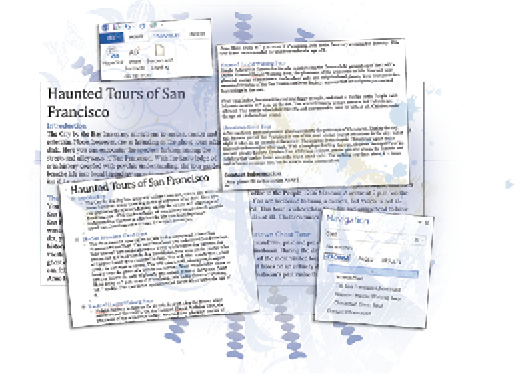
In this lesson, you’ll explore the user interface of Word 2013, customize it to suit your work style, and try out some of Word’s page layout options.
What you’ll learn in this lesson:
- • About new and old interface elements
- • About page layout tools
- • Customizing your workspace
Starting up
In this lesson, you’ll work with several files from the Word02lessons folder. Make sure that you have loaded the OfficeLessons folder onto your hard drive from www.digitalclassroombooks.com/Office2013. If you need further instructions, see “Loading lesson files” in the Starting up section of this book.
The Word 2013 interface
Microsoft Word is a mature product; the first version of Word for Windows, in 1983, offered many computer users their first experience with a mouse. As you’d expect, Word 2013 is an incremental update rather than a revolutionary one. If you’re familiar with Word 2007, 2010, or 2011, you won’t find many surprises in this lesson. But Windows 8 and Windows RT, the operating systems on which Word 2013 runs, have several new features; and Word 2013 inherits its main interface features from Windows itself.
Many features of the Word 2013 work environment are common to all the apps in the Office 2013 application suite; we’ll note these as we go and cover them with less detail than the unique features now available for Word.
The Start ...
Get Office 2013 Digital Classroom now with the O’Reilly learning platform.
O’Reilly members experience books, live events, courses curated by job role, and more from O’Reilly and nearly 200 top publishers.

