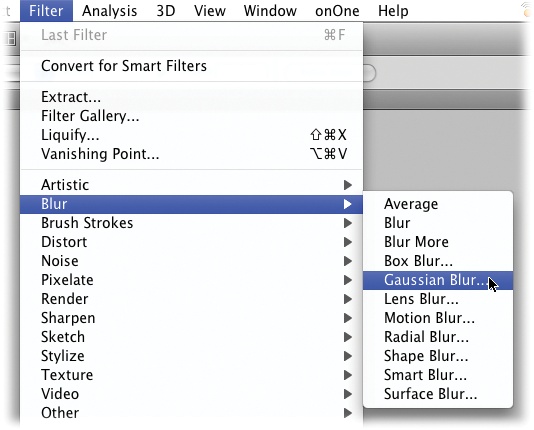Congratulations on buying one of the most complicated pieces of software ever created. Fortunately, it’s also one of the most rewarding. No other program on the market lets you massage, beautify, and transform your images like Photoshop. It’s so popular that people use its name as a verb: “Dude, you Photoshopped the heck out of her!” You’d be hard pressed to find a published image that hasn’t spent some quality time in this program, and those that didn’t probably should have.
The bad news is that it’s a tough program to learn; you won’t become a Photoshop guru overnight. Luckily, you hold in your hot little hands a book that covers Photoshop from a practical standpoint, so you’ll learn the kinds of techniques you can use every day. It’s written in plain English for normal people, so you don’t have to be any kind of expert to understand it. You’ll also learn just enough theory (where appropriate) to help you understand why you’re doing what you’re doing.
Note
This book focuses primarily on the standard edition of Photoshop CS4, which runs about $650. Adobe also offers Photoshop CS4 Extended, which costs about $1,000 and offers more features primarily designed for folks who work in fields like architecture and medical science. About This Book lists some of the new Extended-only goodies.
Adobe has made some pretty serious changes in Photoshop CS4, especially to the program’s overall look. It’s a change that’s long overdue, as each version of the software piles new tools on top of old ones, and some get lost in the shuffle. Heck, you’re liable to notice several “new” tools in Photoshop CS4 that aren’t new at all—they’ve just clawed their way to the surface. Here’s an overview:
Workspace overhaul. Your whole Photoshop world now exists within a compact frame that you can move around and resize (this is new for Mac users, anyway). Using the new Arrange Documents menu (Guides, Grids, and Rulers), you can see and work with several documents at once, whether they’re side-by-side or stacked on top of each other. And you can create even more room for your images by collapsing panels with a single click (Working with Panels). The new Application bar (The Application Bar) gives you quick access to zoom controls, the Hand tool, screen modes, and the brand-new Rotate View tool (Arranging Open Images) that lets you spin your canvas around so you can work with it at an angle.
Adjustments panel. Adjustment layers (Layer Basics) have long been Photoshop pros’ tool of choice for nondestructive editing (that is, editing that preserves your original image). Problem is, lots of folks didn’t know where to find these layers. Now these adjustments take center stage in their very own panel, which not only makes them easier to find and work with—who knew there were so many presets?—but also keeps your image from getting covered up by dialog boxes. Also new are “on-image” adjustments for Curves and Hue/Saturation Adjustment layers. So instead of selecting part of your image and adjusting it, you can adjust a specific range of color by clicking and dragging on the image. You’ll also find a new type of Adjustment layer: Vibrance. Snatched straight from Camera Raw (Opening Raw files), you can use it make your colors pop without completely messing up skin tones.
Masks panel. The new Masks panel is even more exciting because, for the first time, you can feather masks on the fly—nondestructively!—with a handy slider. You can also control their opacity with the new Density slider, and access the Refine Edges and Color Range controls all in the same panel. These last two controls are great for fine-tuning your selections, as you can read in Chapter 4.
Smoother panning and zooming. Photoshop CS4 displays smooth-looking (non-jagged) images at odd zoom percentages (like 33%) and lets you quickly “toss” your image across the screen with your space bar (this feature is called flick-panning—see Moving Around in Your Image). If you’re zoomed way in on your image, Bird’s eye view (Zooming with the Navigator Panel) lets you zoom back out instantly by pressing one key for a bird’s-eye look at where you are in your image. If you zoom in to 501 percent or more, you see a pixel-grid view that lets you retouch images with amazing precision; Changing Your Image View has the scoop.
Content-Aware Scaling. If you’ve ever needed to make an image just a bit larger or smaller, or move your subjects closer together, Photoshop’s new Content-Aware Scale tool (The Content-Aware Scale Tool) can help you do just that. Using the same simple controls as the Free Transform tool (Rotating, Distorting, and Other Creative Madness) and some revolutionary new technology, Photoshop analyzes your image and alters only less important areas of your image like the ground or sky, leaving your subject completely intact.
Enhanced Smart Objects. You can now use the full range of Transform tools (Rotating, Distorting, and Other Creative Madness) on Smart Objects (Using Smart Objects), including the Perspective, Distort, and Warp options. Smart Objects also now work with linked Layer masks (Layer Masks: Digital Masking Tape), so you can move an object and its mask as one unit.
Adobe Kuler. The new Kuler panel is an amazingly useful, people-powered color theme generator. If you get stuck trying to choose a color scheme for your design, you can pick one from the growing number of shared themes posted by other designers—and you can join the fun and upload your own (Using the Kuler Panel).
Drag-resize cursors. Whether you’re retouching or painting, you’ll spend a lot of time using brush-based tools, and Adobe has made it easier than ever to resize them: Ctrl-Option-drag (Alt+right-click+drag on a PC) to the left to make them smaller or to the right to make them bigger. To change brush hardness, ⌘-Ctrl-Option-drag (Alt+Shift+right-click+drag on a PC) to the left to make it softer or to the right to make it harder.
“Spring-loaded” tools. Need to temporarily switch from one tool to another? No problem: Just press and hold the tool’s keyboard shortcut and then release the key when you’re ready to switch back to the tool you were originally using.
Enhanced Auto-Blend and Auto-Align. If you want to combine several images into one to create extended depth-of-field effects (where you take several photos of an object that have different parts in focus and put them together to make it look like the whole thing is in focus), complex collages, or 360-degree panoramas, these two tools make Photoshop do the heavy lifting for you. They’re covered on Cloning Between Documents and Auto-Aligning Layers and Photomerge, respectively.
Improved Dodge and Burn tools. Long considered too destructive for serious use, Adobe has reengineered these two tools so they now preserve color and details. That said, Easy Glamour Glow shows you how to use a better alternative: the Brush tool. You can make it behave like the Dodge and Burn tools and it’s nondestructive.
Cloning and Healing previews. Now you can see what you’re about to paint before you actually use the Cloning and Healing tools. Once you tell Photoshop which part of the image you want to clone or heal with, it shows you a preview of that area inside your brush cursor. You can learn about these tools in Chapter 7 (Cloning Between Documents) and Chapter 10 (The Healing Brush).
Enhanced printing. The Mac version of Photoshop lets you create 16-bit images (Choosing Your Background) so your printouts can include even richer details. And you can now preview out-of-gamut colors (ones outside the range of what the printer can reproduce) right in the Print dialog box—see Printing Proofs.
64-bit support in Windows Vista. The new buzzword in graphics circles is “64-bit”. All it really means is that some programs (ones that can read 64-bit files) let you open and edit honkin’ big files—ones that are over 4 gigabytes. Unfortunately, the Mac version of Photoshop doesn’t yet support 64-bit files (that’ll likely happen in the next version). If you’re on a Mac, you can still share Photoshop files with PC folks just like you always have, and aside from the Mac’s 4-GB file size limit, you shouldn’t see any big performance difference. And unless you plan on working with files that are bigger than 4 GB, the difference between the 64-bit and 32-bit versions of Photoshop CS4 doesn’t mean a hill of beans to you.
Upgraded Camera Raw. The newest version of the Camera Raw plug-in (Opening Raw files) sports major improvements like selective editing with the new Adjustments brush, the ability to add nondestructive gradient masks with Graduated Filters, and so on. You’ll learn about all these features in Chapter 9 (beginning on Correcting Images in Camera Raw).
Beefed-up Bridge. Adobe Bridge (a separate program that ships with Photoshop) lets you preview, organize, and process image files. Bridge now boasts better speed, a much-improved workspace, one-click previews, a search bar, and more. Photographers will love the new Review mode, where you see a big, floating carousel of all the photos you’ve selected. And the new Adobe Output Module lets you export your images as PDFs and Web galleries. See Appendix C for full coverage of Bridge.
There are also a few features that you’ll only find in Photoshop CS4 Extended:
3D editing. Adobe has added a couple of new items to the Tools panel—3D Rotate and 3D Orbit—as well as a new 3D menu stuffed full of commands for working with 3D objects. With CS4, Photoshop has stepped into the realm of 3D modeling, letting you convert 2D objects into 3D ones and adjust textures and lighting. You can even paint on 3D models in real time and open models you’ve downloaded. This book doesn’t cover all the new 3D features in detail, but the box on The Layers Panel has the highlights.
Enhanced video features. If you’re a videographer, you’ll appreciate Photoshop Extended’s single-letter keyboard shortcuts, the way it smoothly displays pixels that aren’t perfectly square (see the box on Selecting multiple layers), and the ability to preview and export audio. You can also turn any 3D object into a video display area.
There are also tons of little changes in Photoshop CS4, too. For example, you can finally delete layers by pressing the Delete key (Mac) or Backspace (PC)—yay! And you can now use Photoshop with multi-touch trackpads on Mac laptops, generate color profiles for color-blind folks, view a 6-color histogram in the Histogram panel (Histograms: Mountains of Information), and access a new online help system.
With the good comes a little bad: To make room for new features, Adobe left some plug-ins on the cutting room floor, like the Extract filter, Picture Package, Contact Sheets, and PDF Presentations. Thankfully, the older versions of those plug-ins still work in CS4 (save for PDF Presentations—that one’s a goner); you just have to download them from Adobe’s Web site or snatch them from Photoshop CS3, if you have it (this book shows you how). The drag-and-drop Photomerge dialog box has also passed quietly into the night, as has the ability to create a PDF of a layer comp in Photoshop (though you can still do that in Bridge).
Adobe has pulled together an amazing amount of information in its new online help system (The Online Help Desk), but despite all these efforts, it’s geared toward seasoned Photoshop jockeys and assumes a level of skill that you may not have. The explanations are very clipped and to the point, which makes it difficult to get a real feel for the tool or technique you’re learning about.
That’s where this book comes in. It’s intended to make learning Photoshop CS4 tolerable and even enjoyable by avoiding technical jargon as much as possible and explaining why and when you’ll want to use (or avoid) certain features in the program. It’s a conversational and friendly approach intended to speak to beginners and seasoned pixel pushers alike.
Some of the tutorials in this book refer to files you can download from the Missing Manuals Web site (www.missingmanuals.com) so you can practice the techniques you’re reading about. And throughout the book, you’ll find several kinds of sidebar articles. The ones labeled “Up to Speed” help newcomers to Photoshop CS4 do things or explain concepts that veterans are probably already familiar with. Those labeled “Power Users’ Clinic” cover more advanced topics for the brave of heart.
Note
Photoshop CS4 now functions almost identically on Macs and Windows computers, but the screenshots in this book were all taken on a Mac for the sake of consistency. However, the keyboard shortcuts for the two operating systems are different, so you’ll find both included throughout this book—Mac shortcuts first, followed by Windows shortcuts in parentheses. In a few instances, the locations of certain folders differ and in those cases, you get the directions for both operating systems.
This hefty book is divided into six parts, each devoted to the type of things you’ll do in Photoshop CS4:
Part One: The Basics. Here’s where you’ll learn the essential skills you need to know before moving forward. Chapter 1 gives you the lay of the land and teaches you how to work with panels and make the Photoshop workspace your own. You’ll also find out the many ways of undoing what you’ve done, which is crucial when you’re still learning. Chapter 2 covers how to open and view your documents efficiently, and how to set up new documents so you have a solid foundation on which to build your masterpieces.
Chapter 3 dives into the most powerful feature in all of Photoshop: layers. You’ll learn about the different kinds of layers and how to manage them, the power of layer masks, and how to use Layer styles for special effects. Chapter 4 explains how to select part of an image so you can edit just that area. In Chapter 5, you’ll dive head first into the science of color as you explore channels (Photoshop’s way of isolating the colors that make up your image) and learn how to use channels to create selections; you’ll also pick up some channel-specific editing tips along the way.
Part Two: Editing Images. Chapter 6 starts off by explaining a variety of ways you can crop images, both in Photoshop and in Camera Raw. The chapter then demystifies resolution once and for all so you’ll understand how to resize images without reducing their quality. In Chapter 7, you’ll learn how to combine your images in a variety of ways, from simple techniques to more complex ones. Chapter 8 covers draining, changing, and adding color, arming you with several techniques for creating gorgeous black-and-white images, delicious duotones, partial-color effects, and more. You’ll also learn how to change the color of almost anything.
Chapter 9 focuses on color-correcting images, beginning with auto fixer-uppers, moving on to the wonderfully simple world of Camera Raw, and then into the more complicated realm of Levels and Curves Adjustment layers. Chapter 10 is all about retouching people and is packed with practical techniques for slimming, trimming, and beautifying the faces and bodies that grace your pictures. It also explains how to use the Dodge and Burn tools in ways that won’t harm your images. Chapter 11 covers all kinds of ways to sharpen images to make them look especially crisp.
Part Three: The Artistic Side of Photoshop. This part of the book is all about creativity. Chapter 12 explains the many ways of choosing colors for your documents, and teaches you how to create a painting from scratch. Chapter 13 focuses on using the mighty Pen tool to create complex illustrations and selections, and you’ll learn how to use Photoshop’s Shape tools. Chapter 14 teaches you the basics of typography and then moves on to how to create and format text in Photoshop. You’ll find out how to outline, texturize, and place text, among other fun stuff. Chapter 15 covers the wide world of filters; you’ll come away with at least one practical use for one or more of the filters in each filter category.
Part Four: Printing and the Web. In Chapter 16, you’ll learn about printing your images, beginning with why it’s so darn hard to make what comes out of your printer match what you see onscreen. You’ll learn about the different color modes and how to prepare your images for printing, whether you’re using an inkjet printer or sending your files to a commercial printing press. Chapter 17 focuses on preparing images for the Web, and walks you through the various file formats you can use, how to protect your images online, and using Adobe Bridge to create Web galleries. Rounding out the chapter is info on using the Slice tool on a Web page design, and step-by-step instructions for creating an animated GIF.
Part Five: Photoshop Power. This part is all about working smarter and faster. It starts with an entire chapter devoted to using actions (Chapter 18), which help you automate tasks you perform regularly. Chapter 19 covers installing and using plug-ins (small programs you can add on to Photoshop) and recommends some of the best ones.
Part Six: Appendixes. Appendix A covers installing and uninstalling Photoshop. Appendix B gives you some troubleshooting tips, explains Photoshop’s help system, and points you to resources other than this book. Appendix C gets you up to speed on using Adobe Bridge to import, organize, and export your images. Appendix D walks you through Photoshop CS4’s 244 menu items. And Appendix E gives you a tour of the mighty Tools panel.
Note
Appendixes Appendix A, Appendix D, and Appendix E are available online at www.missingmanuals.com.
If you’re relatively new to digital-image editing or you’ve always shot film and are taking your first brave steps into the world of digital cameras, you’ll be amazed at what you can do in Photoshop, but there’s a lot to learn. By breaking Photoshop down into digestible chunks that are most important to you, the learning process will feel less overwhelming. (There’s no sense in tackling the whole program when you’ll only use a quarter of it—if that much). The most important thing to remember is to be patient and try not to get frustrated.
With patience and practice, you can master the bits of Photoshop that you need to help do your job better. And with the help of this book you’ll conquer everything much faster than you might think. As you gain confidence, you can start branching out into other parts of the program to broaden your skills. Here’s a suggested roadmap for quickly learning the most useful aspects of the program as you’re starting out:
Read all of Chapters Chapter 1 and Chapter 2 (or at the very least skim them).
These two chapters show you where to find all of Photoshop’s tools and features and explain how the program is organized. You’ll learn how to open, view, and save your images, which is vital stuff to know.
If your photos aren’t on your computer already, read Appendix A about Adobe Bridge.
Bridge is an amazingly powerful image organizer and browser that can help get your images onto your computer. Bridge takes care of importing, renaming, and backing up your precious photos.
If you’re shooting in Raw format (Opening Raw files) and need to color-correct your images in a hurry, skip ahead to the section on editing in Camera Raw in Chapter 9 (Correcting Images in Camera Raw).
This chapter includes an entire section on practical editing techniques you can use in Camera Raw, and a quick reference that points you to where you’ll find other Camera Raw techniques throughout this book.
If you’re not shooting in Raw and you need to resize your images before you edit them, start with Chapter 6.
Chapter 6 explains resolution and how to resize images without reducing their quality.
Proceed with Chapters Chapter 8, Chapter 9, and Chapter 10 to learn about color effects, color-correcting, and retouching people, respectively.
When you’re ready to sharpen your images, read Chapter 11.
Finally, when you want to print your photos, read the section on printing with an inkjet printer in Chapter 16 (Printing on an Inkjet Printer).
This chapter walks you through the maze of dialog boxes you have to go through to print your photos. It even has advice on how to print borderless images.
That’s all you need to get started. When you’re ready to dive more fully into Photoshop, pick back up at Chapter 3, which covers layers, and move on through the book as time permits.
This book assumes that you know how to use a computer and that, to some extent, you’re an expert double-clicker, drag and dropper, and menu opener. If not, here’s a quick refresher:
To click means to move the point of your mouse or trackpad cursor over an object on your screen and press the left mouse or trackpad button once. To right-click means to press the right mouse button once, which produces a menu of special features called a shortcut menu. To double-click means to press the left button twice, quickly, without moving the mouse between clicks. To drag means to click an object and use the mouse to move it while holding down the left mouse button. Most selection buttons onscreen are pretty obvious, but you may not be familiar with radio buttons: To choose an option, you click one of these little empty circles that are arranged like a list. If you’re comfortable with basic concepts like these, you’re ready to get started with this book.
You’ll find tons of keyboard shortcuts along the way, and they’re huge timesavers. If you see “Press ⌘-S (Ctrl+S on a PC) to save your file,” that means to hold down the ⌘ (or Ctrl) key while pressing the S key. Press one and keep holding it as you press the other. (This book lists Mac keyboard shortcuts first, followed by Windows shortcuts in parentheses.) Other keyboard shortcuts are so complex that you’ll need to use multiple fingers, both hands, and a well-placed elbow. Use them at your own risk!
Throughout Photoshop CS4: The Missing Manual (and in all Missing Manuals, for that matter), you’ll see arrows sprinkled throughout each chapter in sentences like this: “Choose Filter → Blur → Gaussian Blur.” This is a shorthand way of helping you find files, folders, and menu choices without having to read through painfully long and boring instructions. For example, the sentence in the previous paragraph is a short way of saying: “At the top of the Photoshop window, locate the Filter menu. Click it and, in the list that appears, look for the Blur category. Point to the word Blur without clicking and, in the resulting submenu, click Gaussian Blur.”
On the Missing Manuals Web site (www.missingmanuals.com), you can find links to downloadable images mentioned in the tutorials in this book, in case you want to practice techniques without using your own photos.
A word about the image files for the tutorials: To make life easier for people with dial-up Internet connections, the file sizes have been kept pretty small. This means you probably won’t want to print the results of what you create (you’ll end up with a print about the size of a matchbook). But that doesn’t really matter because the files are only meant for onscreen use. You’ll see notes throughout the book about which practice images are available for any given chapter.
At the Web site, you can also find articles, tips, and updates to this book. If you click the Errata link, you’ll see any corrections we’ve made to the book, too. If you find something in this book that you think is wrong, feel free to report it by clicking that link. Each time the book is printed, we’ll update it with any confirmed corrections. If you want to be certain that your own copy is up to the minute, this is where to check for any changes. And thanks for reporting any errors or suggesting corrections.
We’d love to hear your suggestions for new books in the Missing Manual line. There’s a place for that on missingmanuals.com, too. And while you’re online, you can also register this book at www.oreilly.com (you can jump directly to the registration page by going here: http://tinyurl.com/yo82k3/). Registering means we can send you updates about this book, and you’ll be eligible for special offers like discounts on future editions.
When you see a Safari® Books Online icon on the cover of your favorite technology book, that means the book is available online through the O’Reilly Network Safari Bookshelf.
Safari offers a solution that’s better than e-books. It’s a virtual library that lets you easily search thousands of top tech books, cut and paste code samples, download chapters, and find quick answers when you need the most accurate, current information. Try it for free at http://safari.oreilly.com/.
Get Photoshop CS4: The Missing Manual now with the O’Reilly learning platform.
O’Reilly members experience books, live events, courses curated by job role, and more from O’Reilly and nearly 200 top publishers.