Installing JBoss Application Server
Before going any further, make sure you have the J2SE JDK 1.4 or higher installed and correctly configured.
To download the
JBoss binaries, go to the JBoss
web site at http://www.jboss.org
and follow the Downloads link. There you will find all current
binaries in both zip and
tar.gz archive formats. Download the package
that best meets your needs.
Extract the downloaded archive in the directory of your choice. Under
Windows, you can use the WinZip utility to
extract the archive content. Under Unix, you can use the following
commands:
$ gunzip jboss-4.0.tar.gz $ tar xf jboss-4.0.tar
Then change to the $JBOSS_HOME/bin directory and
launch the run script that matches your OS:
Unix:
$ run.sh
|
Windows:
C:\jboss-4.0\bin>run.bat
|
That’s it! You now have a fully working JBoss server!
Discovering the JBoss Directory Structure
Installing JBoss creates the directory structure shown in Figure 21-1.
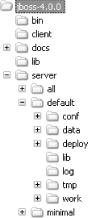
Figure 21-1. JBoss directory structure
Table 21-1 describes the purposes of the various directories.
Table 21-1. JBoss directories
|
Directory |
Description |
|---|---|
|
bin |
Scripts to start and shut down JBoss. |
|
client |
Client-side Java libraries (JARs) required to communicate with JBoss. |
|
docs |
Sample configuration files (for database configuration, etc.) |
|
docs/dtd |
DTDs (Document Type Definitions) for the various XML files used in JBoss. |
|
lib |
JARs loaded at startup by JBoss ... |
Get Enterprise JavaBeans, Fourth Edition now with the O’Reilly learning platform.
O’Reilly members experience books, live events, courses curated by job role, and more from O’Reilly and nearly 200 top publishers.

