Appendix C. Troubleshooting and Maintenance
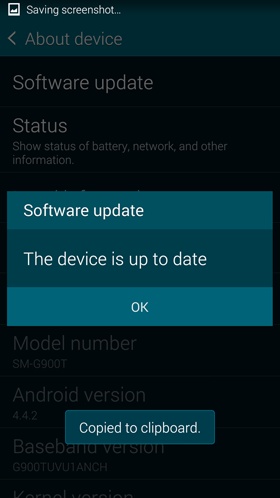
You’ll learn to:
Make sure your software is up to date
Fix a frozen phone
Troubleshoot email settings
Troubleshoot an SD card
Reset your phone
Find out where to go for free help
THE SAMSUNG GALAXY S5 runs on the Android operating system, so it’s vulnerable to the same kinds of problems that can occur in any computer operating system. Like any electronic device, the Galaxy S5 can be temperamental at times. This appendix gives you the steps to follow when your phone is having…issues.
Make Sure Your Software Is Up to Date
NO COMPUTER OR PHONE is ever perfect; neither is any operating system. So phone makers and software companies constantly track down and fix bugs. They then send those fixes to you via software updates delivered wirelessly—called over the air (OTA) updates (Searching Your Galaxy S5).
So if you have a bug or other nagging problem with your phone, there may already be a fix for it via one of these updates. You shouldn’t have to do anything to install these updates, because they’re delivered automatically. On the off chance that you didn’t get your update, you can check and download it manually. To do it, from the Apps screen, tap Settings→“About device”→“Software update.” The phone will let you know whether your system is up to date. If an upgrade is available, the phone will ask if you want to install the new software, and then do so ...
Get Galaxy S5: The Missing Manual now with the O’Reilly learning platform.
O’Reilly members experience books, live events, courses curated by job role, and more from O’Reilly and nearly 200 top publishers.

