Installing the software
Now that we have downloaded the software, met our prerequisites and requirements, and have our infrastructure in place, it's time to start the installation. We will start with App Volumes Manager.
Installing App Volumes Manager
Locate the folder or shared folder where you have stored the App Volumes software.
Double-click on the Installation folder, then on the Manager folder, and then launch the App Volumes Manager Windows Installer file, as shown in the following screenshot:
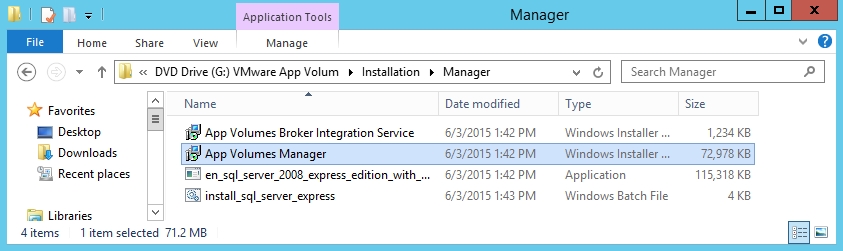
The App Volumes Manager Installation Wizard launches, as shown in the following screenshot:
Click on Next > to start the installation. You will now see ...
Get Learning VMware App Volumes now with the O’Reilly learning platform.
O’Reilly members experience books, live events, courses curated by job role, and more from O’Reilly and nearly 200 top publishers.

