Chapter 5. 2D Graphics
Unity is best known as a 3D game engine, but it’s just as capable for working with 2D graphics. In this chapter, we’ll discuss how to put together a game designed for a flat perspective.
Note
None of the concepts covered in this chapter are restricted to 2D games!
Recipes in this chapter revolve around concepts related to 2D graphics, such as sprites, and collisions between sprites, particle effects, and sprite sorting.
5.1 Importing Sprites
Problem
You want to import textures into your project and use them as sprites.
Tip
Sprites are 2D graphical objects. The term sprite is effectively used as shorthand for any 2D graphical object.
Solution
-
Drag and drop the images into your project.
-
Select the images and set the Texture Type to “Sprite (2D and GUI)” (Figure 5-1).
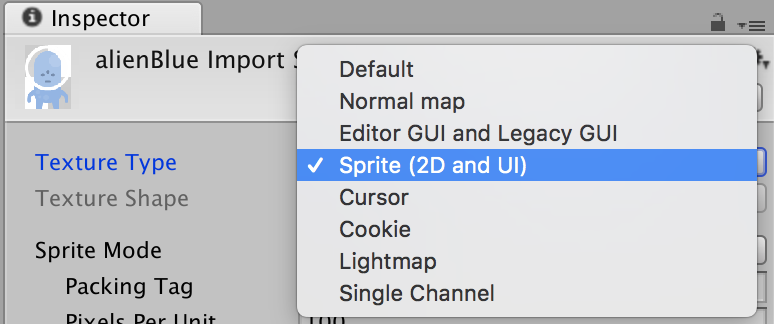
Figure 5-1. Setting the texture type for a sprite
-
Click Apply.
-
You can now use this image as a sprite.
Discussion
If your project was created with the 2D template, incoming sprites will automatically be set up this way. Otherwise, images are imported as textures, for use in materials for 3D models.
You can change your project to behave this way by going Edit → Project Settings → Editor and setting Default Behavior Mode to 2D (Figure 5-2). This will also make any new scenes you create have a different set of initial objects—they won’t have a light or skybox.
Figure 5-2. ...
Get Unity Game Development Cookbook now with the O’Reilly learning platform.
O’Reilly members experience books, live events, courses curated by job role, and more from O’Reilly and nearly 200 top publishers.

