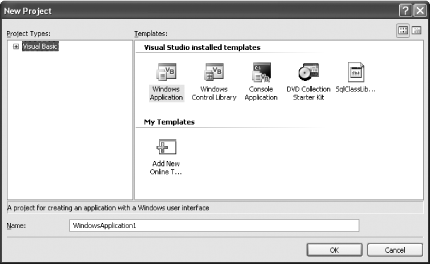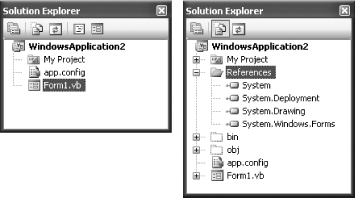The new features of Visual Basic 2005 are actually provided by three separate components: the enhanced Visual Studio 2005 IDE, a new version of the VB compiler (vbc.exe), and the revamped .NET 2.0 Framework. In this chapter, you'll start by taking Visual Studio 2005 for a spin.
Note
At first glance, Visual Studio hasn't changed too radically in its latest incarnation. However, it's worth taking a moment to orient yourself to Microsoft's newest IDE.
Tip
Visual Studio 2005 is the direct successor to Visual Studio .NET, and it provides the most complete set of tools and features. Visual Basic 2005 Express Edition allows you to build Windows applications, console applications, and DLL components (but not web applications). Visual Web Developer 2005 Express Edition allows you to build only web applications. However, all three of these programs are really variations of the same toolâVisual Studio. As a result, the menus, toolbars, and behavior of these applications are essentially the same.
To get started and create a new project, select File â New Project from the Visual Studio menu. You'll see a slightly revamped New Project dialog box, as shown in Figure 1-1. Depending on the version of Visual Studio you're using, you may see a different set of available project types.
To continue, select the Windows Application project type and click OK to create the new project. In the Solution Explorer, you'll see that the project contains a single form, an application configuration file, and a My Project node (which you can select to configure project and build settings). However, the list of assembly references won't appear in the Solution Explorer, unless you explicitly choose Project â Show All Files. Figure 1-2 shows both versions of the Solution Explorer.
To save your project, choose File â Save [ProjectName] from the menu. One change you're likely to notice is that Visual Studio no longer asks you to specify a directory path when you create a new project. That's because Visual Studio, in a bid to act more like Visual Basic 6, doesn't save any files until you ask it to.
Tip
This behavior actually depends on the Visual Studio environment settings. When you first install Visual Studio, you have the chance to choose your developer profile. If you choose Visual Basic Development Settings, you won't be asked to save your project when you first create it.
Of course, as a savvy programmer you know that files need to reside somewhere, and if you dig around you'll find a temporary directory like C:\Documents and Settings\[UserName]\Local Settings\Application Data\Temporary Projects\[ProjectName] that's used automatically to store new, unsaved projects. Once you save a project, it's moved to the location you choose.
Note
The process of creating web applications has also changed subtly in Visual Studio 2005, and you no longer need IIS and a virtual directory to test your web site. You'll learn more about web projects in Chapter 4 .
You can use the simple Windows application you created to try out the other labs in this chapter and tour Visual Studio's new features.
...the real deal of differences between different Visual Studio flavors? You can get the final word about what each version does and does not support from Microsoft's Visual Studio 2005 developer center, at http://lab.msdn.microsoft.com/vs2005. This site provides downloads of the latest Visual Studio betas and white papers that explain the differences between the express editions and the full-featured Visual Studio 2005.
Get Visual Basic 2005: A Developer's Notebook now with the O’Reilly learning platform.
O’Reilly members experience books, live events, courses curated by job role, and more from O’Reilly and nearly 200 top publishers.