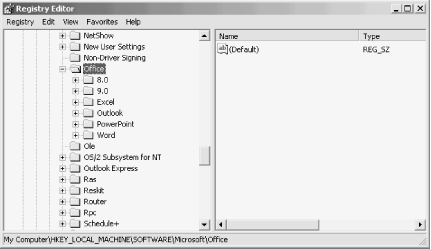If you create a dual-boot system with Windows 2000 and your previous
OS (Windows 9x or Windows NT), you’ll probably want to run at
least some of the same applications under both operating systems.
Many applications that don’t use the registry to store their
settings (not too common these days) can run without
reinstalling—you simply create shortcuts in Windows 2000 to
their existing locations. If an application does use the registry or
requires some of its files (such as
DLLs) to be located in
the
systemroot
\System or
systemroot
\System32 folder, you’ll probably
have to reinstall the application to be able to use it under Windows
2000 as well as your other OS. However, you probably won’t have
to duplicate the files by installing the application to a new folder.
In most cases you can simply reinstall the application to its current
location. Finally, some applications will recreate their registry
keys to “heal” themselves automatically if the
registry
keys are missing. You can try running the application after
installing Windows 2000 to see if it behaves this
way.
Tip
Make sure to back up customized files such as templates prior to reinstalling the application. In most cases, reinstalling an application to the same folder overwrites any customized settings from the previous installation. Make sure you know which files you’ll need to restore afterwards. Also, be aware that some customization settings are probably stored in the registry, so these might be lost when you reinstall.
Before you begin worrying about reinstalling applications you should test them to see if they work in Windows 2000 without reinstalling. Open My Computer and browse to the location of the application’s executable file. Double-click the file to start the application. If you’re not sure which file to execute, boot your other operating system and check the location as explained in the following procedure.
Tip
You can also clone the existing OS and then upgrade the cloned copy to avoid reinstalling applications. See Section 1.6 for more information.
Before you reinstall applications you should test them to see if they’ll run without reinstalling. Because they aren’t technically installed under Windows 2000, however, you won’t find any shortcuts to them in the Start menu or on the desktop. Instead, you’ll have to locate and run their executable files manually to see which ones, if any, need to be reinstalled or imported into Windows 2000.
If you start the application from a shortcut on the desktop or in a folder, or if you start it from the Windows 98 Start menu, you can view the shortcut’s properties to determine what file it executes:
Right-click the shortcut and choose Properties. You’ll see a property sheet for the shortcut.
Click the Shortcut tab and look in the Target text box. This is the command line that executes when you double-click the shortcut. Make a note of the path and filename.
After you reboot to Windows 2000, browse to and double-click the file referenced in the shortcut to see if the application runs properly. If it does, you should be able to simply copy the shortcut to your Windows 2000 Start menu or desktop and execute it from there. See Section 1.7.2, later in this chapter, for more information.
Although most of the objects on the Windows 95 and Windows NT Start menu are shortcuts, you can’t right-click them to display a context menu and get to the shortcut’s properties like you can in Windows 98. Instead, you need to view the properties of the shortcut through Explorer:
Right-click the taskbar and choose Properties.
Click the Start Menu Programs tab, then click Advanced. This opens Explorer with a focus on the Programs folder where the Start menu’s Programs items are located.
Browse through the Programs folder to locate the shortcuts you want to check.
Right-click a shortcut and choose Properties, then click the Shortcut tab after the object’s property sheet opens.
Make a note of the path and filename in the Target box.
After you reboot to Windows 2000, browse to and double-click the file identified in step 5 to determine if the application can run in Windows 2000 without reinstalling.
If you determine that the applications can run without reinstalling them, you can simply copy shortcuts to the desired locations in your Windows 2000 interface to make them readily accessible, such as to the desktop or the Start menu. To do so, start Windows 2000, then open Explorer and locate the object you want to copy (either the shortcut or the application itself). Right-drag the object to the desired location and choose Create Shortcut(s) Here. You can drag objects to the Start menu to create shortcuts there as well.
Tip
See Section 4.5 for additional information on modifying the Start menu.
In some cases you can “import” an application into
Windows 2000 from your other OS by copying its registry key from the
other OS to the Windows 2000 registry. If the application uses custom
DLLs in the systemroot\System or
Systemroot\ System32 folders, you will
also have to copy those DLL files to the corresponding Windows 2000
folder. There is no guarantee that the application will run, but it
could be easier than reinstalling the application and is worth a try,
particularly if your installation media is lost, damaged, or
otherwise not readily available.
Boot the system to your other OS and run regedit (click Start → Run, and enter
regeditin the Run dialog box).Browse for the application’s registry key (indicated by the application name as the key name). Figure 1-3 shows an example.
Select the key and choose Registry → Export Registry File.
In the Export Registry File dialog, browse to the location where you want to save the registry file. Specify a name for the file and click Save.
Reboot the system to Windows 2000.
In Explorer, browse for the registry file you created in step 5, then double-click the registry file to import it into the registry. The file will have a .reg file extension.
Try running the application. If you receive an error that a specific DLL is missing, locate that DLL in the
systemroot\System orsystemroot\System32 folder of your other OS and copy it to the corresponding folder in your Windows 2000 installation.Repeat step 8 until all required DLLs are copied and the program runs properly.
Get Windows 2000 Quick Fixes now with the O’Reilly learning platform.
O’Reilly members experience books, live events, courses curated by job role, and more from O’Reilly and nearly 200 top publishers.