The Project Window
An Xcode project must embody a lot of information about what files constitute the project and how they are to be used when building the app, such as:
- The source files (your code) that are to be compiled
- Any resources, such as icons, images, or sound files, as well as nib files, that are to be part of the app
- Any frameworks to which the code must be linked as the app is built
- All settings (instructions to the compiler, to the linker, and so on) that are to be obeyed as the app is built
Xcode presents this information in graphical form, and this is one reason why a project window is so elaborate, and why learning to navigate and understand it takes time. Also, this single window must let you access, edit, and navigate your code, as well as reporting the progress and results of such procedures as building or debugging an app. In short, the single project window displays a lot of information and embodies a lot of functionality. You won’t lose your way, however, if you just take a moment to explore this window and see how it is constructed.
Figure 6-1 shows the project window, configured in rather an extreme manner, in order to display as many parts of the window as possible. In real life, you’d probably never show all these parts of the window at the same time, except very briefly, unless you had a really big monitor.
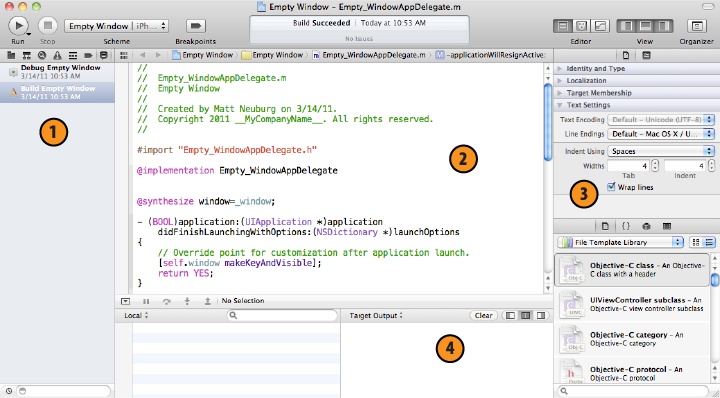
Figure 6-1. The project window, on steroids
- On ...
Get Programming iOS 4 now with the O’Reilly learning platform.
O’Reilly members experience books, live events, courses curated by job role, and more from O’Reilly and nearly 200 top publishers.

