Chapter 2. Start with SharePoint
I recommend you use the 30-day free trial of SharePoint before installing it on Windows Server 2003, because it's free, painless, and quick. Then, if you like it, go ahead and put it on your server. To get a trial SharePoint site:
Follow the sign-up instructions.
Wait for email confirming that your site has been created.
After you've signed up for the free trial, you'll want to:
Add members to the site
Customize the site's home page
Add content to the site
The following sections provide a quick tutorial. You may want to follow along using your own trial site to get a better understanding of SharePoint.
Adding Members
To add members to a SharePoint site:
From the home page navigation bar, click Site Settings â "Manage users" â "Add users". SharePoint displays the screen shown in Figure 2-1.
Enter the usernames you want to add, select a group for the new members, and click Next.
Type a greeting to send to the new SharePoint members and click Finish to complete the task. Each new member will receive an email that includes her username and an automatically generated password for the site.
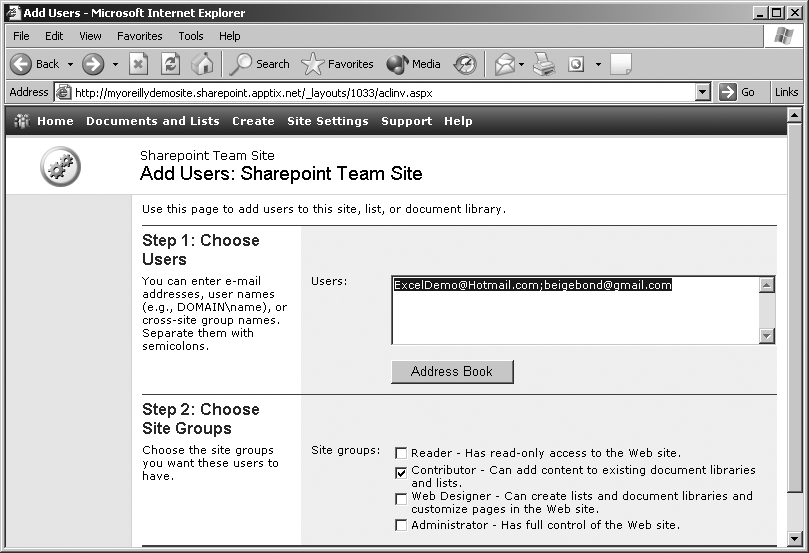
Figure 2-1. Add names of new members and select a site group for them
Adding members by site group lets you add new members in batches rather than one at a time. Table 2-1 lists SharePoint's built-in groups.
Table 2-1. Built-in ...
Get SharePoint Office Pocket Guide now with the O’Reilly learning platform.
O’Reilly members experience books, live events, courses curated by job role, and more from O’Reilly and nearly 200 top publishers.

