
208
Digital Asset Management
Using DAM Software to Perform Work on Images
Of course, keeping track of images is only one function that you will want
to do with your cataloging software. It makes a lot of sense to also use your
cataloging software to initiate batch-processing whenever possible, since
you can group your images so much more effectively there. You can sort on
multiple criteria, such as keywords and ratings, to find images to select for
conversion. You can also easily group images from different folders.
Furthermore, by doing this work within a cataloging application, you get
the added bonus of being able to save your groupings as you make them.
Any time you are doing manual selection work identifying images, you are
probably adding significant value to those images. If you do that work in a
cataloging application, you don’t have to throw away that time and added
value.
Many common tasks are easily automated by iView and other cataloging
applications. These functions include:
• Sending images to Photoshop
• Building web galleries
• Making contact sheets
• Making conversion files
• Making slideshows
• Making movies from slideshows
Let’s take a look at how this work can be done by iView MediaPro.
Opening Images with Photoshop via iView
iView gives you several ways to open images into Photoshop/Bridge:
• Dragging an image to the Bridge icon in the Dock (or a Desktop short-
cut on Windows) will open the entire folder that contains that image in
Bridge. (If you drag multiple images—even if they are in the same folder
—Bridge will open up a folder for each image.)
• Dragging a single image to the Photoshop icon/shortcut will open it
in Camera Raw if it’s a RAW image, or straight into Photoshop if it’s a
standard image.
• If you select multiple images in iView and use the menu command
“Open with Photoshop CS2,” these images will open in Photoshop. If
they are RAW images, they will all open in Camera Raw, just as if you
sent them from Bridge (as shown in Figure 7-12).
Using DAM Software on Images
ch07.indd 208
11/1/2005 3:16:17 PM
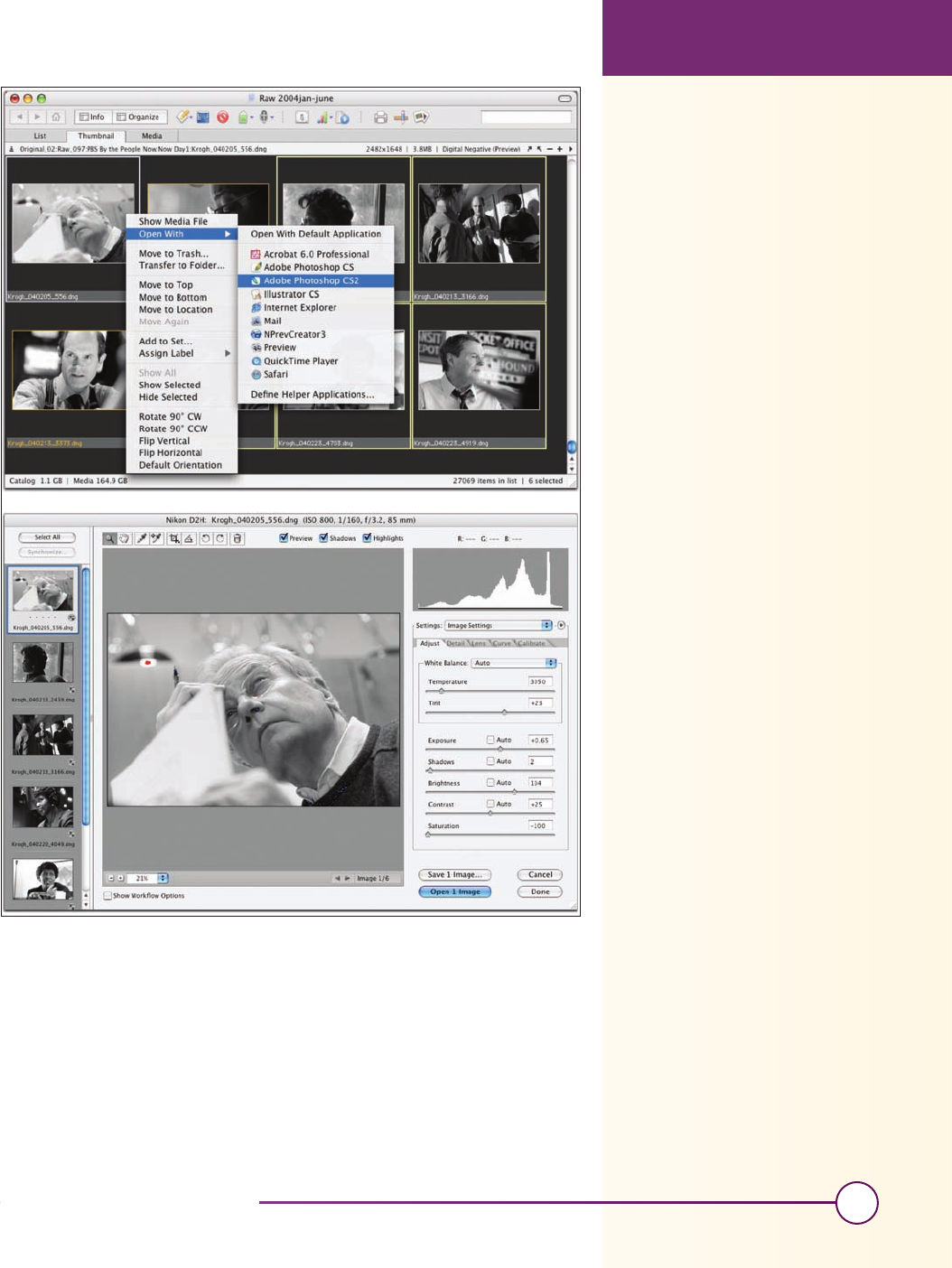
209
Chapter 7, Using Cataloging Software
• Sometimes the best way to bring many images into Bridge/Photoshop—
particularly if you want to run a script such as Caption Maker (which
we’ll discuss in the next chapter) on the files—will be to make a copy
of every image you want to process in a new temporary folder, process
them, and throw the temporary folder away.
Figure 7-12. Images selected in iView can be opened with CS2 (via the context menu), and they all
appear in Camera Raw at the same time, just as if they’ve been opened from Bridge.
Using DAM Software on Images
ch07.indd 209
11/1/2005 3:16:24 PM
Get The DAM Book: Digital Asset Management for Photographers now with the O’Reilly learning platform.
O’Reilly members experience books, live events, courses curated by job role, and more from O’Reilly and nearly 200 top publishers.

