SECONDARY WINDOWS
You can rearrange secondary windows such as the Toolbox and Solution Explorer even more easily than you can rearrange toolbars. Click and drag the window’s title bar to move it. As the window moves, the IDE displays drop icons and blue drop areas to help you dock the window, as shown in Figure 2-6. This figure probably looks somewhat confusing, but it’s fairly easy to use.
FIGURE 2-6: Use the IDE’s docking icons to help you dock windows.
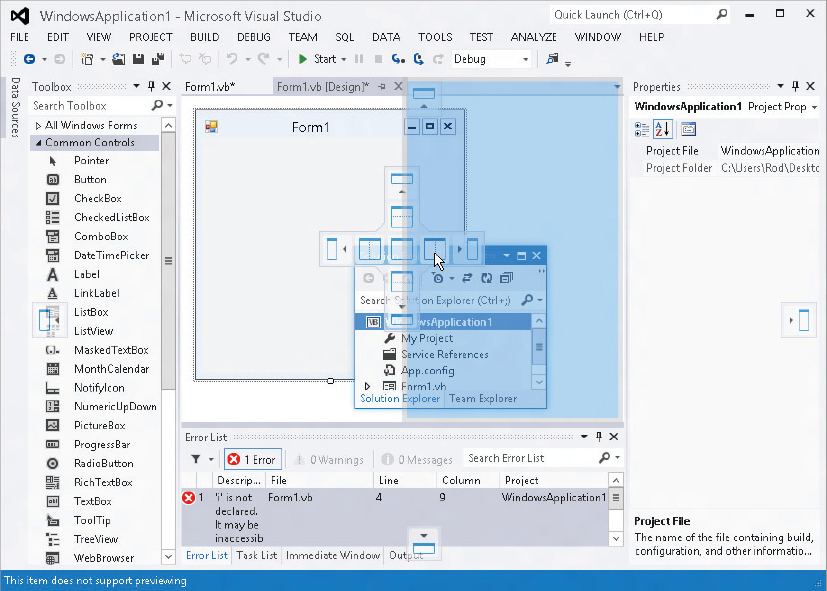
When you drag the window over another window, the IDE displays docking icons for the other window. In Figure 2-6, these are the icons in the center that look like little windows. In Figure 2-6 the cursor is hovering over one of these icons.
The four icons on the sides dock the window to the corresponding edge of the other window. The center icon places the dropped window in a tab within the other window.
When you drag the mouse over one of the docking icons, the IDE displays a pale blue rectangle to give you an idea of where the window will land if you drop it. In Figure 2-6, the mouse is over the main document window’s right docking icon, so the blue rectangle shows the dropped window taking up the right half of the main document window.
If you drop a window somewhere other than on a docking icon, the window becomes free-floating.
When you drop a window on the main document area, it becomes a tabbed document within that area, ...
Get Visual Basic 2012 Programmer's Reference now with the O’Reilly learning platform.
O’Reilly members experience books, live events, courses curated by job role, and more from O’Reilly and nearly 200 top publishers.

