Using Bluetooth in Windows XP
Let’s now equip a Windows XP computer with a USB Bluetooth adapter. In this chapter, I illustrate using the Billionton USB Bluetooth adapter (see Figure 6-12).

Figure 6-12. The Billionton USB Bluetooth adapter
When you first connect the Bluetooth adapter to your computer, Windows XP detects the new device and prompts for the installation CD. Insert the CD (included with the adapter) and follow the instructions on the screen.
Tip
With other manufacturers’ devices, you may need to install the drivers first, and then insert the Bluetooth adapter. Please see the documentation that came with your device for more details. Also, the procedures shown in the following may differ from what you will experience during your own setup. However, the general steps still apply.
During the installation stage, you can choose the services that you want your Bluetooth adapter to provide (see Figure 6-13).
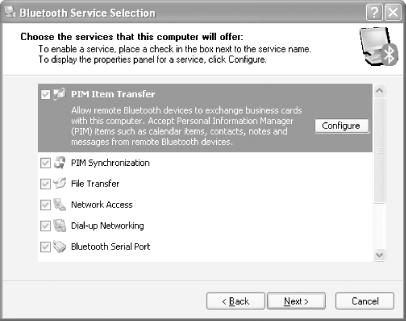
Figure 6-13. Installing the services that Bluetooth provides
Once the driver is installed, you should see the Bluetooth icon located in the tray (see Figure 6-14).

Figure 6-14. Locating the Bluetooth icon in the tray
Right-click on the Bluetooth icon and you will see a series of options ...
Get Windows XP Unwired now with the O’Reilly learning platform.
O’Reilly members experience books, live events, courses curated by job role, and more from O’Reilly and nearly 200 top publishers.

