10.3. Creating Access Projects (ADPs)
Now that you have SQL Server installed, you can return to the discussion of using Access Projects to work with SQL Server databases. To create a new Access Project for a SQL Server database, you first select the Office Button ![]() New. On the right side of the window, you will see the Blank Database section, as shown in Figure 10-5. Click on Browse (the folder icon to the right of the file name) and a window similar to the one shown in Figure 10-6 will be displayed.
New. On the right side of the window, you will see the Blank Database section, as shown in Figure 10-5. Click on Browse (the folder icon to the right of the file name) and a window similar to the one shown in Figure 10-6 will be displayed.
Figure 10.5. Figure 10-5
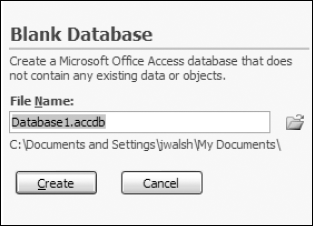
Figure 10.6. Figure 10-6
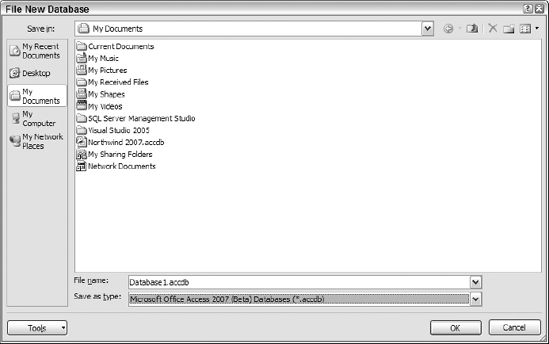
In the Save As Type drop-down list, select the Microsoft Office Access Projects (*.adp) option, select a location for the Access Project, specify a file name, and press the OK button. You will be returned to the original window and press the Create button. You will be asked if you want to connect to an existing SQL Server database. Selecting Yes will allow you to create a new Access Project using an existing SQL Server database. Selecting No will create a new Access Project and a new SQL Server database. You will now look at each of these options in detail.
10.3.1. Using an Existing SQL Server Database
To create a new Access Project ...
Get Beginning Access™ 2007 VBA now with the O’Reilly learning platform.
O’Reilly members experience books, live events, courses curated by job role, and more from O’Reilly and nearly 200 top publishers.

