Padding
Between
the borders and the content area, we find the
padding of the element box. It will come as no
surprise that the simplest property used to affect this area is
called padding
.
As you can see, this property accepts any length value or a
percentage. That’s all. So if you want all
H1 elements to have 10 pixels of padding on all
sides, it’s this easy, as the result shown in Figure 7-56 makes clear:
H1 {padding: 10px; background-color: silver;}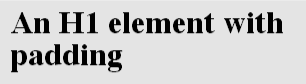
Figure 7-56. Padding applied to an H1 element
On the other hand, we might want H1 elements to
have uneven padding and H2 elements to have regular padding, as shown
in Figure 7-57:
H1 {padding: 10px 0.25em 3ex 3cm;} /* uneven padding */
H2 {padding: 0.5em 2em;} /* values replicate to the bottom and left sides */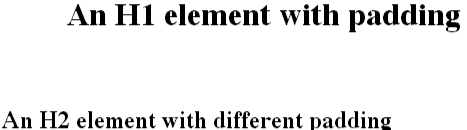
Figure 7-57. Uneven padding
It’s a little tough to see the padding, though, so let’s add a background color, as shown in Figure 7-58:
H1 {padding: 10px 0.25em 3ex 3cm; background: silver;}
H2 {padding: 0.5em 2em; background: silver;}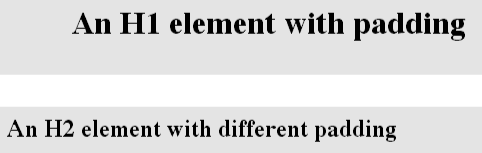
Figure 7-58. Uneven padding with background colors ...
Get Cascading Style Sheets: The Definitive Guide now with the O’Reilly learning platform.
O’Reilly members experience books, live events, courses curated by job role, and more from O’Reilly and nearly 200 top publishers.

