Animating a Title in After Effects
At this point, you’ve created and refined a static title in After Effects. You can manually create an animation by keyframing the scale and position controls (see Chapter 13), or you can add one of After Effects’ preconfigured title presets. These preconfigured text animations enable you to easily add some very impressive effects to your work. This exercise shows you how.
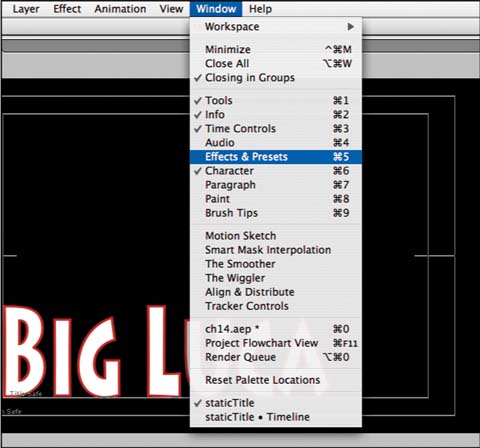
Select Window → Effects & Presets. The Effects & Presets window opens.
Click the Animation Presets twirl-down control. The Text folder appears.
Click the Text folder’s twirl-down control. A categorized list of subfolders opens, each containing an assortment of preconfigured text effects.
Select an effect and drag it onto the layer your title occupies in the Timeline. After Effects applies the preconfigured effect to the title you created in the previous exercises. Your static title is now animated.

Preview your effect in the Composition window. If you don’t like the effect, select Edit → Undo Apply Animation Preset, and choose another.
When you’re satisfied, save your work.
Note
If you want to experiment, you can drag multiple effects into the Timeline to combine animation presets and create even more complicated configurations. After Effects will automatically combine the presets to ...
Get DV Filmmaking now with the O’Reilly learning platform.
O’Reilly members experience books, live events, courses curated by job role, and more from O’Reilly and nearly 200 top publishers.

