2.2. Moving a View or Toolbar
Problem
The Package Explorer should be on the right, shouldn’t it?
Solution
You can drag toolbars and views in Eclipse, and they’ll dock on the various edges of the Eclipse window. Figure 2-2 shows the Package Explorer being dragged to a new location.
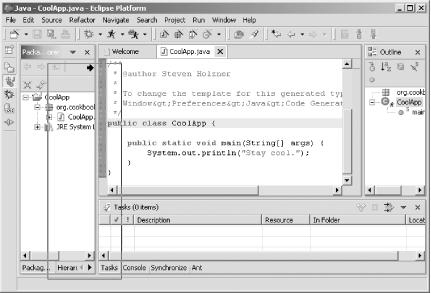
Figure 2-2. Dragging a view
The Package Explorer now appears on the right, as shown in Figure 2-3.
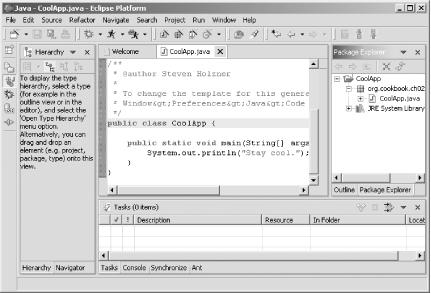
Figure 2-3. Repositioning the Package Explorer
Besides being dragged, toolbars also can be broken into segments. Each toolbar features a graspable handle (the upright 3D bar at the left edge of the toolbar). By dragging this handle, you can resize the segments in the toolbar, as well as show or hide additional controls.
Tip
You might not like working in an environment in which you can accidentally move toolbars, so select Window→ Lock the Toolbars to hold things in place. If a perspective becomes scrambled as a result of accidental mouse movements, select Window→ Reset Perspective to reset the perspective.
Discussion
You also can drag editors, but you can’t mix items in the editor and view areas. The editor area is the center of the Eclipse window, and Eclipse won’t allow you to drop any views there, or drop an editor on top of a view.
See Also
Chapter 1 of Eclipse (O’Reilly).
Get Eclipse Cookbook now with the O’Reilly learning platform.
O’Reilly members experience books, live events, courses curated by job role, and more from O’Reilly and nearly 200 top publishers.

