6.3. Connecting Eclipse to a CVS Repository
Problem
You want to connect Eclipse to a CVS repository.
Solution
In Eclipse, open the Repositories view, right-click that view, and select New→ Repository Location, opening the Add CVS Repository dialog. Enter the required information, and click OK.
Discussion
You have to establish a connection from Eclipse through the CVS server to the CVS repository before working with that repository. First, make sure your CVS server is running.
To connect Eclipse to the CVS repository, select Window→ Open Perspective→ Other, and select the CVS Repository Exploring perspective. After you do this the first time, Eclipse adds this perspective to the Window→ Open Perspective submenu and also adds a shortcut for this perspective to the other perspective shortcuts at the extreme left of the Eclipse window.
When the CVS Repository Exploring perspective opens, right-click the blank CVS repositories view at left, and select New→ Repository Location, opening the Add CVS Repository dialog shown in Figure 6-3.
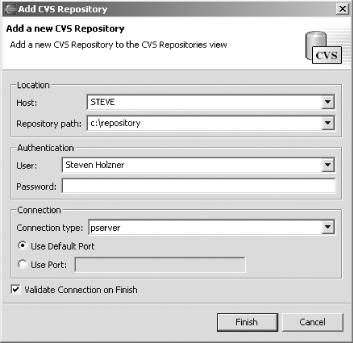
Figure 6-3. Connecting Eclipse to a CVS repository
In the Add CVS Repository dialog, enter the name of the CVS server, often the name of the machine hosting the CVS server, and the path to the CVS repository. To connect to the CVS server, you’ll also need to supply a username and password, as shown in Figure 6-3 (in this case we’re using integrated Windows NT security, ...
Get Eclipse Cookbook now with the O’Reilly learning platform.
O’Reilly members experience books, live events, courses curated by job role, and more from O’Reilly and nearly 200 top publishers.

