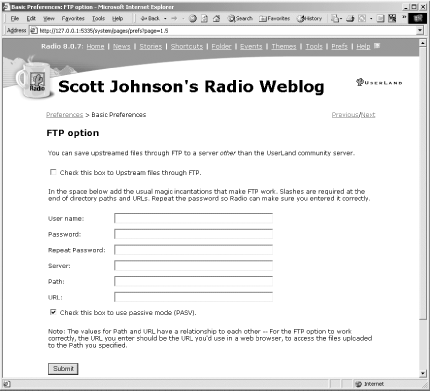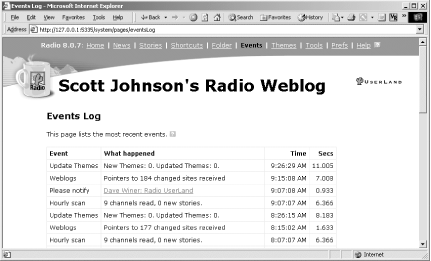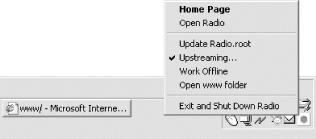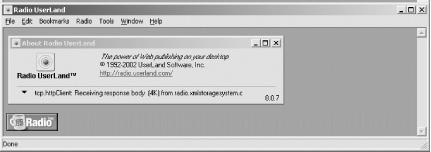By default, Radio upstreams to http://radio.weblogs.com. This is a service run by UserLand and is paid for by your annual subscription. However, you can also instruct Radio to upload the blog it builds to any machine that runs an FTP server. This lets you publish your blog, for example, to your ISP’s server, where you have an account with your own custom domain name.
By default, Radio is
configured
to publish to http://radio.weblogs.com
so all you really need to do to publish to this destination is to
create a blog entry and click the Publish or Post and Publish buttons
(depending on how your Prefs are set up). Radio will automatically
send your blog entry to the http://radio.weblogs.com site. Table 4-1 shows the pros and cons of hosting your blog
at radio.weblogs.com.
Table 4-1. Advantages and disadvantages of radio.weblogs.com hosting
|
Advantages |
Disadvatages |
|---|---|
|
Extremely easy as Radio is configured for this out of the box. |
No security on content (you can’t limit access with passwords). |
|
Publishing is faster than using FTP. |
No control over the server farm — if UserLand has problems, your blog goes down temporarily. |
|
Your blog is part of a growing, expanding community of blogs and blog readers. Many people treat radio.weblogs.com as a destination and have an affinity for its content. |
No ability to publish AVI files. |
|
Server farm is managed, maintained, and backed up. |
No ability to customize your blog with a language such as PHP or Perl. |
|
Google regularly crawls radio.weblogs.com for new pages and adds them to the index. |
The domain name is long and difficult unless you use a third-party, blog-aware service to create a domain name. |
|
No bandwidth charges regardless of how popular your blog is. |
Limited to 20 megabytes of disk space with no clear way to purchase more. |
A list of third-party, blog-aware domain name services is available at http://www.fuzzygroup.com/go/?blognameservices.
The pros and cons of publishing to your own web site via FTP are given in Table 4-2.
Table 4-2. Advantages and disadvantages to publishing your blog via FTP
|
Advantages |
Disadvantages |
|---|---|
|
You can use standard web server security tools to protect your content. |
You have to handle the server maintenance and backup. |
|
You can integrate your blog into your home page. |
Radio has some interesting issues with FTP covered in Section 4.9.4. |
|
Your own domain name is easier for people to remember than the long radio.weblogs.com domain name. |
You pay the costs for Radio’s hosting without taking advantage of it. |
|
You cannot publish to an FTP directory that is actually a symbolic link — in this case, Radio will appear to work, moving a single file up the destination and then fail completely. |
To publish to your own server, first configure Radio’s FTP settings. Here is the information that you need to know before publishing:
- User name and password
Your login and password for the FTP server.
- Server name
The hostname of the FTP server. This is often something like ftp.yourservername.com.
- Path
Where the published blog files are stored on the FTP server. The trailing slash is important to Radio. The exact value of this depends on where your web server HTML files go.
- URL to your published blog
You need this for permalinks. Often it’s something like
http://www.yourname.com/blog/, although this will obviously depend on where you choose to publish your blog on your site.- Whether or not your FTP server supports passive mode (PASV)
If you’re running Radio behind a firewall, you may need to enable this.
Your systems administrator or webmaster should be able to help you with these settings.
To publish to your own server via FTP, first click on Prefs in the Radio command bar. Select the FTP option from the group of Basic Preferences, which brings up the form seen in Figure 4-23.
Fill in the values you collected earlier, and hit the Submit button. If you have any unpublished blog posts or stories, Radio will begin publishing them at once. If not, the best way to force Radio to publish is to add a new post or edit an existing post.
Whenever a computer needs to communicate with the outside world, there is always the chance for problems. Radio handles this by logging all its actions as “events.” This activity record is called the Events Log. These events are very helpful in analyzing problems with upstreaming, particularly with FTP problems. For example, if you mistype the FTP password, the Events Log tells you there was a password error.
Access the Events Log by clicking on the Events link in the Radio command bar. Figure 4-24 shows a typical Events Log.
The Events Log lists the 50 most recent events. If you don’t see the results of your last publishing action listed, other events may have pushed it off the list. In that case, just republish your post by editing it and clicking the Publish or Post and Publish button.
All your entries and preferences are stored in a database. Republishing consists of regenerating your blog from that database. Publishing pages in Radio is also referred to as rendering them.
To republish your entire blog, you have to interact with the Radio Application. Right-click the Radio icon located in the Windows System Tray and select Open Radio from the pop-up menu. This is shown in Figure 4-25.
The Radio Application is displayed in Figure 4-26.
Select these menu options: Radio → Publish → Entire Website. Answer Yes to the Republish Entire Website question and Radio republishes the entire web site.
Depending on the size of your blog, Radio may take a bit of time to upstream all the files involved. Radio upstreams files until your entire blog has been updated and published across the Internet.
Get Essential Blogging now with the O’Reilly learning platform.
O’Reilly members experience books, live events, courses curated by job role, and more from O’Reilly and nearly 200 top publishers.